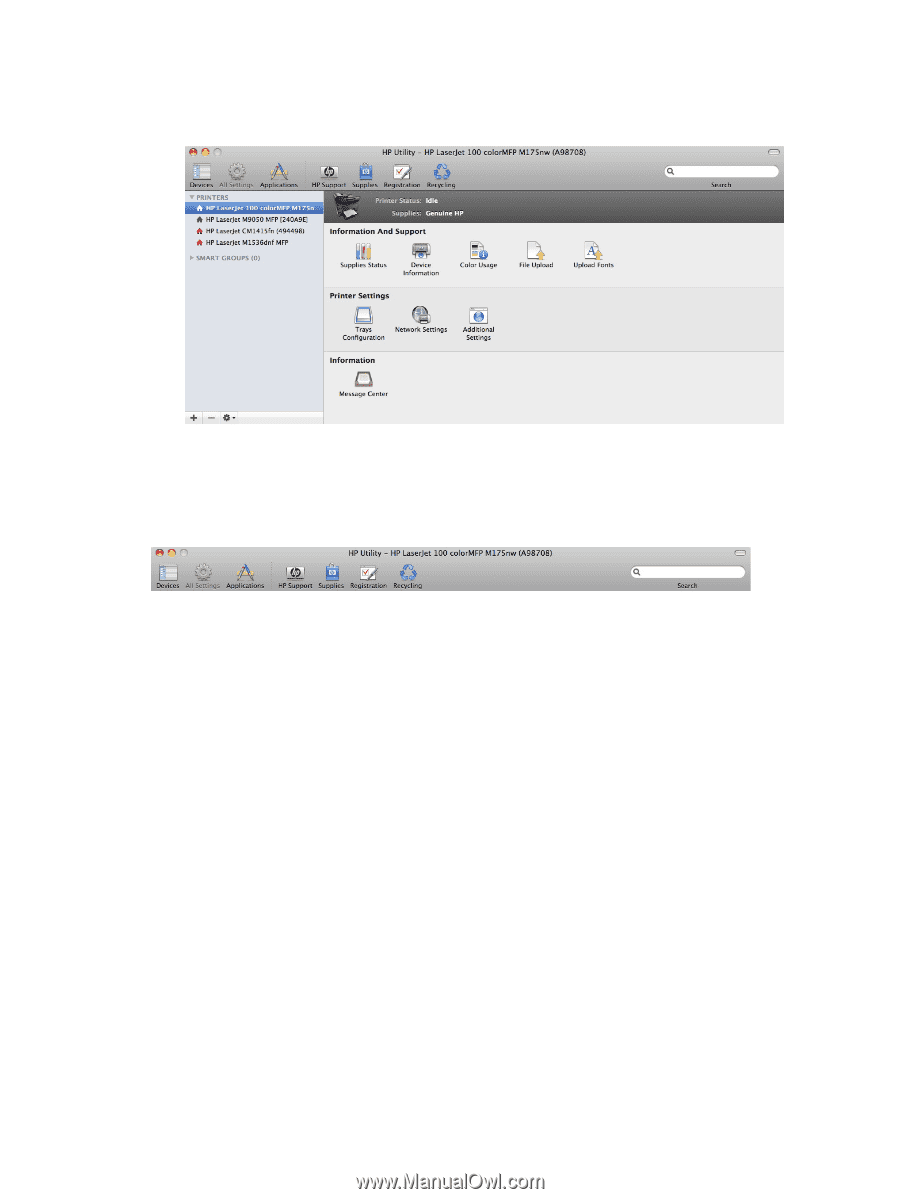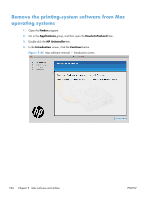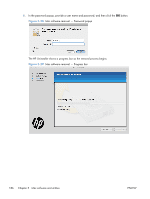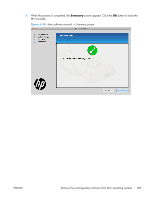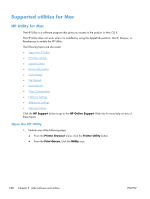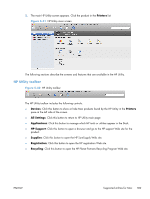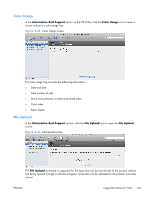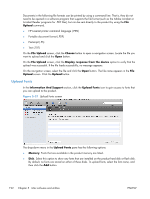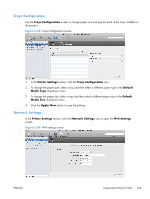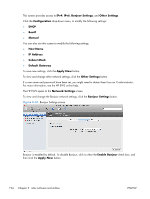HP LaserJet Pro 100 HP LaserJet Pro 100 Color MFP M175 - Software Technical Re - Page 207
HP Utility toolbar, Printers, Devices, All Settings, Applications, HP Support, Supplies, Registration
 |
View all HP LaserJet Pro 100 manuals
Add to My Manuals
Save this manual to your list of manuals |
Page 207 highlights
2. The main HP Utility screen appears. Click the product in the Printers list. Figure 5-31 HP Utility main screen The following sections describe the screens and features that are available in the HP Utility. HP Utility toolbar Figure 5-32 HP Utility toolbar The HP Utility toolbar includes the following controls. ● Devices: Click this button to show or hide Mac products found by the HP Utility in the Printers pane at the left side of the screen. ● All Settings: Click this button to return to HP Utility main page. ● Applications: Click this button to manage which HP tools or utilities appear in the Dock. ● HP Support: Click this button to open a browser and go to the HP support Web site for the product. ● Supplies: Click this button to open the HP SureSupply Web site. ● Registration: Click this button to open the HP registration Web site. ● Recycling: Click this button to open the HP Planet Partners Recycling Program Web site. ENWW Supported utilities for Mac 189