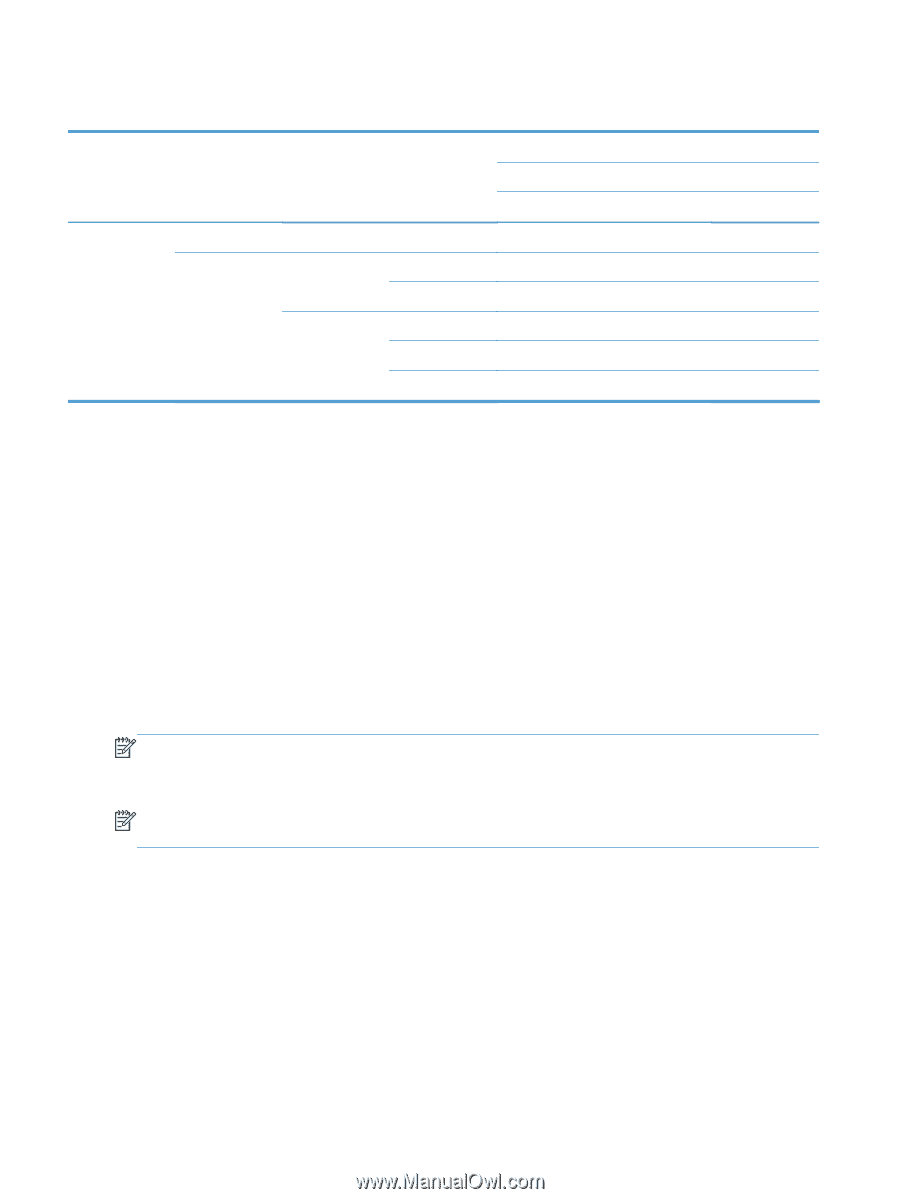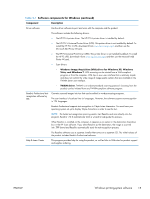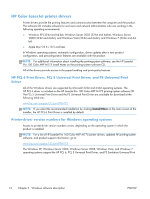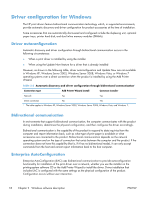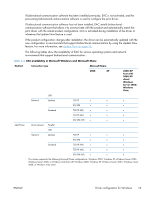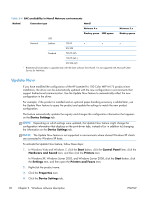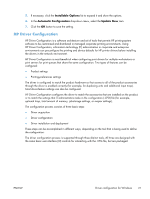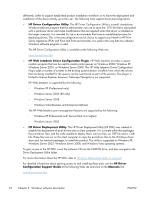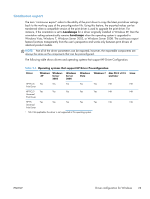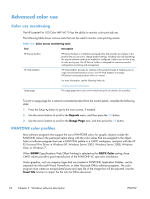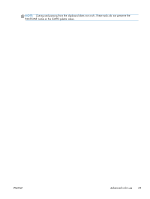HP LaserJet Pro 100 HP LaserJet Pro 100 Color MFP M175 - Software Technical Re - Page 38
Update Now, Device Settings, Start, Control Panel, Hardware and Sound, Printers, Settings - color mfp
 |
View all HP LaserJet Pro 100 manuals
Add to My Manuals
Save this manual to your list of manuals |
Page 38 highlights
Table 2-4 EAC availability in Novell Netware environments Method Connection type Novell Netware 4.x Netware 5.x Bindery queue NDS queue Bindery queue USB Network Jetdirect TCP/IP x x x IPX/SPX Standard TCP/IP (HP) TCP/IP (MS1) IPX/SPX (HP) 1 Bidirectional functionality is supported only with the client software from Novell. It is not supported with Microsoft Client Service for NetWare. Update Now If you have modified the configuration of the HP LaserJet Pro 100 Color MFP M175 product since installation, the driver can be automatically updated with the new configuration in environments that support bidirectional communication. Use the Update Now feature to automatically reflect the new configuration in the driver. For example, if the product is installed and an optional paper-handling accessory is added later, use the Update Now feature to query the product and update the settings to match the new product configuration. The feature automatically updates the registry and changes the configuration information that appears on the Device Settings tab. NOTE: Depending on which settings were updated, the Update Now feature might change the configuration information that displays on the print-driver tabs, instead of (or in addition to) changing the information on the Device Settings tab. NOTE: The Update Now feature is not supported in environments where shared Windows XP clients are connected to Windows XP hosts. To activate the Update Now feature, follow these steps: 1. In Windows Vista and Windows 7, click the Start button, click the Control Panel item, click the Hardware and Sound item, and then click the Printers item. In Windows XP, Windows Server 2003, and Windows Server 2008, click the Start button, click the Settings item, and then open the Printers and Faxes item. 2. Right-click the product name. 3. Click the Properties item. 4. Click the Device Settings tab. 20 Chapter 2 Windows software description ENWW