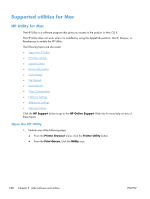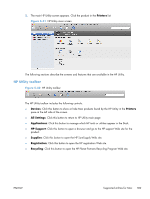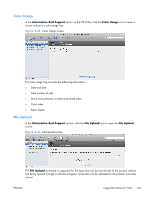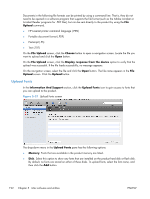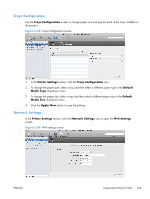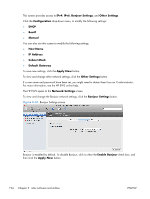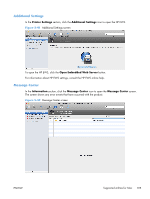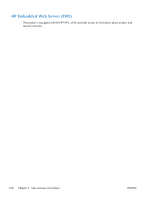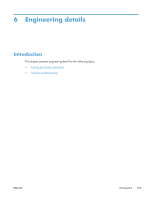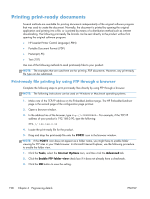HP LaserJet Pro 100 HP LaserJet Pro 100 Color MFP M175 - Software Technical Re - Page 211
Trays Configuration, Network Settings, Printer Settings, Default, Media Type, Apply Now, IPv4 Settings
 |
View all HP LaserJet Pro 100 manuals
Add to My Manuals
Save this manual to your list of manuals |
Page 211 highlights
Trays Configuration Use the Trays Configuration screen to change paper size and type for each of the trays installed on the product. Figure 5-38 Trays Configuration screen 1. In the Printer Settings section, click the Trays Configuration icon. 2. To change the paper type, select a tray and then select a different paper type in the Default Media Type drop-down menu. 3. To change the paper size, select a tray and then select a different paper size in the Default Media Size drop-down menu. 4. Click the Apply Now button to save the settings. Network Settings In the Printer Settings section, click the Network Settings icon to open the IPv4 Settings screen. Figure 5-39 IPv4 Settings screen ENWW Supported utilities for Mac 193

Trays Configuration
Use the
Trays Configuration
screen to change paper size and type for each of the trays installed on
the product.
Figure 5-38
Trays Configuration screen
1.
In the
Printer Settings
section, click the
Trays Configuration
icon.
2.
To change the paper type, select a tray and then select a different paper type in the
Default
Media Type
drop-down menu.
3.
To change the paper size, select a tray and then select a different paper size in the
Default
Media Size
drop-down menu.
4.
Click the
Apply Now
button to save the settings.
Network Settings
In the
Printer Settings
section, click the
Network Settings
icon to open the
IPv4 Settings
screen.
Figure 5-39
IPv4 Settings screen
ENWW
Supported utilities for Mac
193