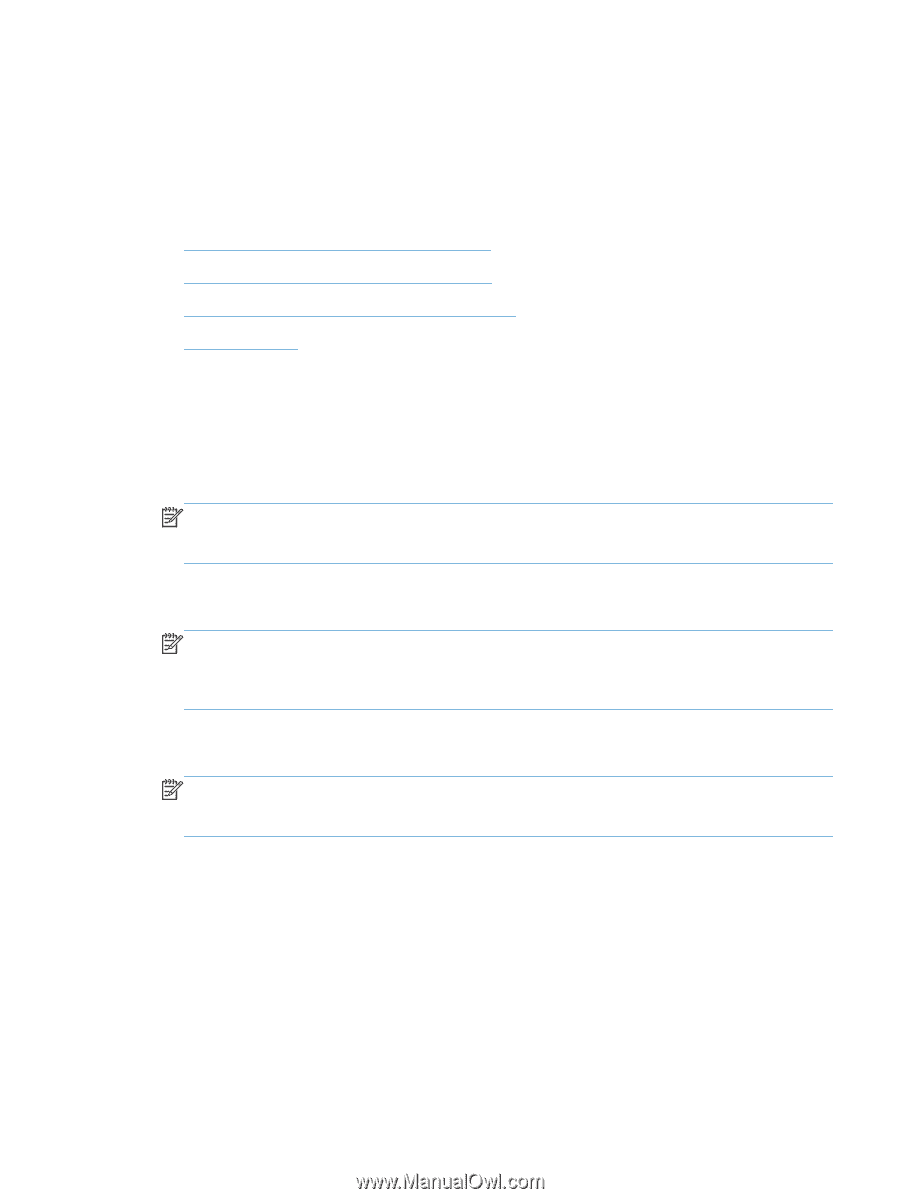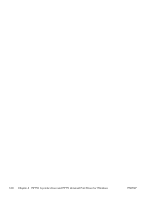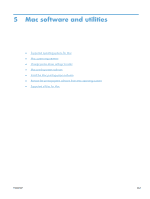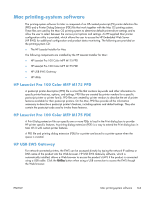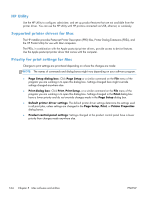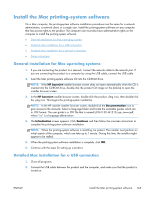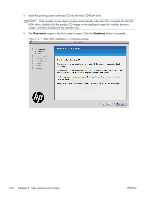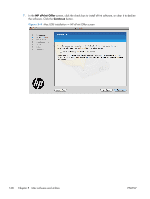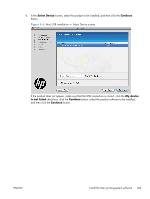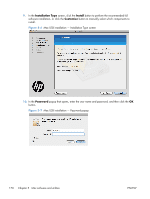HP LaserJet Pro 100 HP LaserJet Pro 100 Color MFP M175 - Software Technical Re - Page 183
Install the Mac printing-system software, General installation for Mac operating systems
 |
View all HP LaserJet Pro 100 manuals
Add to My Manuals
Save this manual to your list of manuals |
Page 183 highlights
Install the Mac printing-system software On a Mac computer, the printing-system software installation procedures are the same for a network administrator, a network client, or a single user. Install the printing-system software on any computer that has access rights to the product. The computer user must also have administrative rights on the computer to install the printing-system software. ● General installation for Mac operating systems ● Detailed Mac installation for a USB connection ● Detailed Mac installation for a network connection ● Setup instructions General installation for Mac operating systems 1. If you are connecting the product to a network, connect the network cable to the network port. If you are connecting the product to a computer by using the USB cable, connect the USB cable. 2. Insert the Mac printing-system software CD into the CD-ROM drive. NOTE: If the HP LaserJet installer browser screen does not open automatically when the CD is inserted into the CD-ROM drive, double-click the product CD image on the desktop to open the installer browser screen. 3. In the HP LaserJet installer browser screen, double-click the product .dmg icon, then double-click the .pkg icon. This begins the printing-system installation. NOTE: In the HP LaserJet installer browser screen, double-click the Documentation icon to gain access to the manuals. Select a language folder and locate the available guides which are in .PDF format. The user guide is a .PDF file that is named LJCM1130-M1210_use_xxww.pdf, where "xx" is a language abbreviation 4. The Introduction screen appears. Click Continue and then follow the onscreen instructions to complete the printing-system software installation. NOTE: When the printing-system software is installing, be patient. The installer must perform an initial search of the computer, which can take up to 1 minute. During this time, the installer might appear to be stalled. 5. When the printing-system software installation is complete, click OK. 6. Continue with the steps for setting up a product. Detailed Mac installation for a USB connection 1. Close all programs. 2. Connect the USB cable between the product and the computer, and make sure that the product is turned on. ENWW Install the Mac printing-system software 165