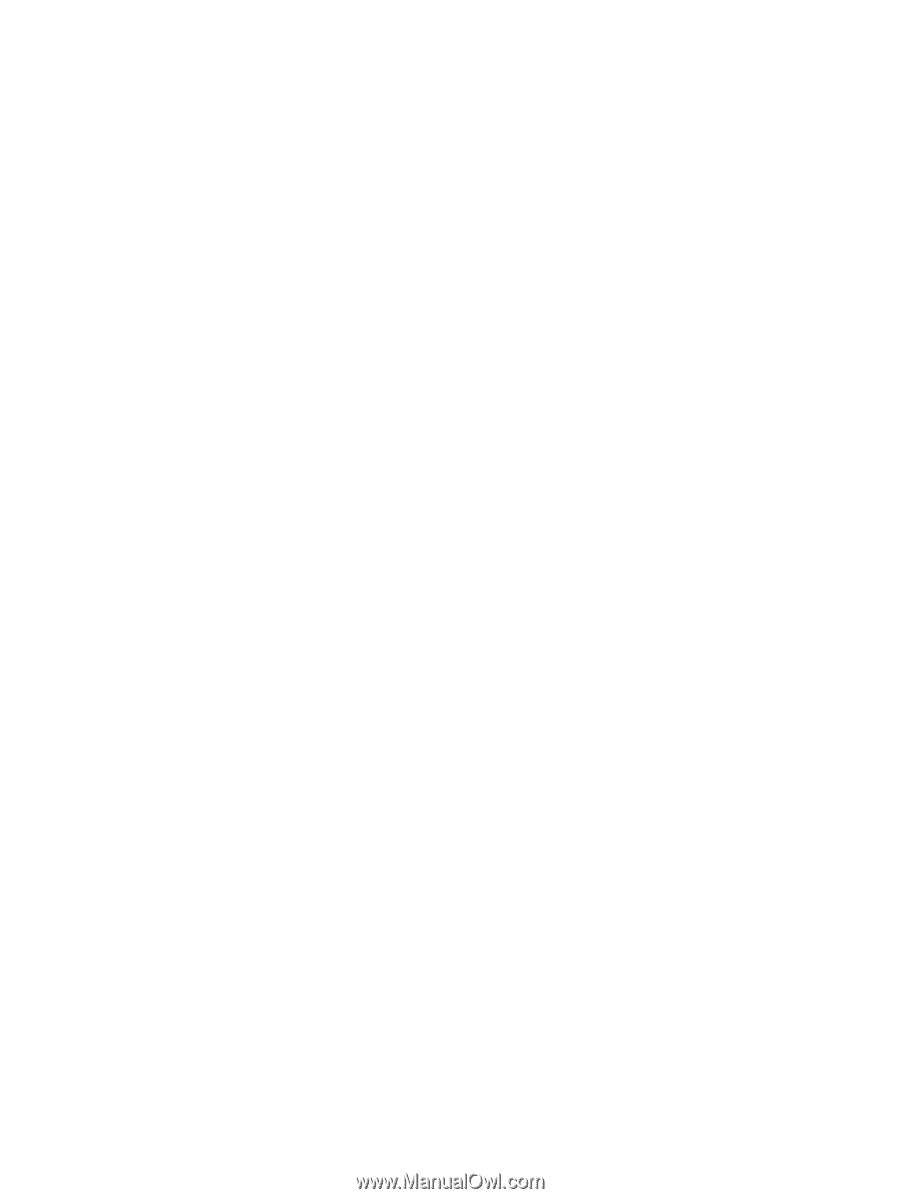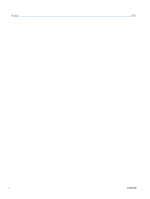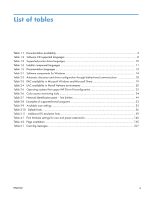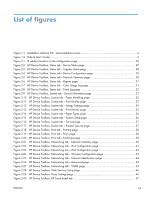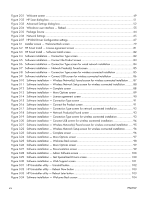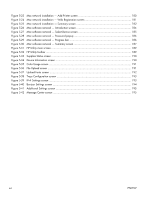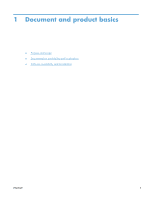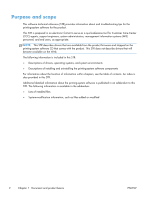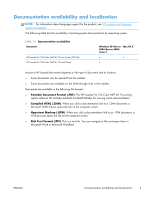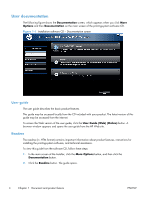Figure 3-35
Software installation — Uninstall option selected
.................................................................
105
Figure 3-36
Software uninstall — Uninstall button
.................................................................................
105
Figure 3-37
Software uninstall — Reboot Now button
...........................................................................
106
Figure 3-38
Software uninstall — Reboot Later button
............................................................................
106
Figure 3-39
Windows Control Panel screen
.........................................................................................
107
Figure 3-40
HP Driver Uninstall Utility screen
........................................................................................
108
Figure 3-41
HP Driver Uninstall Complete screen
..................................................................................
108
Figure 4-1
Incompatible print settings warning
......................................................................................
115
Figure 4-2
Incompatible Print Settings dialog
........................................................................................
115
Figure 4-3
Advanced tab
...................................................................................................................
117
Figure 4-4
Printing Shortcuts tab
.........................................................................................................
121
Figure 4-5
Paper/Quality tab
.............................................................................................................
128
Figure 4-6
Effects tab
........................................................................................................................
135
Figure 4-7
Finishing tab
.....................................................................................................................
142
Figure 4-8
Print on Both Sides Instructions dialog box
............................................................................
144
Figure 4-9
Color tab
.........................................................................................................................
149
Figure 4-10
Services tab
....................................................................................................................
153
Figure 4-11
Device Settings tab
..........................................................................................................
155
Figure 4-12
About tab
.......................................................................................................................
159
Figure 5-1
Mac USB installation — Overview screen
.............................................................................
166
Figure 5-2
Mac USB installation — License screen
................................................................................
167
Figure 5-3
Mac USB installation — License pop-up
................................................................................
167
Figure 5-4
Mac USB installation — HP ePrint Offer screen
.....................................................................
168
Figure 5-5
Mac USB installation — Select Device screen
........................................................................
169
Figure 5-6
Mac USB installation — Installation Type screen
....................................................................
170
Figure 5-7
Mac USB installation — Password popup
.............................................................................
170
Figure 5-8
Mac USB installation — Progress bar
...................................................................................
171
Figure 5-9
Mac USB installation — Setup screen
..................................................................................
171
Figure 5-10
Mac USB installation — Wireless Setup screen
...................................................................
172
Figure 5-11
Mac USB installation — Web Registration screen
................................................................
173
Figure 5-12
Mac USB installation — Summary screen
...........................................................................
174
Figure 5-13
Mac network installation — Overview screen
.....................................................................
175
Figure 5-14
Mac network installation — License screen
.........................................................................
175
Figure 5-15
Mac network installation — License pop-up
........................................................................
176
Figure 5-16
Mac network installation — HP ePrint Offer screen
..............................................................
176
Figure 5-17
Mac network installation — Select Device screen
................................................................
177
Figure 5-18
Mac network installation — Installation Type screen
............................................................
178
Figure 5-19
Mac network installation — Password popup
......................................................................
178
Figure 5-20
Mac network installation — Progress bar
...........................................................................
179
Figure 5-21
Mac network installation — Setup screen
...........................................................................
179
Figure 5-22
Mac network installation — Printer Queue screen
................................................................
180
ENWW
xv