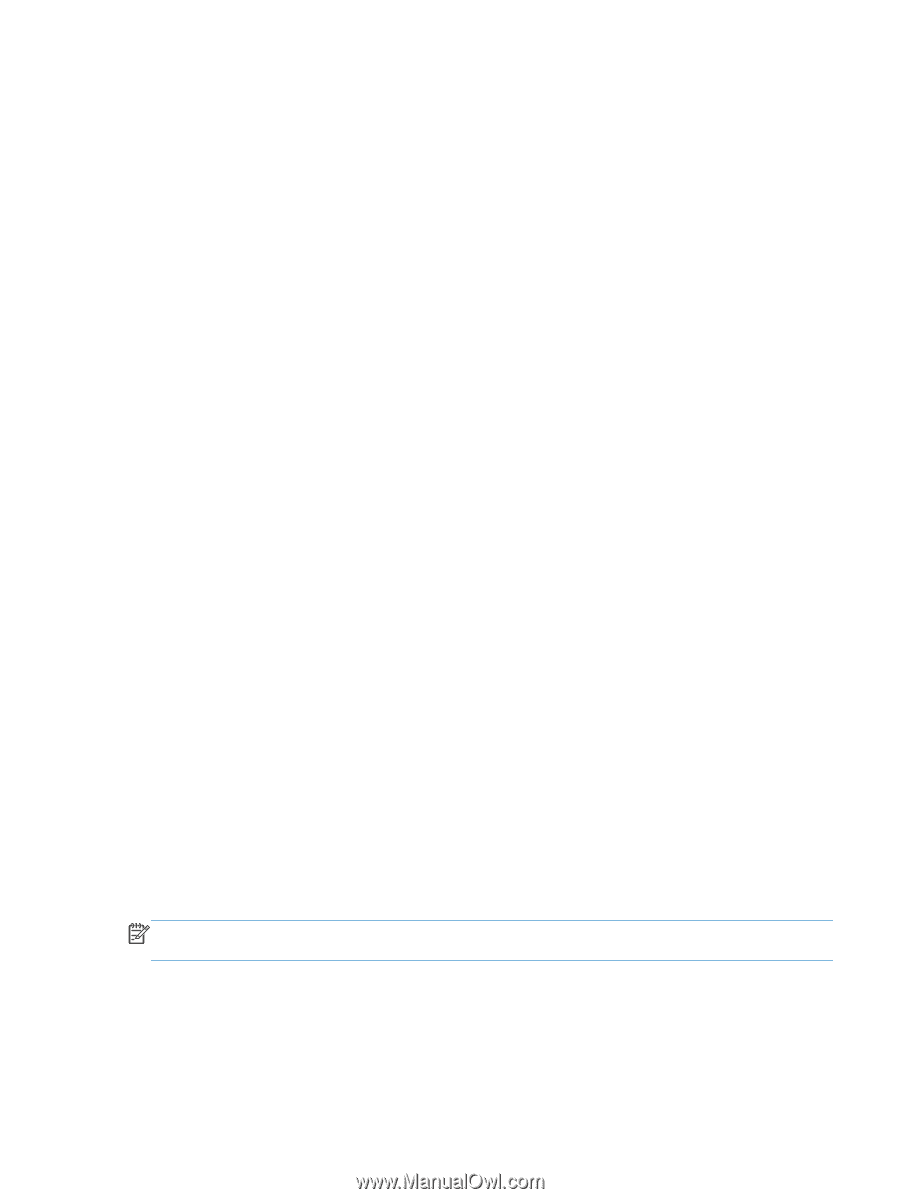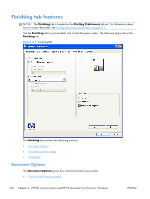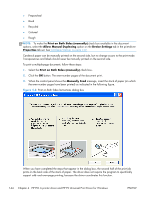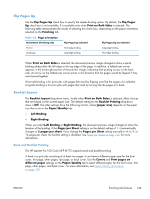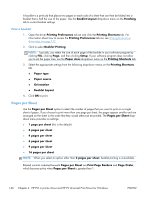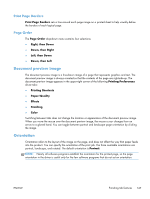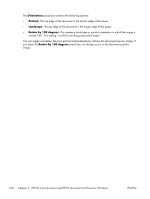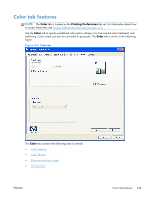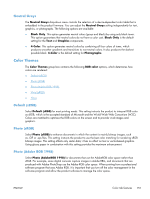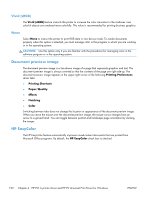HP LaserJet Pro 100 HP LaserJet Pro 100 Color MFP M175 - Software Technical Re - Page 165
Print Borders, Order, Document preview image, Orientation
 |
View all HP LaserJet Pro 100 manuals
Add to My Manuals
Save this manual to your list of manuals |
Page 165 highlights
Print Page Borders Print Page Borders sets a line around each page image on a printed sheet to help visually define the borders of each logical page. Page Order The Page Order drop-down menu contains four selections: ● Right, then Down ● Down, then Right ● Left, then Down ● Down, then Left Document preview image The document preview image is a line-drawn image of a page that represents graphics and text. The document preview image is always oriented so that the contents of the page are right-side-up. The document preview image appears in the upper-right corner of the following Printing Preferences driver tabs: ● Printing Shortcuts ● Paper/Quality ● Effects ● Finishing ● Color Switching between tabs does not change the location or appearance of the document preview image. When you move the mouse over the document preview image, the mouse cursor changes from an arrow to a gloved hand. You can toggle between portrait and landscape page orientation by clicking the image. Orientation Orientation refers to the layout of the image on the page, and does not affect the way that paper feeds into the product. You can specify the orientation of the print job. The three available orientations are portrait, landscape, and rotated. The default orientation is Portrait. NOTE: Nearly all software programs establish the orientation for the printed page, so the page orientation in the driver is useful only for the few software programs that do not set an orientation. ENWW Finishing tab features 147