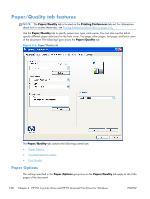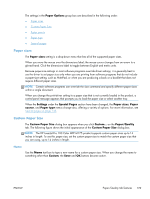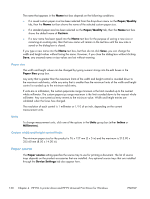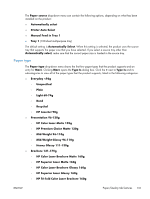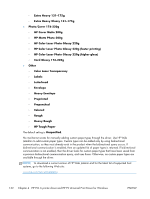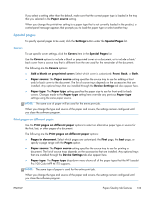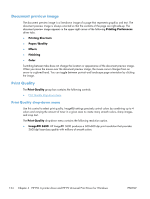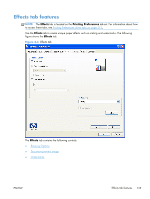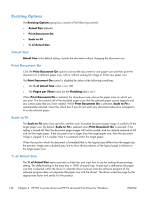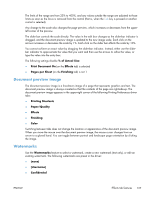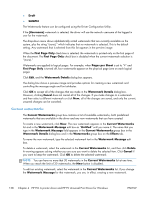HP LaserJet Pro 100 HP LaserJet Pro 100 Color MFP M175 - Software Technical Re - Page 151
Special s, Covers, Print s on different paper, Device Settings
 |
View all HP LaserJet Pro 100 manuals
Add to My Manuals
Save this manual to your list of manuals |
Page 151 highlights
If you select a setting other than the default, make sure that the correct paper type is loaded in the tray that you selected in the Paper source setting. When you change the print-driver setting to a paper type that is not currently loaded in the product, a control-panel message appears that prompts you to load the paper type or select another tray. Special pages To specify special pages to be used, click the Settings button under the Special Pages list. Covers To use specific cover settings, click the Covers item in the Special Pages list. Use the Covers options to include a blank or preprinted cover on a document, or to include a front/ back cover from a source tray that is different from the one used for the remainder of the document. The following are the Covers options: ● Add a blank or preprinted cover: Select which cover is customized: Front, Back, or Both. ● Paper source: The Paper source setting specifies the source tray to use for adding a front and/or back cover to the document. The list of source trays depends on the accessories that are installed. Any optional trays that are installed through the Device Settings tab also appear here. ● Paper type: The Paper type setting specifies the paper size to use for front and/or back covers. Changes made to the Paper type setting here override any previous Paper type settings using the same paper source. NOTE: The same size of paper will be used for the entire print job. When you change the type and source of the paper and covers, the settings remain configured until you close the software program. Print pages on different paper Use the Print pages on different paper options to select an alternative paper type or source for the first, last, or other pages of a document. The following are the Print pages on different paper options: ● Pages in document. Select which pages are customized: the First page, the Last page, or specify a page range with the Pages option. ● Paper source: The Paper source setting specifies the source tray to use for printing a document. The list of source trays depends on the accessories that are installed. Any optional trays that are installed through the Device Settings tab also appear here. ● Paper type: The Paper type drop-down menu shows all of the paper types that the HP LaserJet Pro 100 Color MFP M175 supports. NOTE: The same type of paper is used for the entire print job. When you change the type and source of the paper and covers, the settings remain configured until you close the software program. ENWW Paper/Quality tab features 133