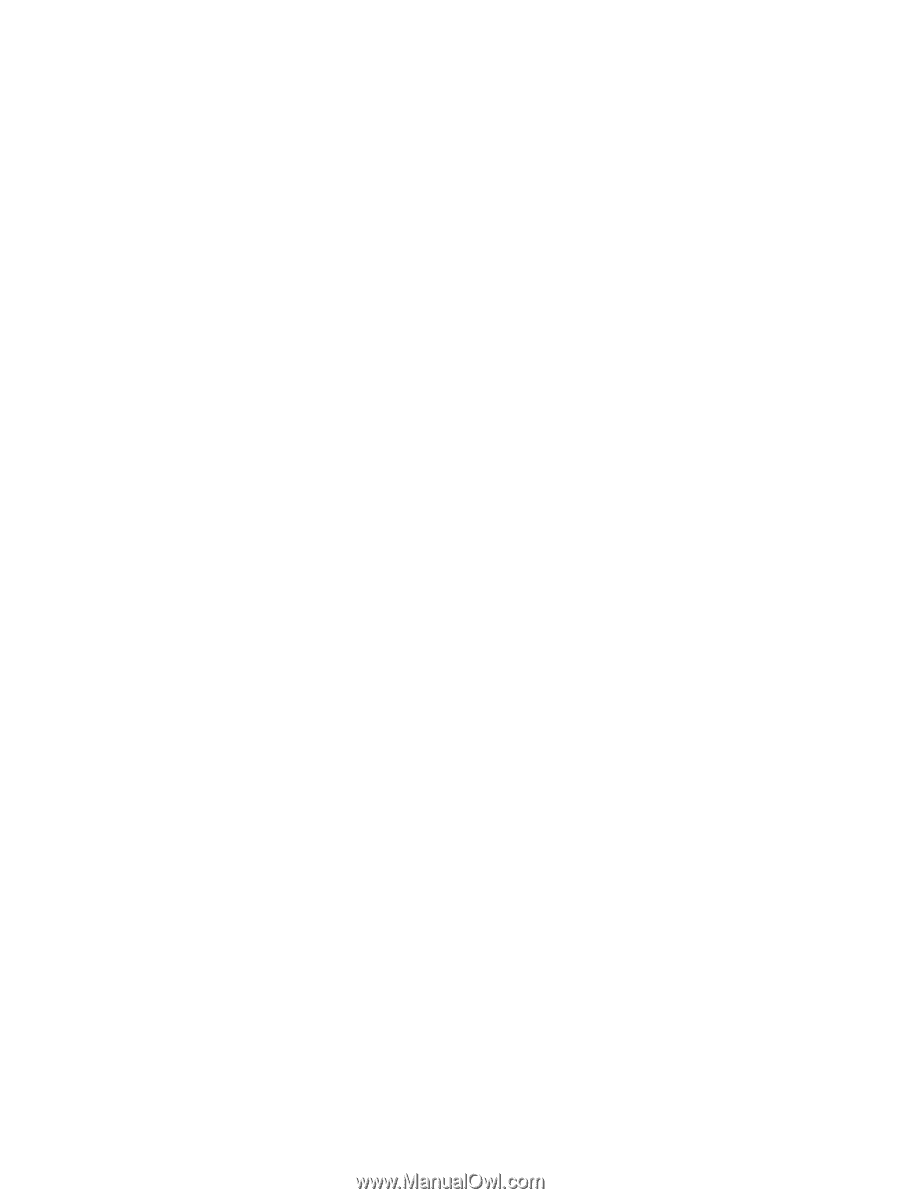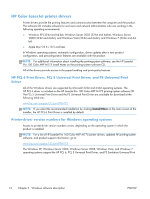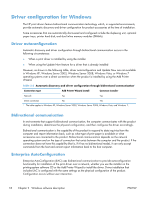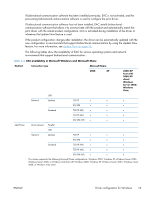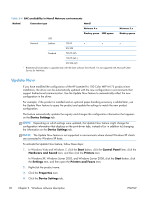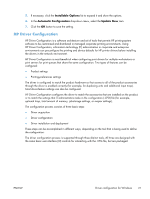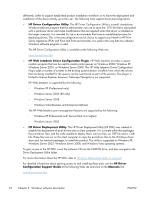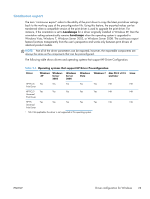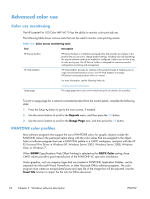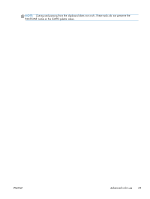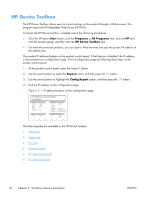HP LaserJet Pro 100 HP LaserJet Pro 100 Color MFP M175 - Software Technical Re - Page 39
HP Driver Configuration, Installable Options, Automatic Configuration, Update Now - duplex
 |
View all HP LaserJet Pro 100 manuals
Add to My Manuals
Save this manual to your list of manuals |
Page 39 highlights
5. If necessary, click the Installable Options list to expand it and show the options. 6. In the Automatic Configuration drop-down menu, select the Update Now item. 7. Click the OK button to save the setting. HP Driver Configuration HP Driver Configuration is a software architecture and set of tools that permits HP printing-system software to be customized and distributed in managed corporate printing environments. Using HP Driver Configuration, information technology (IT) administrators in corporate and enterprise environments can preconfigure the printing and device defaults for HP printer drivers before installing the drivers in the network environment. HP Driver Configuration is most beneficial when configuring print drivers for multiple workstations or print servers for print queues that share the same configuration. Two types of features can be configured: ● Product settings ● Printing-preferences settings The driver is configured to match the product hardware so that access to all of the product accessories through the driver is enabled correctly (for example, for duplexing units and additional input trays). Most driver-feature settings can also be configured. HP Driver Configuration configures the driver to match the accessories that are installed on the product, or to match the settings that IT administrators make in the configuration (.CFG) file (for example, optional trays, total amount of memory, job-storage settings, or mopier settings). The configuration process consists of three basic steps: ● Driver acquisition ● Driver configuration ● Driver installation and deployment These steps can be accomplished in different ways, depending on the tool that is being used to define the configuration. The driver configuration process is supported through three distinct tools. All three are designed with the same basic user-interface (UI) controls for interacting with the .CFG file, but are packaged ENWW Driver configuration for Windows 21