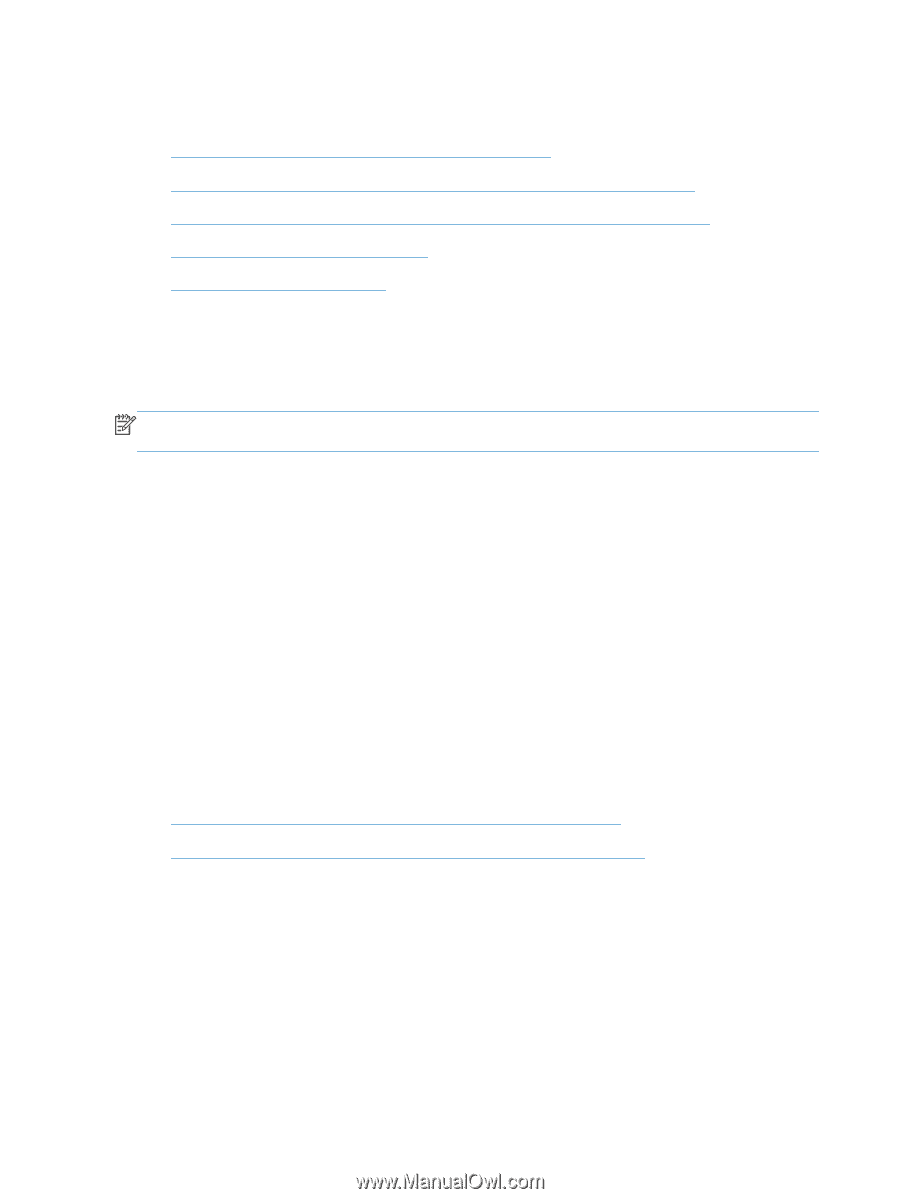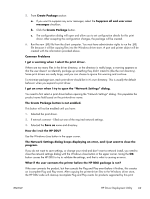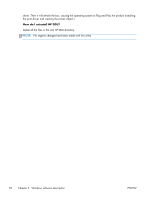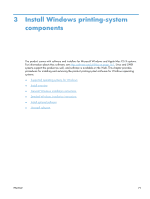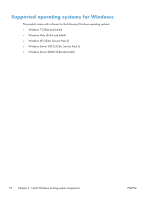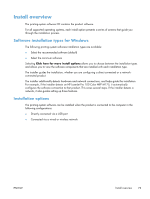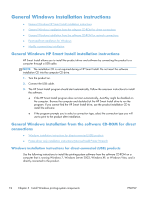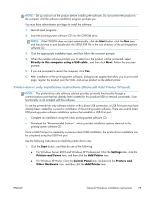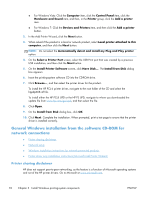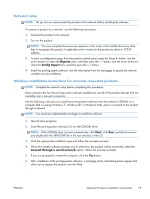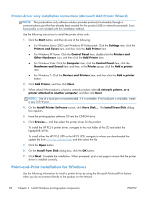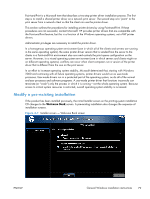HP LaserJet Pro 100 HP LaserJet Pro 100 Color MFP M175 - Software Technical Re - Page 92
General Windows installation instructions
 |
View all HP LaserJet Pro 100 manuals
Add to My Manuals
Save this manual to your list of manuals |
Page 92 highlights
General Windows installation instructions ● General Windows HP Smart Install installation instructions ● General Windows installation from the software CD-ROM for direct connections ● General Windows installation from the software CD-ROM for network connections ● Point-and-Print installation for Windows ● Modify a pre-existing installation General Windows HP Smart Install installation instructions HP Smart Install allows you to install the product driver and software by connecting the product to a computer through a USB cable. NOTE: The installation CD is not required during a HP Smart Install. Do not insert the software installation CD into the computer CD drive. 1. Turn the product on. 2. Connect the USB cable. 3. The HP Smart Install program should start automatically. Follow the onscreen instructions to install the software. ● If the HP Smart Install program does not start automatically, AutoPlay might be disabled on the computer. Browse the computer and double-click the HP Smart Install drive to run the program. If you cannot find the HP Smart Install drive, use the product installation CD to install the software. ● If the program prompts you to select a connection type, select the connection type you will use to print to the product after installation. General Windows installation from the software CD-ROM for direct connections ● Windows installation instructions for direct-connected (USB) products ● Printer-driver only installation instructions (Microsoft Add Printer Wizard) Windows installation instructions for direct-connected (USB) products Use the following instructions to install the printing-system software from the software CD-ROM on a computer that is running Windows 7, Windows Server 2003, Windows XP, or Windows Vista, and is directly connected to the product. 74 Chapter 3 Install Windows printing-system components ENWW