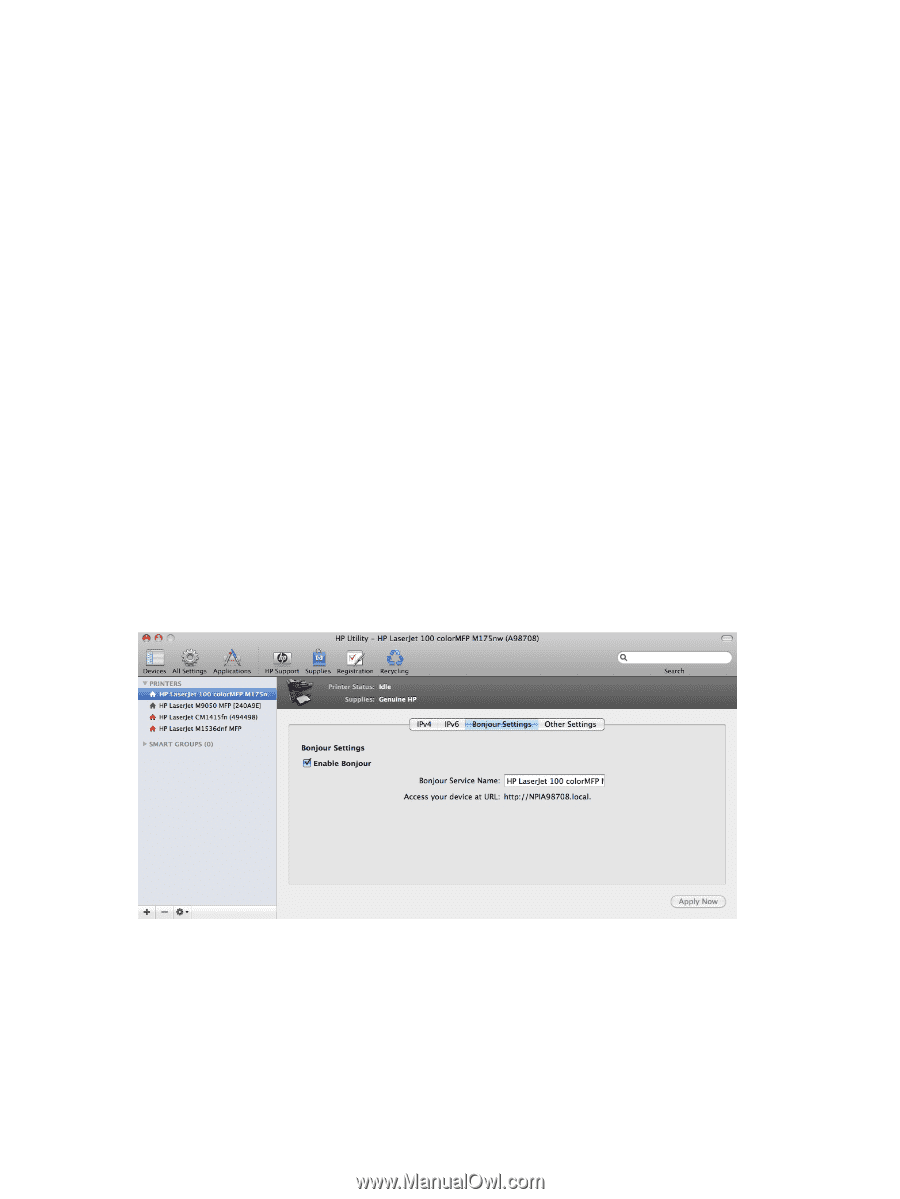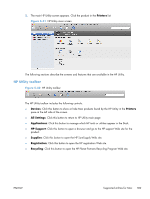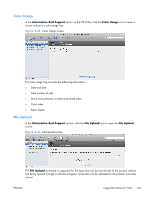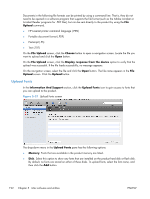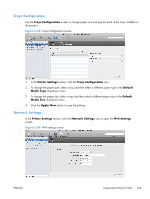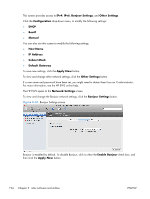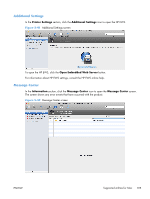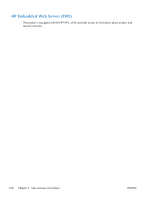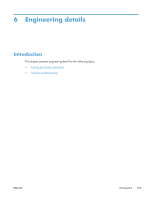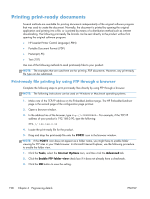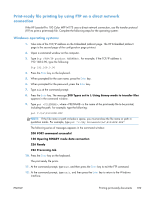HP LaserJet Pro 100 HP LaserJet Pro 100 Color MFP M175 - Software Technical Re - Page 212
Subnet Mask, IP Address
 |
View all HP LaserJet Pro 100 manuals
Add to My Manuals
Save this manual to your list of manuals |
Page 212 highlights
This screen provides access to IPv4, IPv6, Bonjour Settings, and Other Settings. Click the Configuration drop-down menu, to modify the following settings: ● DHCP ● BootP ● Manual You can also use this screen to modify the following settings: ● Host Name ● IP Address ● Subnet Mask ● Default Gateway To save new settings, click the Apply Now button. To view and change other network settings, click the Other Settings button. If a user name and password have been set, you might need to obtain them from an IT administrator. For more information, see the HP EWS online help. The HP EWS opens to the Network Settings screen. To view and change the Bonjour network settings, click the Bonjour Settings button. Figure 5-40 Bonjour Settings screen Bonjour is enabled by default. To disable Bonjour, click to clear the Enable Bonjour check box, and then click the Apply Now button. 194 Chapter 5 Mac software and utilities ENWW