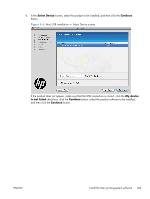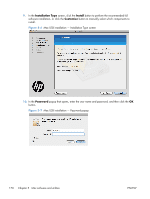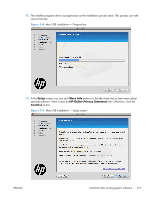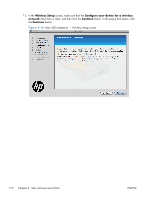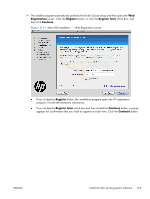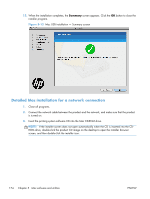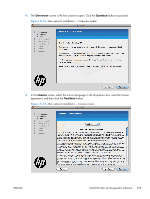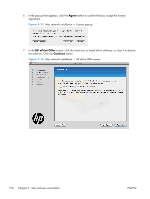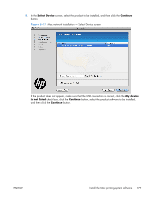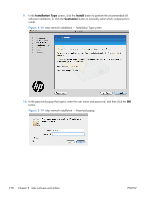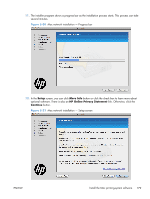HP LaserJet Pro 100 HP LaserJet Pro 100 Color MFP M175 - Software Technical Re - Page 192
Detailed Mac installation for a network connection,
 |
View all HP LaserJet Pro 100 manuals
Add to My Manuals
Save this manual to your list of manuals |
Page 192 highlights
15. When the installation completes, the Summary screen appears. Click the OK button to close the installer program. Figure 5-12 Mac USB installation - Summary screen Detailed Mac installation for a network connection 1. Close all programs. 2. Connect the network cable between the product and the network, and make sure that the product is turned on. 3. Insert the printing system software CD into the Mac CD-ROM drive. NOTE: If the installer screen does not open automatically when the CD is inserted into the CDROM drive, double-click the product CD image on the desktop to open the installer browser screen, and then double-click the installer icon. 174 Chapter 5 Mac software and utilities ENWW
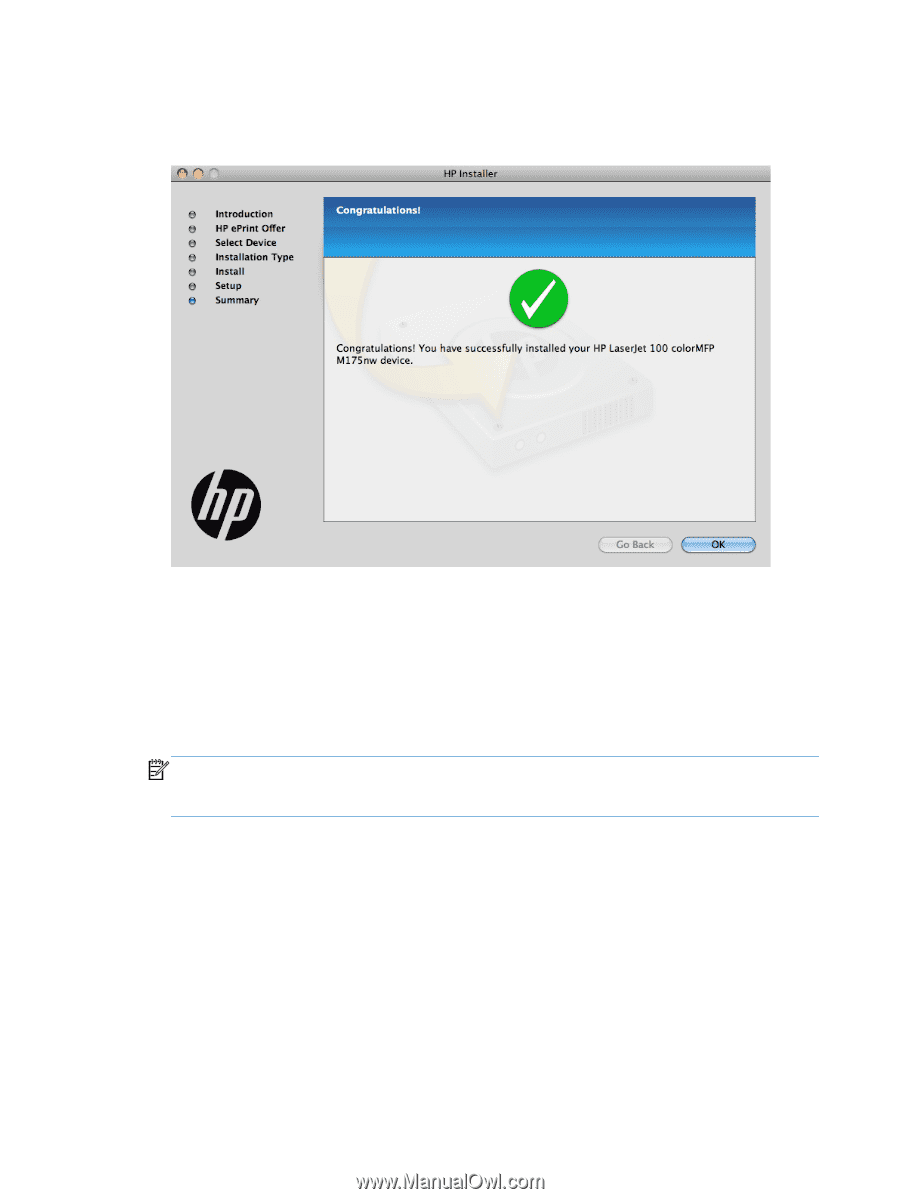
15.
When the installation completes, the
Summary
screen appears. Click the
OK
button to close the
installer program.
Figure 5-12
Mac USB installation — Summary screen
Detailed Mac installation for a network connection
1.
Close all programs.
2.
Connect the network cable between the product and the network, and make sure that the product
is turned on.
3.
Insert the printing system software CD into the Mac CD-ROM drive.
NOTE:
If the installer screen does not open automatically when the CD is inserted into the CD-
ROM drive, double-click the product CD image on the desktop to open the installer browser
screen, and then double-click the installer icon.
174
Chapter 5
Mac software and utilities
ENWW