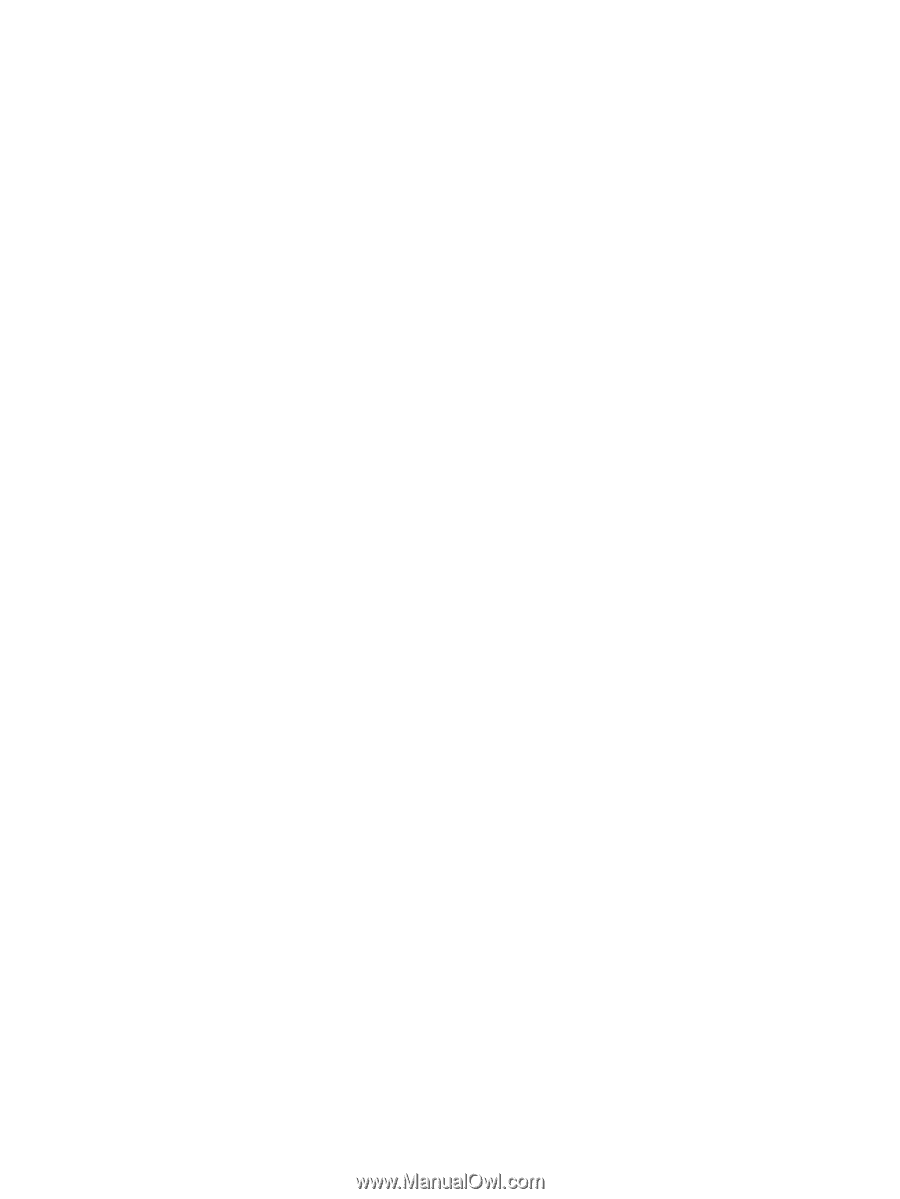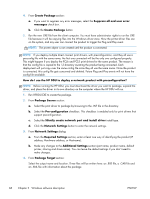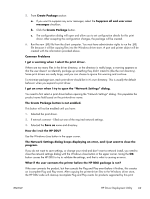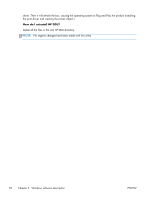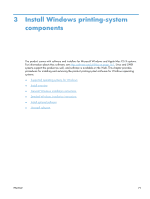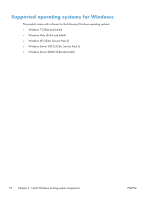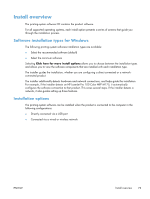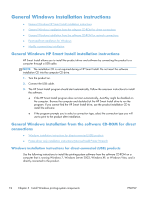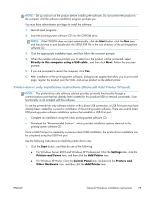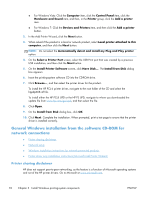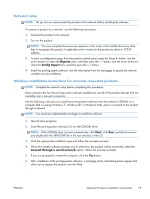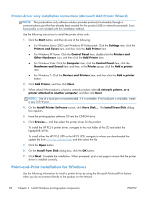HP LaserJet Pro 100 HP LaserJet Pro 100 Color MFP M175 - Software Technical Re - Page 91
Install overview, Software installation types for Windows, Installation options - color m175
 |
View all HP LaserJet Pro 100 manuals
Add to My Manuals
Save this manual to your list of manuals |
Page 91 highlights
Install overview The printing-system software CD contains the product software. For all supported operating systems, each install option presents a series of screens that guide you through the installation process. Software installation types for Windows The following printing-system software installation types are available: ● Select the recommended software (default) ● Select the minimum software Selecting Click here for more install options allows you to choose between the installation types and allows you to view the software components that are installed with each installation type. The installer guides the installation, whether you are configuring a direct-connected or a networkconnected product. The installer additionally detects hardware and network connections, and helps guide the installation. For example, if the installer detects an HP LaserJet Pro 100 Color MFP M175, it automatically configures the software connection to that product. This saves several steps. If the installer detects a network, it also guides setting up those features. Installation options The printing-system software can be installed when the product is connected to the computer in the following configurations: ● Directly connected via a USB port ● Connected via a wired or wireless network ENWW Install overview 73