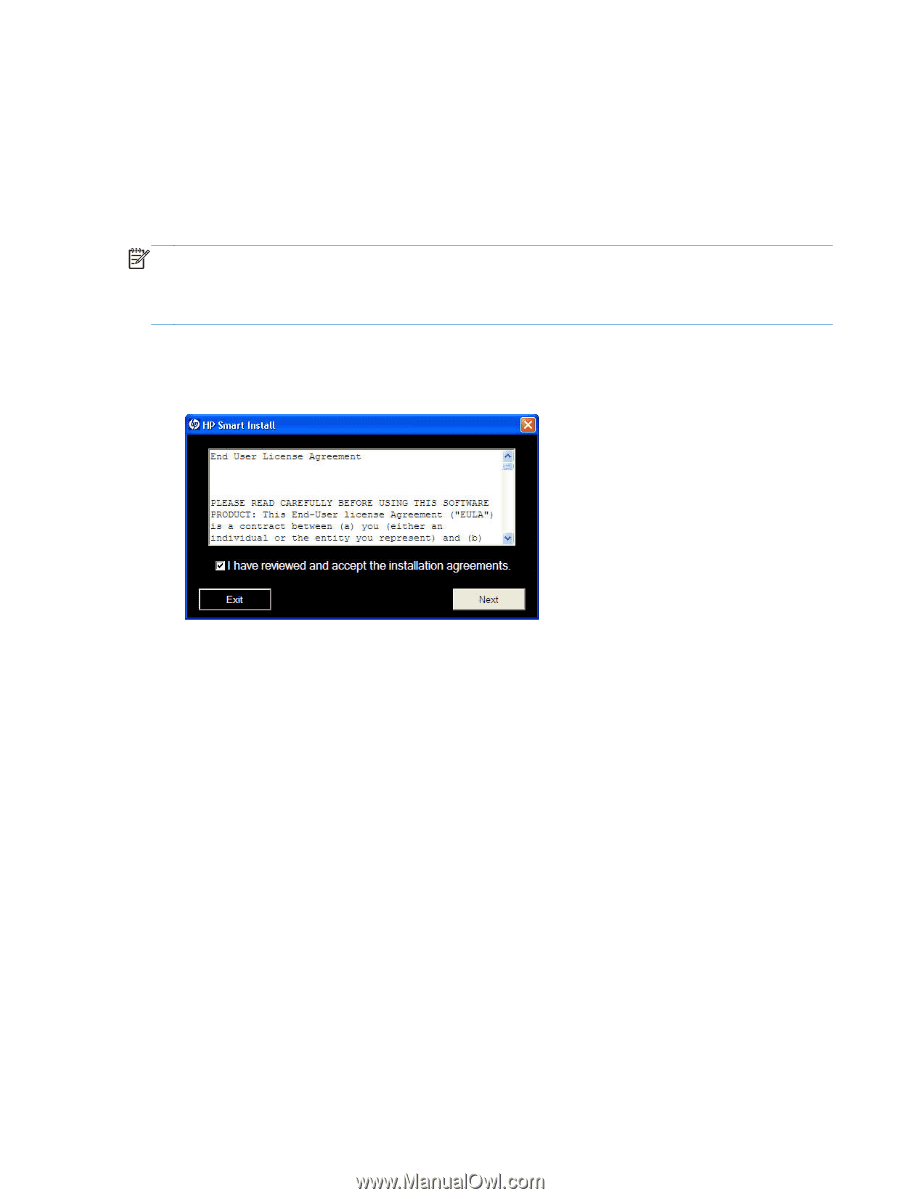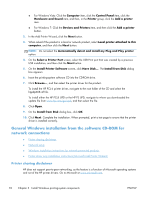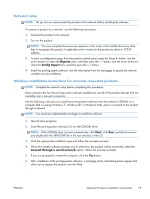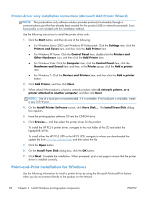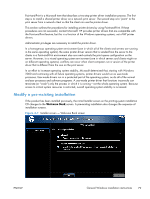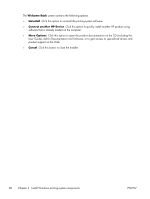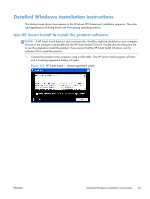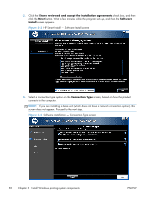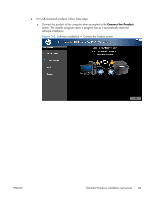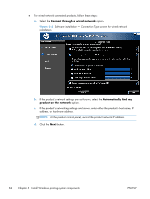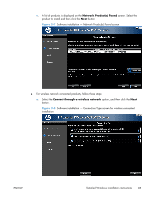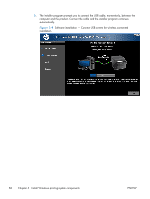HP LaserJet Pro 100 HP LaserJet Pro 100 Color MFP M175 - Software Technical Re - Page 99
Detailed Windows installation instructions, Use HP Smart Install to install the product software
 |
View all HP LaserJet Pro 100 manuals
Add to My Manuals
Save this manual to your list of manuals |
Page 99 highlights
Detailed Windows installation instructions The dialog boxes shown here appear in the Windows XP Professional installation sequence. The order and appearance of dialog boxes can vary among operating systems. Use HP Smart Install to install the product software NOTE: If HP Smart Install does not start automatically, AutoPlay might be disabled on your computer. Browse to the computer and double-click the HP Smart Install CD drive. Double-click the Setup.exe file to run the program to install the product. If you cannot find the HP Smart Install CD drive, use the software CD to install the product. 1. Connect the product to the computer using a USB cable. The HP Smart Install program will start, and a licensing agreement dialog will open. Figure 3-2 HP Smart Install - License agreement screen ENWW Detailed Windows installation instructions 81