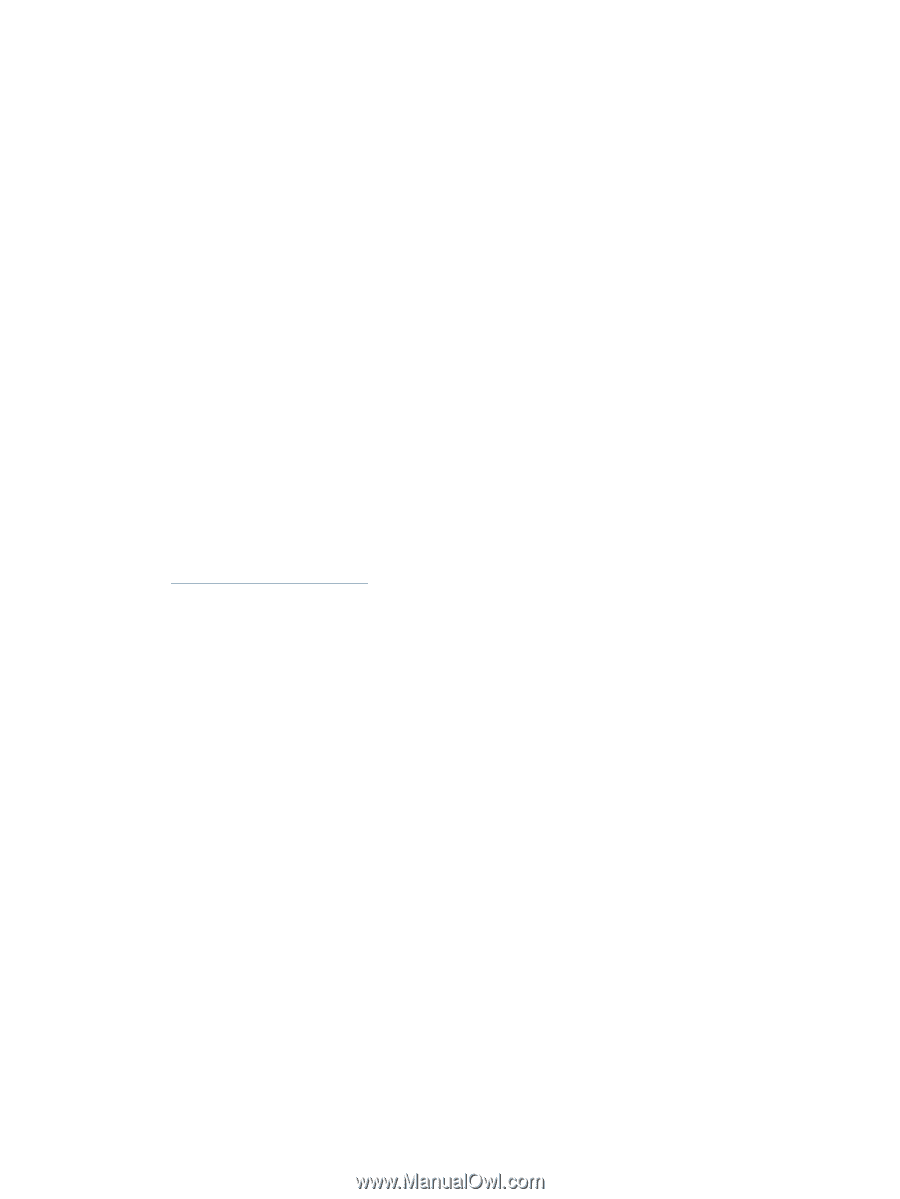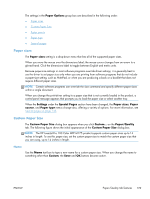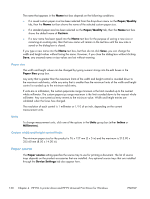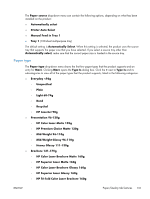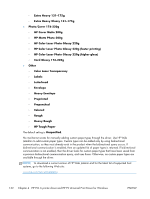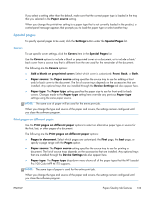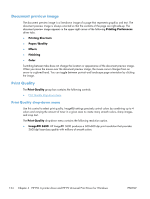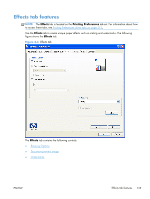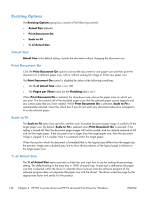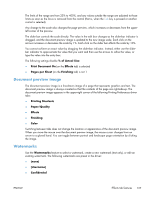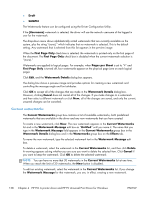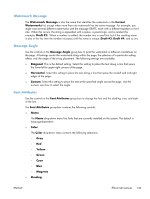HP LaserJet Pro 100 HP LaserJet Pro 100 Color MFP M175 - Software Technical Re - Page 152
Document preview image, Print Quality, Print Quality drop-down menu - color toner
 |
View all HP LaserJet Pro 100 manuals
Add to My Manuals
Save this manual to your list of manuals |
Page 152 highlights
Document preview image The document preview image is a line-drawn image of a page that represents graphics and text. The document preview image is always oriented so that the contents of the page are right-side-up. The document preview image appears in the upper-right corner of the following Printing Preferences driver tabs: ● Printing Shortcuts ● Paper/Quality ● Effects ● Finishing ● Color Switching between tabs does not change the location or appearance of the document preview image. When you move the mouse over the document preview image, the mouse cursor changes from an arrow to a gloved hand. You can toggle between portrait and landscape page orientation by clicking the image. Print Quality The Print Quality group box contains the following controls: ● Print Quality drop-down menu Print Quality drop-down menu Use this control to select print quality. ImageREt settings precisely control colors by combining up to 4 colors and varying the amount of toner in a given area to create many smooth colors, sharp images, and crisp text. The Print Quality drop-down menu contains the following resolution option. ● ImageREt 3600. HP ImageREt 3600 produces a 600x600 dpi print resolution that provides 3600-dpi laser-class quality with millions of smooth colors. 134 Chapter 4 HP PCL 6 printer driver and HP PS Universal Print Driver for Windows ENWW