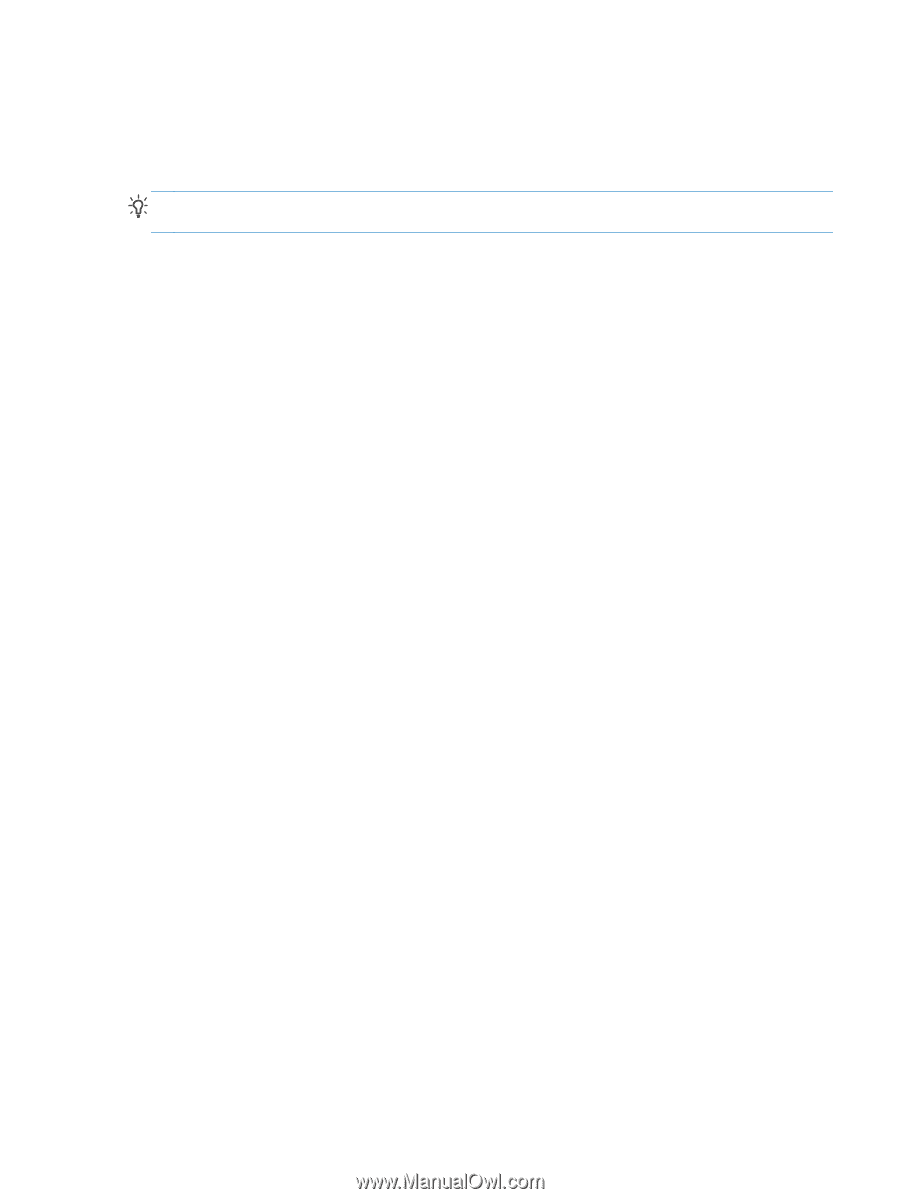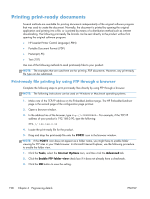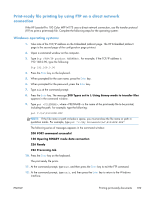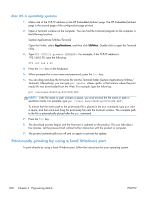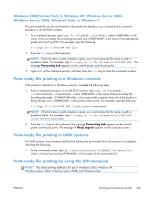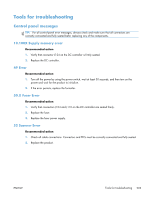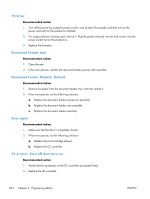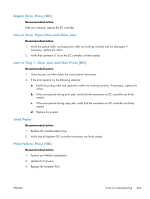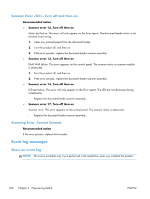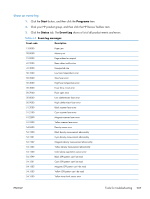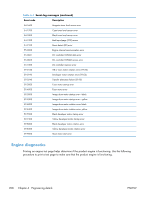HP LaserJet Pro 100 HP LaserJet Pro 100 Color MFP M175 - Software Technical Re - Page 221
Tools for troubleshooting, Control panel messages, 10.100X Supply memory error, 49 Error
 |
View all HP LaserJet Pro 100 manuals
Add to My Manuals
Save this manual to your list of manuals |
Page 221 highlights
Tools for troubleshooting Control panel messages TIP: For all control-panel error messages, always check and make sure that all connectors are correctly connected and fully seated befor replacing any of the components. 10.100X Supply memory error Recommended action 1. Verify that connector J124 on the DC controller is firmly seated. 2. Replace the DC controller. 49 Error Recommended action 1. Turn off the power by using the power switch, wait at least 30 seconds, and then turn on the power and wait for the product to initialize. 2. If the error persists, replace the formatter. 50.X Fuser Error Recommended action 1. Verify that connectors J104 and J110 on the DC controller are seated firmly. 2. Replace the fuser. 3. Replace the fuser power supply. 52 Scanner Error Recommended action 1. Check all cable connections. Connectors and FFCs must be correctly connected and fully seated. 2. Replace the product. ENWW Tools for troubleshooting 203