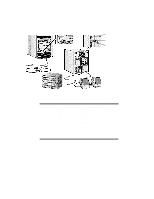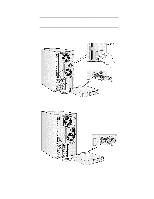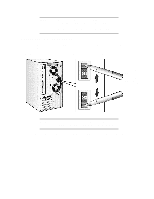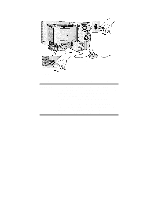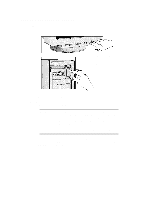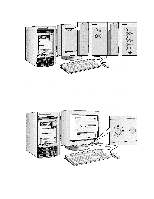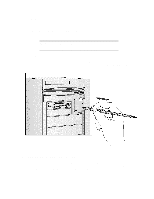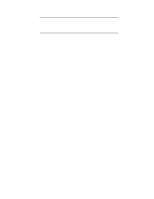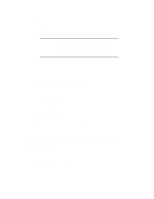HP Vectra XU 6/XXX HP Vectra XU6/150 PC - User’s Guide - Page 16
When your PC has started
 |
View all HP Vectra XU 6/XXX manuals
Add to My Manuals
Save this manual to your list of manuals |
Page 16 highlights
Correct password Wrong password Restart the PC, then enter your password again 4 When your PC has started: • Adjust the display screen's brightness and contrast to your needs. If the picture does not fill the screen or is not centered refer to the display's manual for instructions. • Set the keyboard to a comfortable position. Adjust brightness (your display may be different from the display shown here)
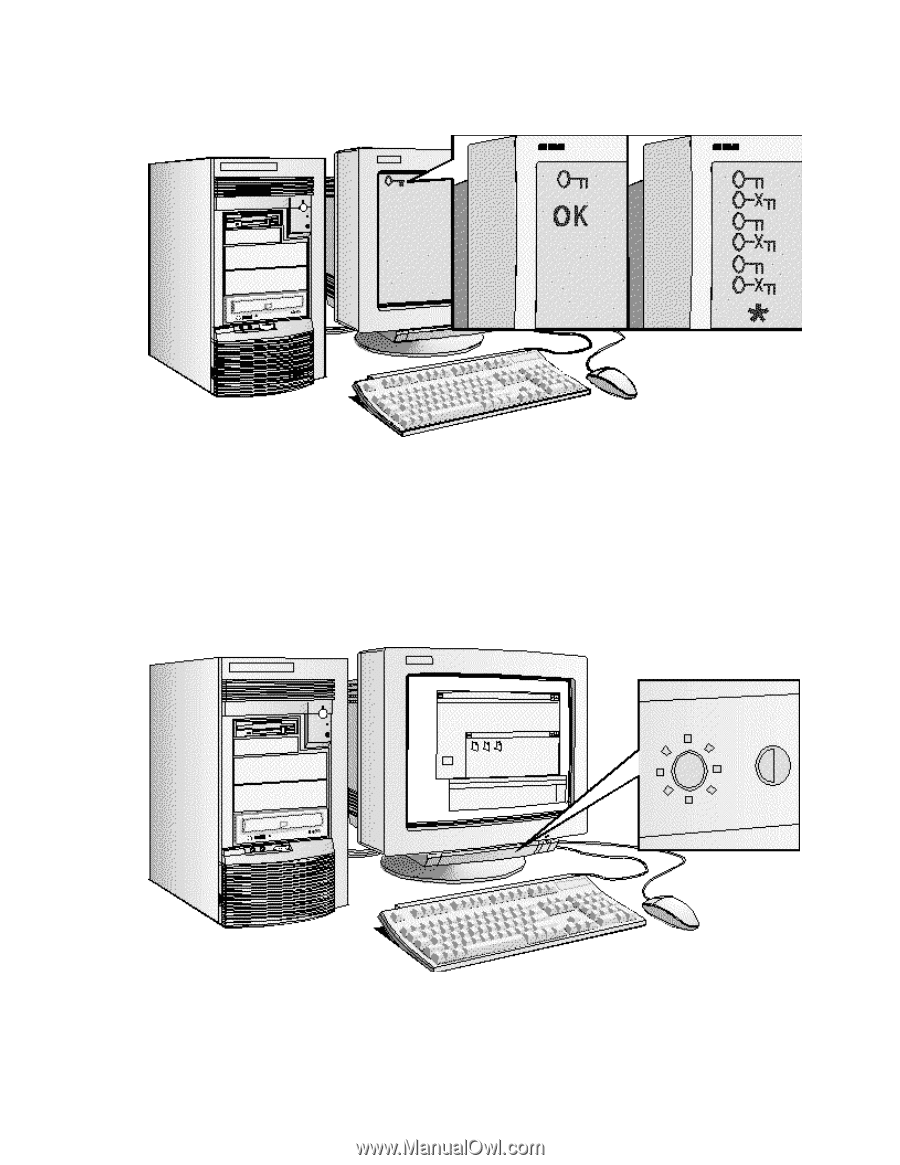
Correct password
Wrong password
Restart the PC, then
enter your password
again
4
When your PC has started:
•
Adjust the display screen’s brightness and contrast to your needs. If the picture does
not fill the screen or is not centered refer to the display’s manual for instructions.
•
Set the keyboard to a comfortable position.
Adjust brightness
(your display may be different
from the display shown here)