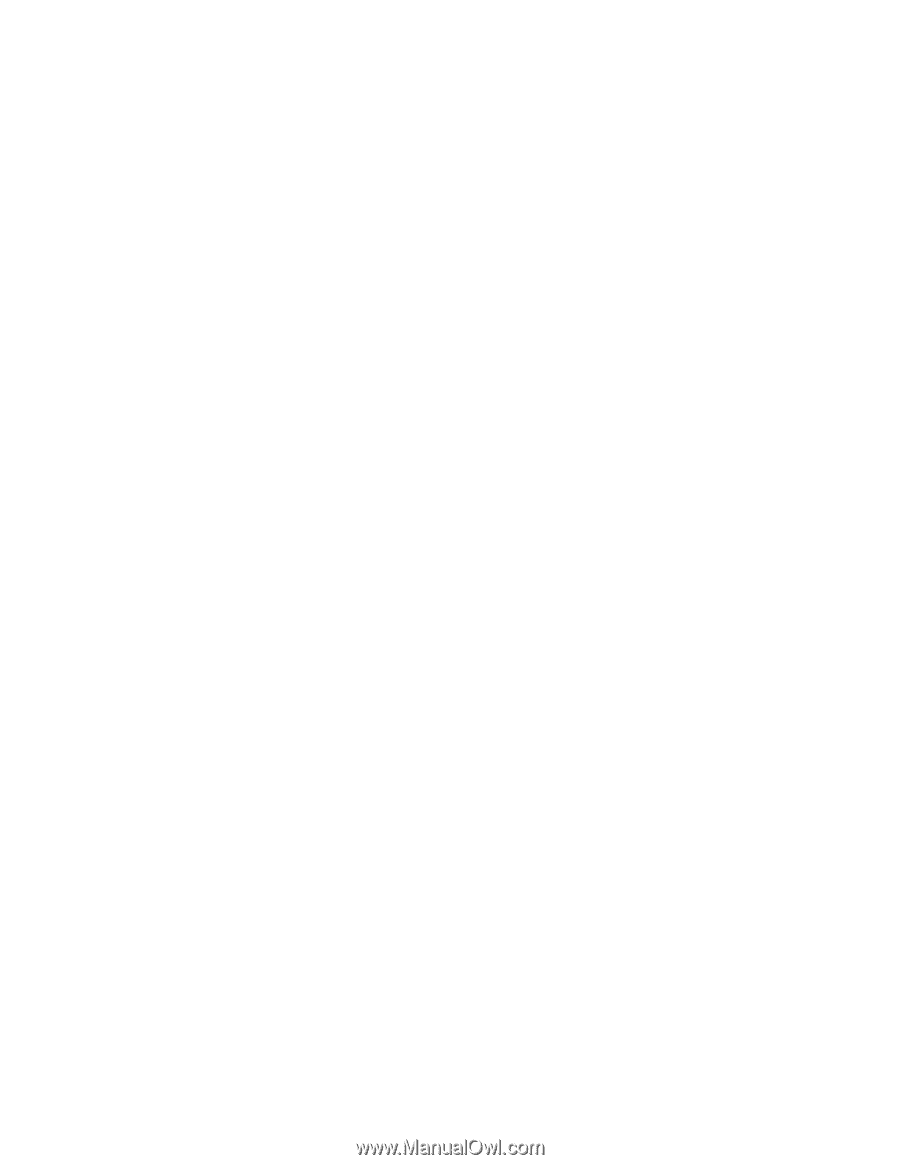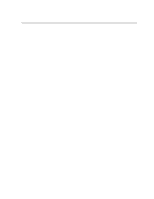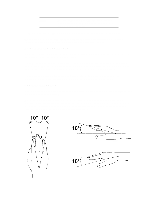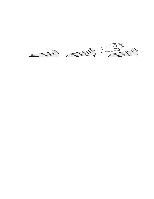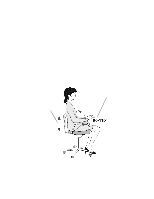HP Vectra XU 6/XXX HP Vectra XU6/150 PC - User’s Guide - Page 28
Installing Your Display, What Is Displayed On The Screen
 |
View all HP Vectra XU 6/XXX manuals
Add to My Manuals
Save this manual to your list of manuals |
Page 28 highlights
What causes RSI? RSI is caused by any demanding activity that exceeds the ability of the body to do work. Common factors that are associated with RSI include too many uninterrupted repetitions of an activity or motion, performing an activity in an awkward or unnatural posture, maintaining static posture for prolonged periods, failing to take frequent short breaks, and stress. Also, certain medical conditions such as rheumatoid arthritis and diabetes may contribute to RSI. What should I do if I start to experience RSI symptoms or discomfort? By following the guidance on proper equipment and work environment set up and use, the risk of developing RSI can be minimized. However, if you are experiencing any discomfort, seek professional medical advice immediately. Typically, the earlier a problem is diagnosed and treated, the easier it may be to resolve. INSTALLING YOUR DISPLAY Most HP displays come with a tilt and swivel feature that makes it easy to adjust the screen position. If your display does not have this feature, consider acquiring an accessory to provide this capability. The optimum distance between the eyes and the screen depends on the size of the displayed characters. • Optimum readability is generally considered to be 21 minutes of arc. This corresponds to a character size of 3.7 mm (0.15 in) at a viewing distance of 60 cm (24 in). • If your eyes are closer to the screen than 50 cm (20 in) undue stress may occur: Most people prefer a viewing distance of approximately 60 cm (24 in). • The maximum viewing distance is usually limited by the character size and the available space on the desk top. The top of your display screen should be at or slightly below eye level. This will keep you from looking down more than 15 to 20 degrees to see the center of the screen. You should not have to look down more than 60 degrees for normal work tasks, such as typing or reading. Ideally the screen should be positioned perpendicular to your line of sight. In case of undesirable reflections, tilting the screen forward slightly usually solves the problem. However, if this is not sufficient, it may be necessary to change the position of the display on the desk, or change the location of the desk. If this still does not correct the problem, try a good quality anti-glare filter, or a screen hood. Keep the contrast and brightness adjusted to the level that is most comfortable for you. High contrast and low brightness is usually the preferable combination. Since buildup of screen dirt is gradual and therefore often overlooked, don't forget to clean the screen on a regular basis. WHAT IS DISPLAYED ON THE SCREEN Text should be easy to read. To help ease eye strain, try to adjust text attributes to make reading the display as easy as possible (adjust such attributes as character size, spacing, and color).