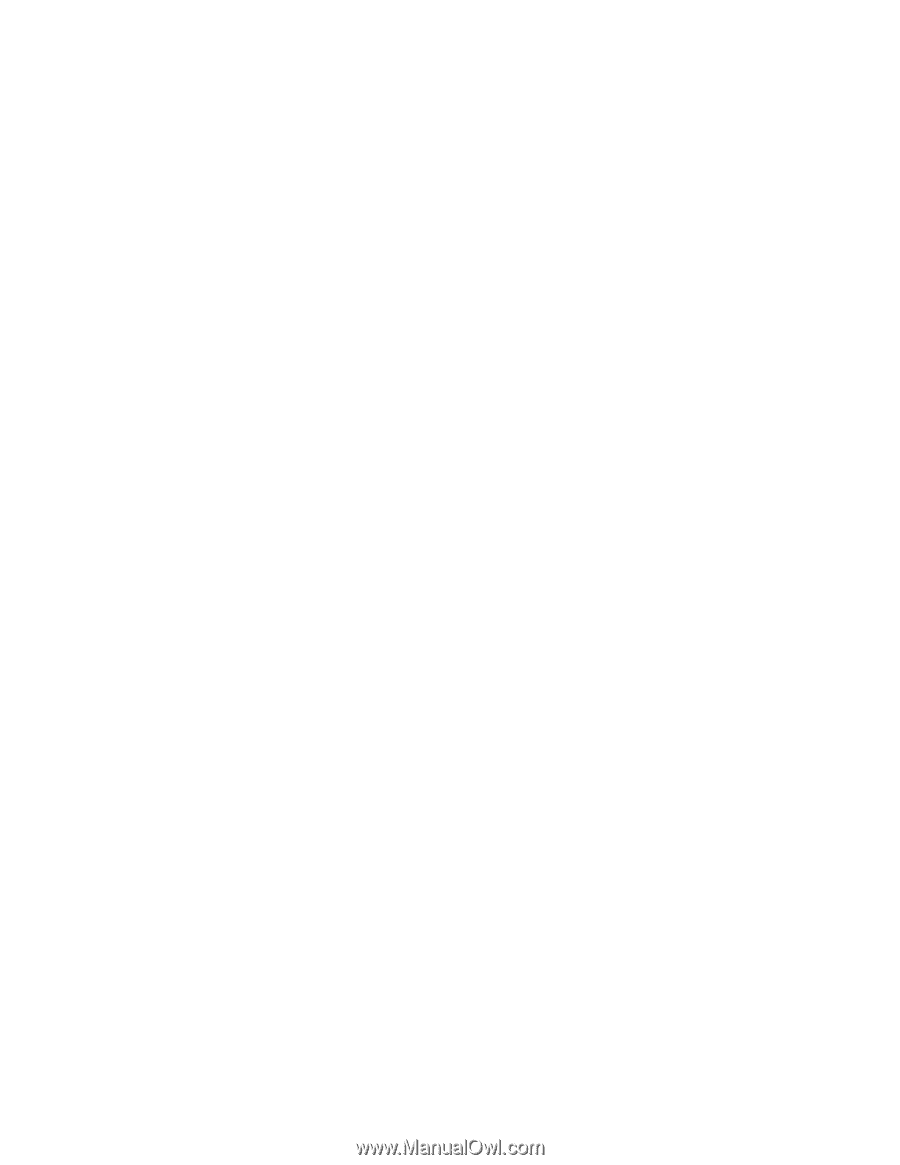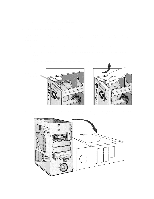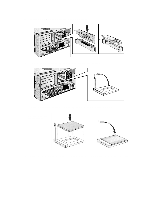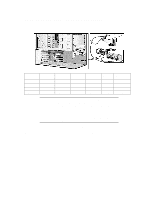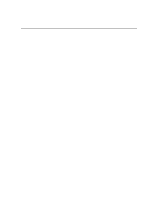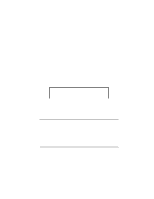HP Vectra XU 6/XXX HP Vectra XU6/150 PC - User’s Guide - Page 71
If You Cannot Solve The Problem, If Your Pc Does Not Start, If Your Display Is Blank And There Are
 |
View all HP Vectra XU 6/XXX manuals
Add to My Manuals
Save this manual to your list of manuals |
Page 71 highlights
• If an accessory board does not work, see "If an Accessory Board Does Not Work" in this chapter. If Your PC Has a Software Problem • If you have forgotten your passwords, see "If You Have Forgotten Your Password" in this chapter. • If you can't start the Setup program, "If You Can't Start the Setup Program" in this chapter. • If the date and time are incorrect, "If the Date and Time Are Incorrect" in this chapter. If Your PC Has a Networking Problem • Use the HPVGSET utility (provided on the "XU/VT Drivers and Documentation" CD-ROM) to troubleshoot your network adapter. The HPVGSET utility is described in the Network Administrator's Guide on the "XU/VT Drivers and Documenation" CD-ROM. IF YOU CANNOT SOLVE THE PROBLEM If you are unable to solve your problem after following the troubleshooting advice in this chapter, refer to chapter 6, HP Support and Information Services, for information on getting help from your HP Reseller or from your nearest HP Customer Support Center. IF YOUR PC DOES NOT START IF YOUR DISPLAY IS BLANK AND THERE ARE NO ERROR MESSAGES 1 Make sure that all cables and power cords are firmly plugged in. 2 Make sure the power outlet is working. 3 Check that the computer and display are turned on. (The power light should be illuminated.) 4 Check the display's contrast and brightness settings. 5 If the PC still does not work: a Turn off the display, the computer, and all external devices. b Unplug all power cords and cables, noting their positions. c Remove the cover (refer to "Removing and Replacing the Cover" in chapter 3). d Check that the processor is correctly installed (refer to "Installing a Processor" in chapter 3). e Check that the memory modules are correctly installed (refer to "Installing Memory" in chapter 3). f Check that accessory boards are firmly seated in their slots (refer to "Installing Accessory Boards" in chapter 3).