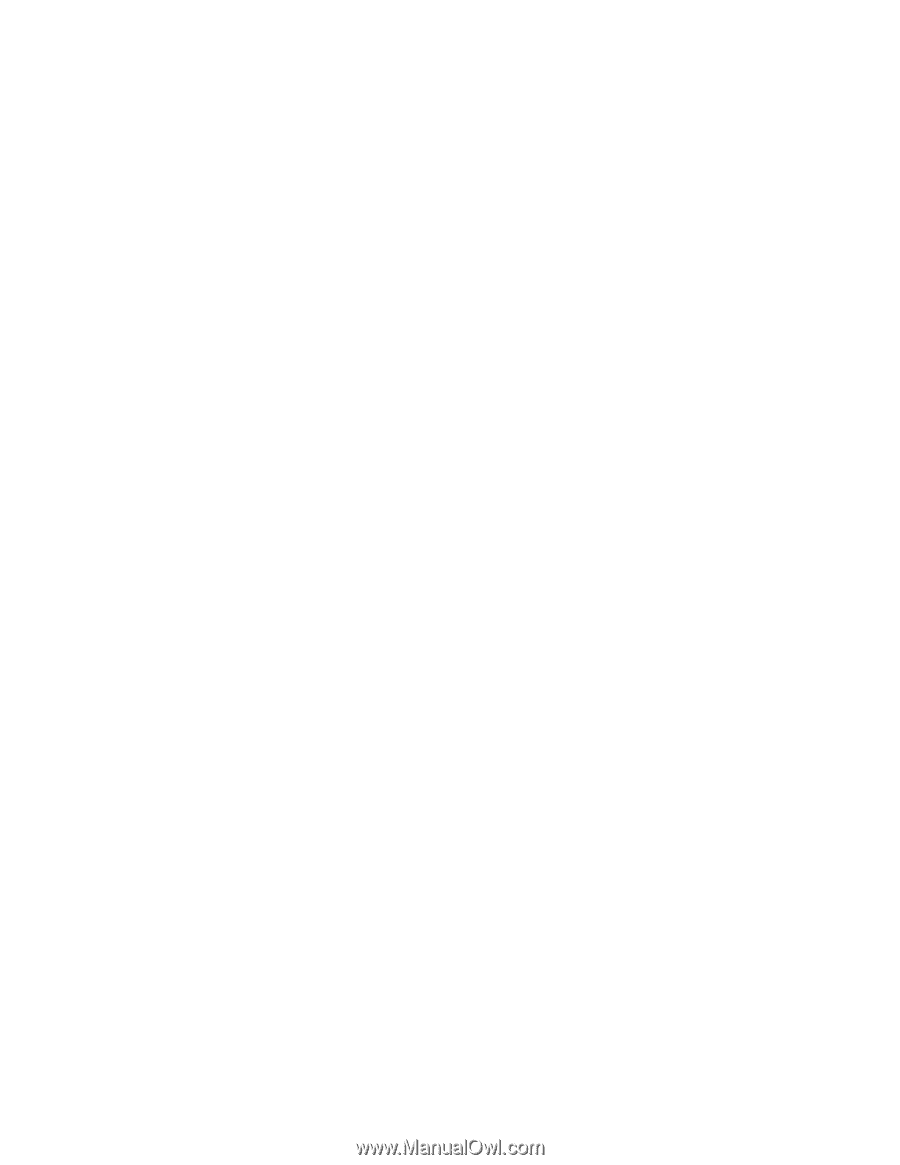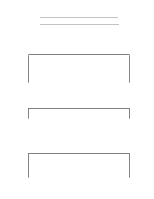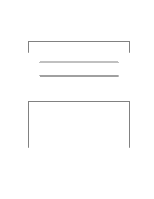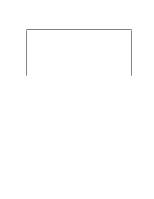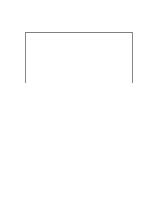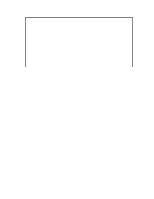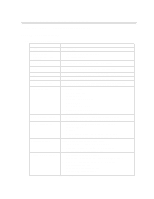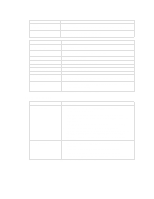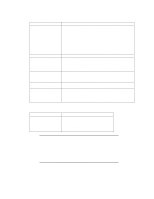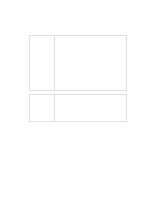HP Vectra XU 6/XXX HP Vectra XU6/150 PC - User’s Guide - Page 93
If The Scsi Hard Disk Stops Working, If You Lose The Key
 |
View all HP Vectra XU 6/XXX manuals
Add to My Manuals
Save this manual to your list of manuals |
Page 93 highlights
• Format Disk This utility can be used to perform a low-level format of a hard disk. Most SCSI disks are preformatted and do not need low-level formatting. • Verify Disk Media This utility scans for media defects on the selected SCSI device. Press the [ESC] key to abort this utility. IF THE SCSI HARD DISK STOPS WORKING If the SCSI subsystem has been operating properly for a reasonable length of time, and if no specific errors appear on the display, the problem may be due to equipment failure. The problem may also be due to some recent change you have made to the system. 1 If you have made recent changes to the software, such as changes to configuration files or drivers, this could cause the problem. Refer to the software documentation for more information. 2 If you have installed a board, ensure there is not a resource conflict between the new board you have added and existing boards. If you have changed the options on an existing board there may be a resource conflict: a Remove the new board and restart the computer. If this corrects the problem, the board is either defective, or it is trying to use a system resource used by the SCSI subsystem. Change the board's settings as needed. b Check that the new board is not using memory, I/O addresses, an IRQ, or DMA also used by the SCSI subsystem. Refer to the board's and SCSI subsystem manuals for more information. 3 Check the SCSI cable for problems that may have been caused by recent computer maintenance, hardware upgrades, or physical damage. 4 If you suspect hardware failure and there are no system error messages, check each component associated with the failure. Equipment failure, however, is the most unlikely reason for a SCSI subsystem failure. IF YOU LOSE THE KEY If you lose the key to the PC, you need to order a replacement lock (HP part number 50625590) from the HP dealer or HP Sales and Service Office. The new lock is delivered with two keys. Contact your HP dealer for installing the new lock.