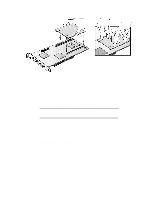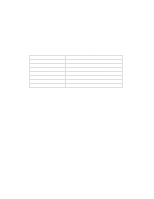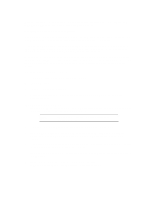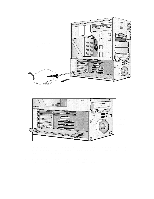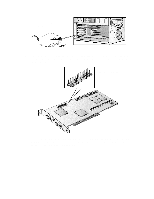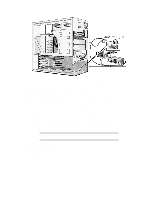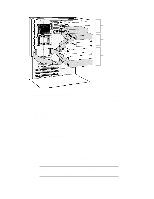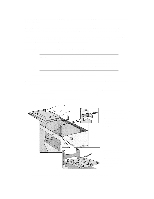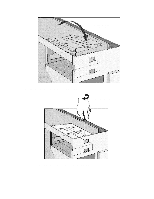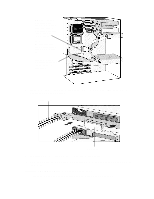HP Vectra XU 6/XXX HP Vectra XU6/150 PC - User’s Guide - Page 55
Installing Disk Drives
 |
View all HP Vectra XU 6/XXX manuals
Add to My Manuals
Save this manual to your list of manuals |
Page 55 highlights
Wavetable interface connector 11 Install any other accessories before replacing the cover (see "Replacing the Cover after Installing Accessories" earlier in this chapter). Reconnect all cables and power cords. Completing the Installation of an ISA Accessory Board If you have installed an ISA accessory board that uses IRQ 9, 10, 11, or 15, you must run the Setup program and reserve the IRQ for the accessory board. This allows PCI devices to be automatically configured. 1 Turn on the PC and press [F2] when appears. 2 Highlight the IRQ field you want to change, for example IRQ 11. 3 Press [F7] or [F8] to make the IRQ available for PCI (Available for PCI) or make it unavailable for PCI (Used by an ISA Board). 4 Press [F3] to save any changes you made and exit the SETUP program. NOTE You should always leave at least one IRQ available for use by the integrated PCI devices. INSTALLING DISK DRIVES If you need extra mass storage space for your application software, you can install additional mass storage devices. The computer has two internal shelves (for hard disk drives) and five front-access drive shelves (for front-access disk drives and hard disk drives). Your computer is supplied with one 3.5-inch flexible disk drive and a CD-ROM drive. If your computer is supplied with a hard disk, the hard disk will be installed in the first internal shelf.