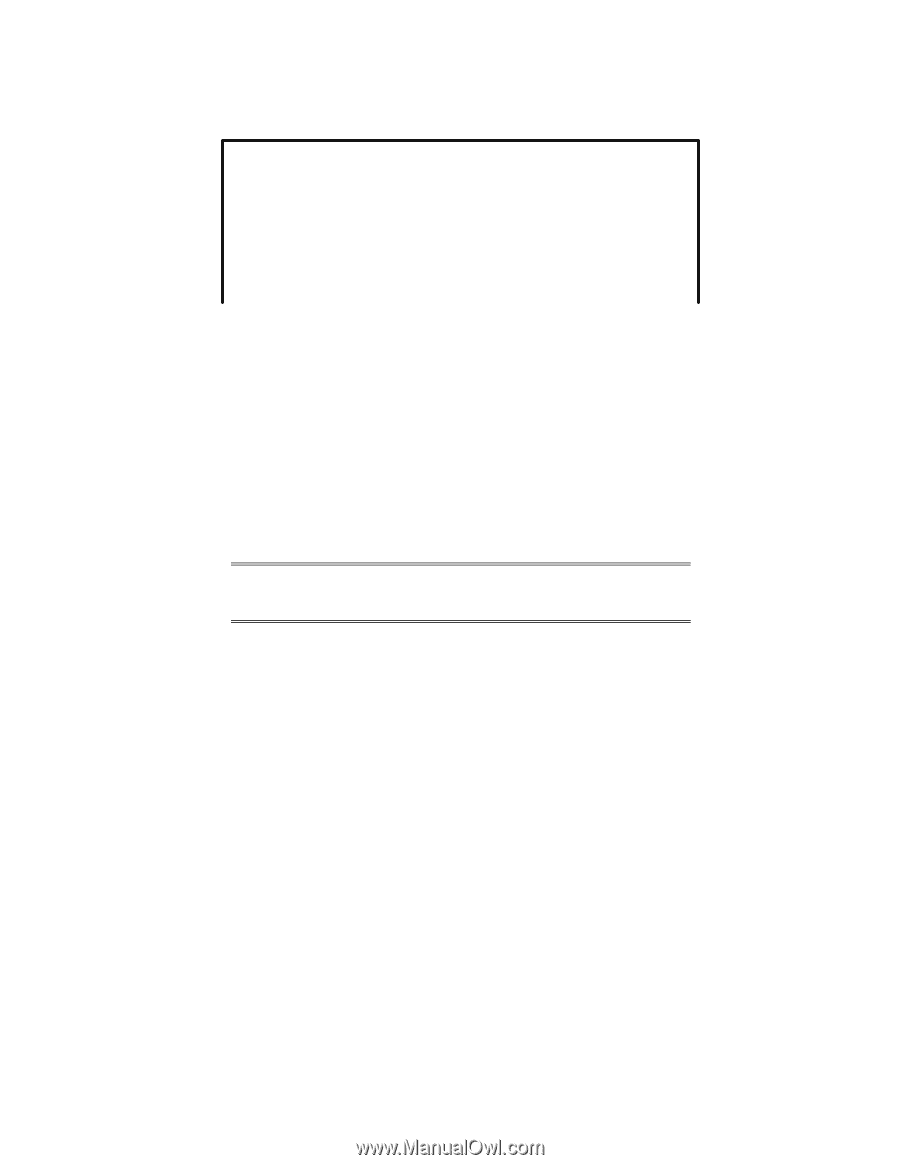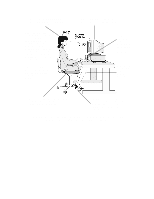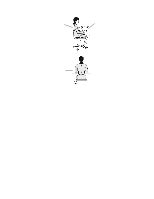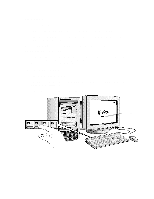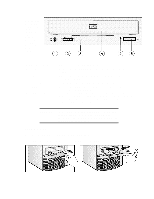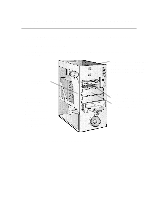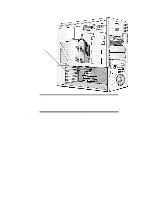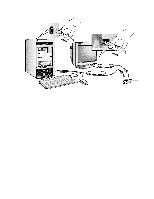HP Vectra XU 6/XXX HP Vectra XU6/150 PC - User’s Guide - Page 37
Using Your Cd-rom Drive
 |
View all HP Vectra XU 6/XXX manuals
Add to My Manuals
Save this manual to your list of manuals |
Page 37 highlights
3 The PC's Setup program will appear. Date (Year/Month/Day 1995 / 01 / 01 Time (Hour/Minute/Second) . . . . . 09 : 35 : 53 Windows 95 Not Installed User Preferences User Password Not Set Keyboard Lock Timer Disabled Screen Blanking Disabled 4 Use the ↑ or ↓ key to move the highlight to the User Password line. 5 To set your User Password, press [ENTER] once. a Type your password and press [ENTER]. b Type your password and press [ENTER] again. The screen displays User Password Set 6 If you wish to erase your Password, press [ENTER] twice. If you only want to set a password, press the [F3] key now to save your password and exit SETUP. NOTE The Keyboard Lock Timer and Screen Blanking options may not be available if Windows 95 is installed on your computer. Setting the Keyboard Lock Timer 7 Press the ↓ key until the Keyboard Lock Timer line is highlighted. 8 Press [F7] or [F8] to select a value between 1 and 75 minutes. If you wish to save this setting and leave SETUP, press the [F3] key now. Setting Screen Blanking 9 Press the ↓ key until the Screen Blanking line is highlighted. 10 Press [F7] or [F8] to select Screen Blanking . . . Enabled. 11 Use the [F3] key to save this setting and exit SETUP. USING YOUR CD-ROM DRIVE Your CD-ROM drive reads information or programs on a Compact Disc (CD). It cannot record to a CD. To learn how to access information stored on a CD, refer to the documentation supplied with the CD.