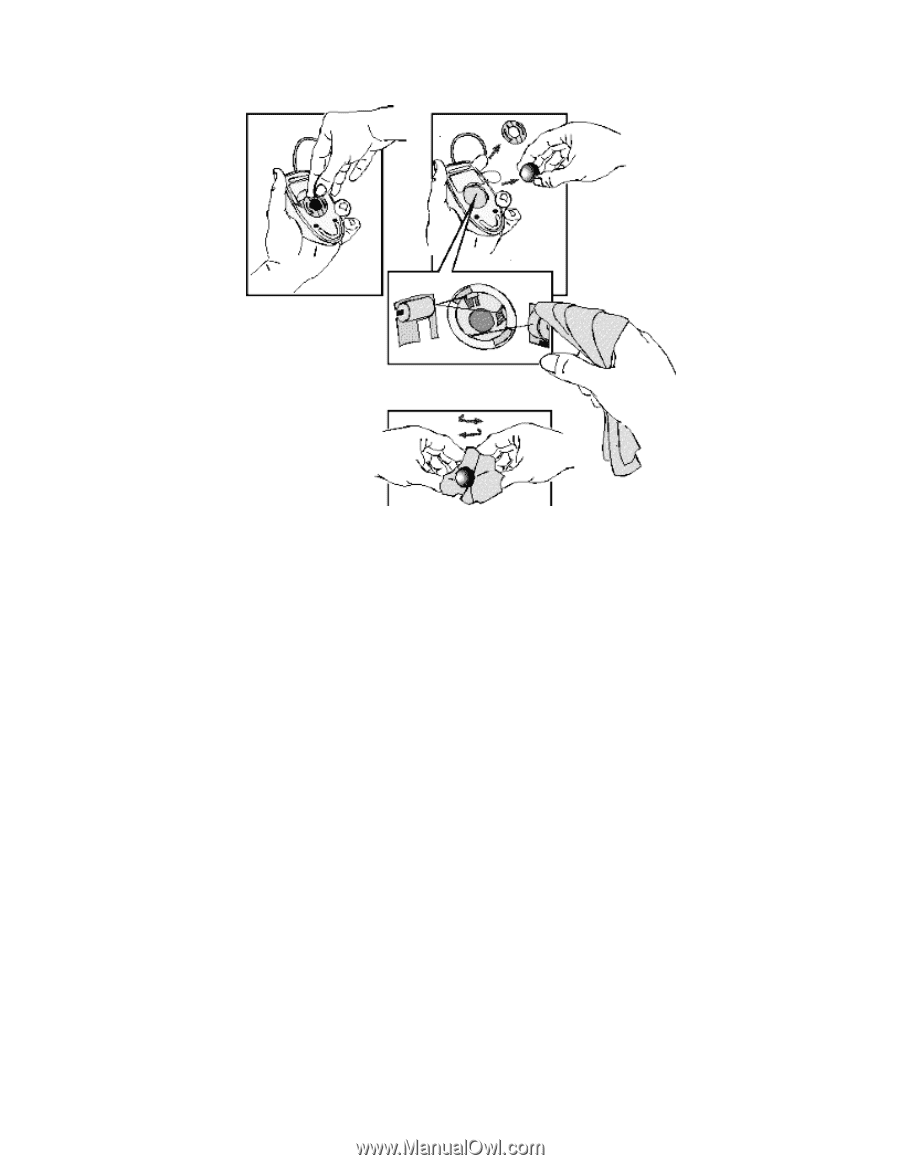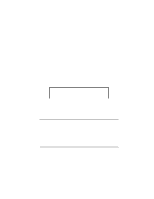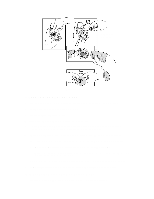HP Vectra XU 6/XXX HP Vectra XU6/150 PC - User’s Guide - Page 77
If Your Printer Does Not Work, If The Flexible Disk Drive Does Not Work
 |
View all HP Vectra XU 6/XXX manuals
Add to My Manuals
Save this manual to your list of manuals |
Page 77 highlights
Remove the mouse ball Clean the mouse rollers Clean the mouse ball IF YOUR PRINTER DOES NOT WORK 1 Verify that the power cord is plugged into the power outlet and into the printer. 2 Make sure the printer's power switch is ON. 3 Check that the printer is on-line. 4 Examine the paper feed mechanism for a paper jam. 5 Verify that you have the correct cable for the printer. Make sure that it is securely connected to the correct connector (port) on the PC and printer. 6 Make sure that the printer is configured correctly for the PC and for the application. a Ensure that the PC's port has been correctly configured with the Setup program. b Make sure the printer is correctly set up for your operating system. c Ensure the software application's "print" menu has been correctly set up. (Refer to the manual supplied with the software.) 7 Check that the PC's port is working properly by connecting another printer to the port. 8 If the printer displays an error message, refer to the printer's manual for help. IF THE FLEXIBLE DISK DRIVE DOES NOT WORK 1 Ensure you are using a formatted diskette and it is inserted correctly.