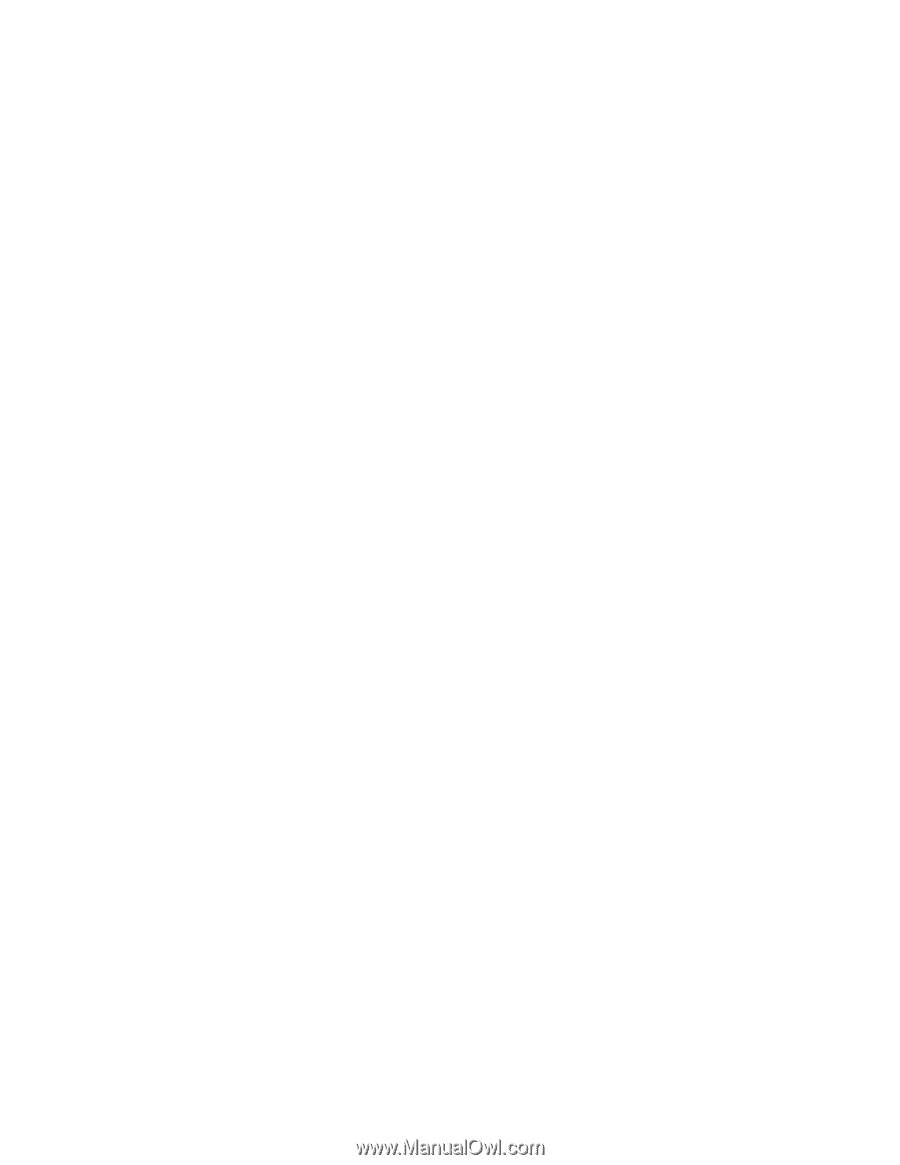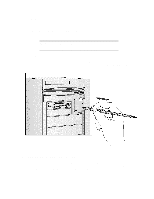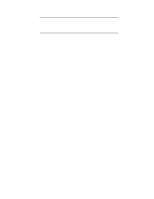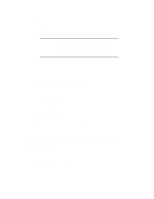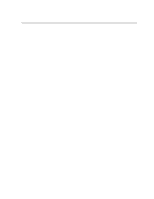HP Vectra XU 6/XXX HP Vectra XU6/150 PC - User’s Guide - Page 22
Insert the XU/VT Drivers and Documentation CD-ROM into the CD-ROM drive.
 |
View all HP Vectra XU 6/XXX manuals
Add to My Manuals
Save this manual to your list of manuals |
Page 22 highlights
2 Highlight Operating System and select IBM OS/2. Press the [F3] key to save the setting and exit the Setup program. Installation Procedure Consult the manual that came with your OS/2 Warp installation disks for a detailed explanation of the installation procedure. When the installation program prompts you to install networking support, select No. Networking support should be installed after completing the installation of OS/2 Warp. When the installation of OS/2 Warp has completed, two error messages will appear when your computer is restarted: SYS1201: The device driver C:\MMOS2\SB16D2.SYS... was not installed SYS1201: The device driver C:\MMOS2\AUDIOVDD.SYS... was not installed Press [ENTER] to continue when each error message appears. (These messages will appear because the HP SCSI drivers have not yet been installed. You must install the HP SCSI drivers, as described below, to prevent this error message appearing again.) Installing the HP SCSI Drivers To install the latest HP qualified SCSI driver for OS/2: 1 Insert the "XU/VT Drivers and Documentation" CD-ROM into the CD-ROM drive. 2 Open the OS/2 System folder, then the System Setup folder. 3 Click on the Device Driver Install icon. 4 Change the source directory for the drivers with the Change button to D:\SCSI\OS2. 5 Click the Install button. The drivers will be copied from the CD-ROM. 6 Exit from the OS/2 Device Driver installation. 7 Shutdown OS/2, then restart your computer to use the new SCSI drivers. Installing the HP Network Drivers To install networking support with the latest HP qualified network drivers for OS/2: 1 Insert the "XU/VT Drivers and Documentation" CD-ROM into the CD-ROM drive. 2 Open the OS/2 System folder, then open the OS/2 Warp Connect Install/Remove folder. 3 Click on Warp Connect Selective Install for Networking. 4 Select an installation on this workstation (local install). 5 Follow the instructions displayed by the installation program.