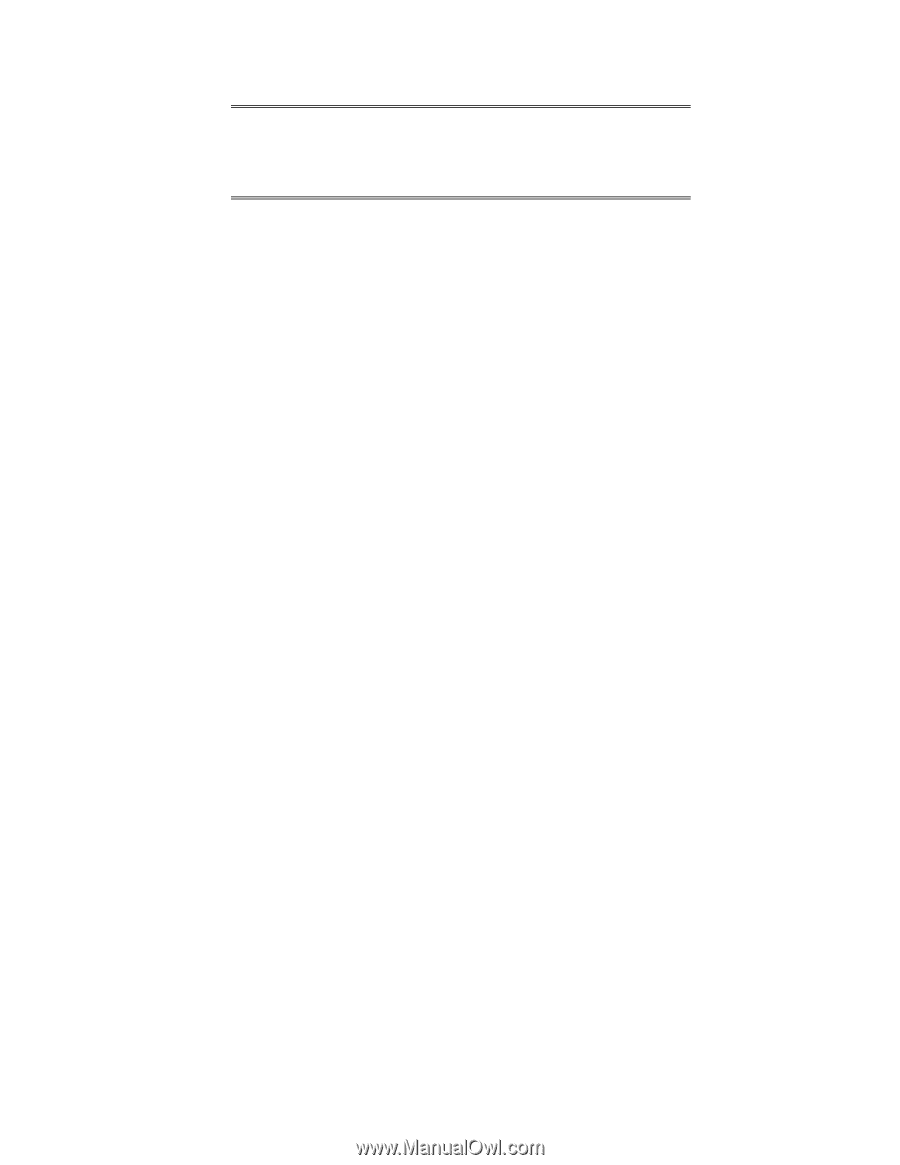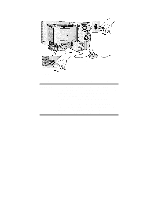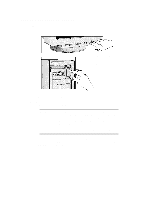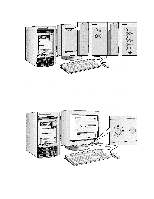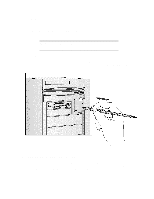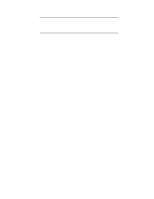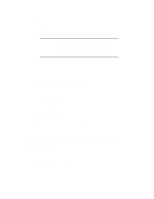HP Vectra XU 6/XXX HP Vectra XU6/150 PC - User’s Guide - Page 19
by pressing [ENTER]. Remove Setup Disk #3, insert the duplicate XU/VT
 |
View all HP Vectra XU 6/XXX manuals
Add to My Manuals
Save this manual to your list of manuals |
Page 19 highlights
NOTE If you are installing the US English version of Windows NT with a localized (non-US English) keyboard, you should choose the Custom Setup. The Custom Setup gives the option of selecting a localized keyboard. 5 Insert "Setup Disk #3" when prompted by the installation program. 6 When the installation program reports that no mass storage devices have been found, press S to specify an additional device. 7 Select Other by pressing [ENTER]. Remove "Setup Disk #3", insert the duplicate "XU/VT Boot" diskette, and then press [ENTER]. 8 Press [ENTER] to select the displayed Adaptec driver and then press [ENTER] to continue the installation. 9 Insert "Setup Disk #3" when prompted by the installation program. 10 Press [ENTER] to install Windows NT from the CD-ROM. 11 Follow the instructions displayed by the installation program. When asked to insert the Adaptec driver diskette, insert the duplicate "XU/VT Boot" diskette and press [ENTER] to retry. 12 When the files have been copied from the duplicate "XU/VT Boot" diskette, remove the diskette and press [ENTER] to restart your computer. 13 Follow the instructions displayed by the Windows NT installation program to continue the installation of Windows NT. 14 When the installation program tries to detect the network adapter, click Continue, then select Continue in the next dialog box. 15 Select No Network in the Add Network Adapter dialog box, then click OK to confirm your choice. (The installation of network drivers is explained in the following section.) 16 Continue the Windows NT installation until a dialog box proposes the type of display connected to your computer. 17 Click OK to select the VGA Compatible Display, then click OK to save the configuration. 18 When the installation of Windows NT is complete, click Restart Computer to restart your computer. Enabling Networking After Installation To enable networking, start Windows NT and follow these steps: 1 In the Control Panel, choose the Network icon. 2 Click Yes when the Install Network Now message appears. 3 Confirm (or change) the proposed setup path, which is the source of the Windows NT installation files on the Windows NT CD-ROM (for example, D:\i386).