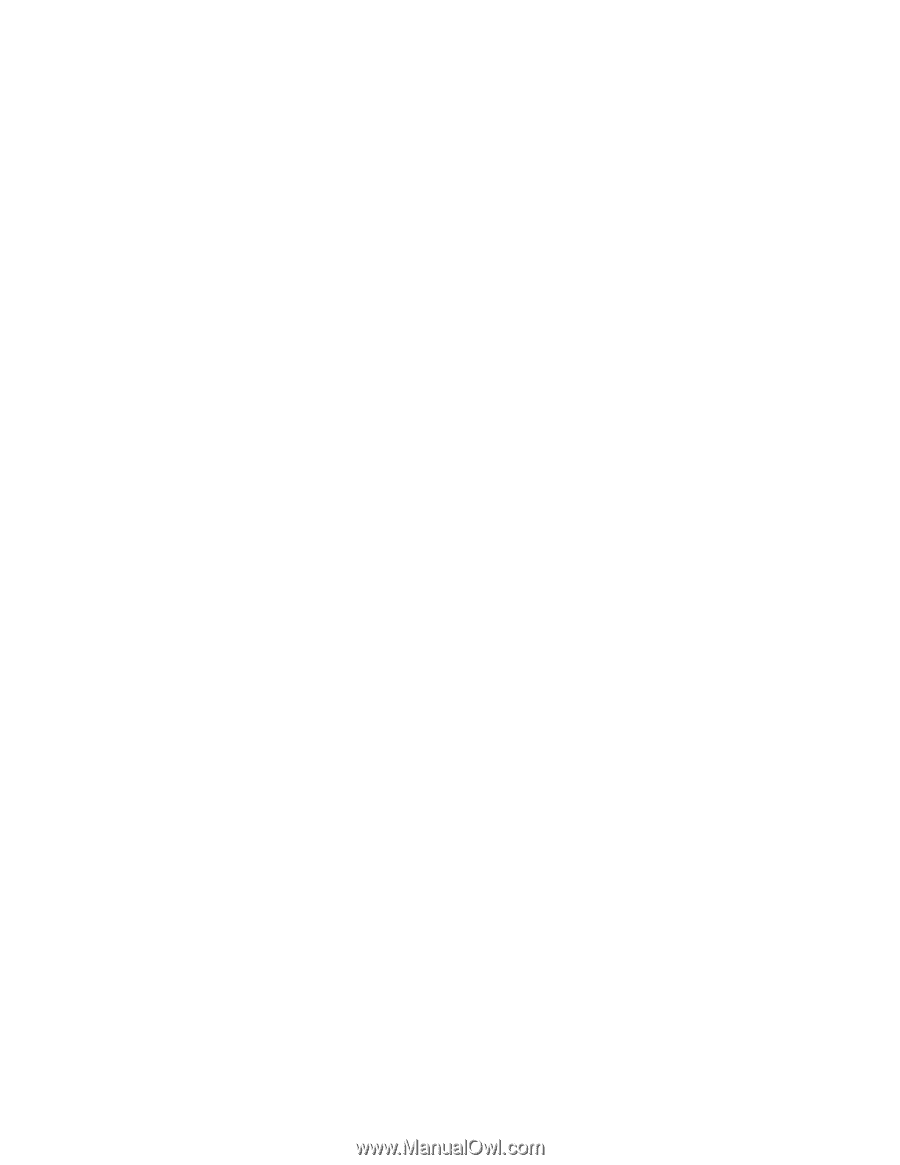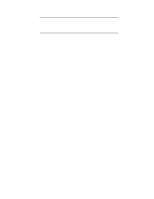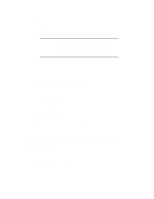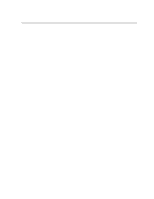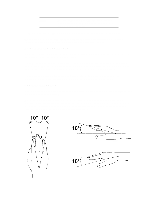HP Vectra XU 6/XXX HP Vectra XU6/150 PC - User’s Guide - Page 24
Installing Windows 95
 |
View all HP Vectra XU 6/XXX manuals
Add to My Manuals
Save this manual to your list of manuals |
Page 24 highlights
This will start the MGA Display selection program. Choose your display (monitor) from the list. 3 When this selection process has completed, exit from the command prompt, shutdown the operating system, then restart the system. Changing Display Settings 1 In the OS/2 System folder, open the System Setup folder. 2 Click on the System icon and change the settings (for example, the screen resolution). INSTALLING WINDOWS 95 These instructions explain how to install the US English version of Windows 95 (for PCs without Windows) on a HP Vectra PC with a SCSI hard disk. For complete Windows 95 installation information, consult the manual that came with your Windows 95 diskettes. Preparing to Install Windows 95 Your PC is supplied with a disk kit, comprising one "XU/VT Boot" diskette and one "XU/VT Drivers and Documentation" CD-ROM disk. Before attempting to install Windows 95 you should make a duplicate copy of the "XU/VT Boot" diskette onto a blank diskette: 1 Use the MS-DOS DISKCOPY command to make a duplicate copy of the "XU/VT Boot" diskette onto a blank diskette, then store the original "XU/VT Boot" diskette in a safe place. 2 Label the duplicate diskette: "XU/VT Boot" diskette. 3 Restart your PC and press [F2] to enter the Setup program. 4 Highlight Operating System and select Windows 95. Press the [F3] key to save the setting and exit the Setup program. Installation Procedure Install Windows 95 from the Windows 95 (for PCs without Windows) installation disks, following the instructions in the manual supplied with the Windows 95 diskettes. 1 When Windows 95 is installed, shutdown the PC by selecting Shutdown from the Start menu. 2 Switch off the PC. 3 Insert the duplicate "XU/VT Boot" diskette in the flexible disk drive and insert the "XU/VT Drivers and Documentation" CD-ROM in the CD-ROM drive. 4 Switch on the PC. 5 Select the Windows 95 Diskette Kit option from the menu. This option copies the SCSI drivers from the "XU/VT Drivers and Documentation" CD-ROM to the hard disk. 6 When the files have been copied, remove the diskette and the CD-ROM, then restart your PC.