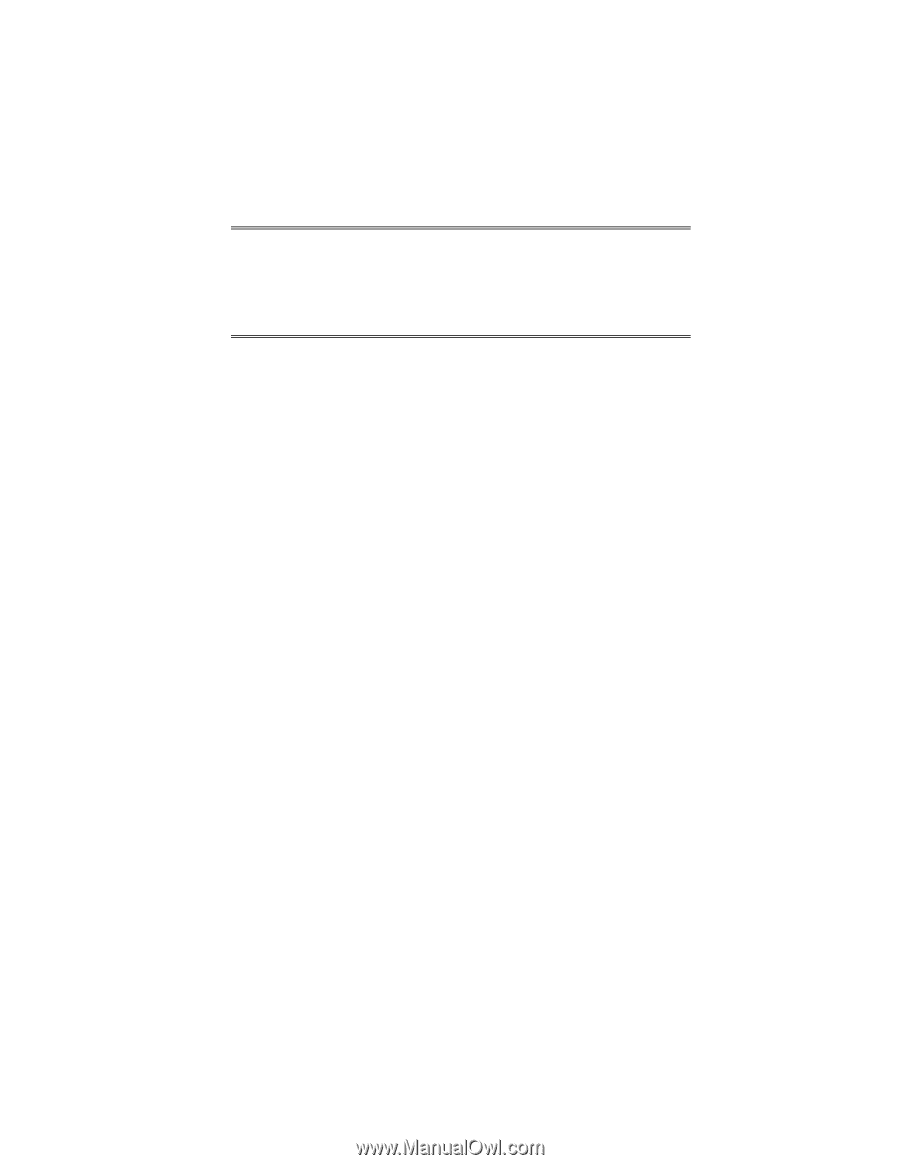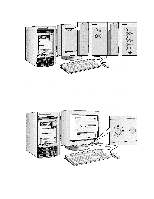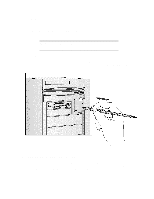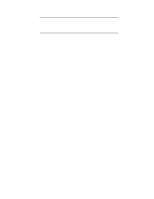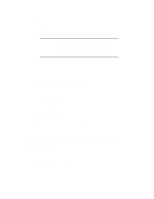HP Vectra XU 6/XXX HP Vectra XU6/150 PC - User’s Guide - Page 21
Installing The Os/2, Operating System
 |
View all HP Vectra XU 6/XXX manuals
Add to My Manuals
Save this manual to your list of manuals |
Page 21 highlights
4 Click Add. 5 Choose Creative Labs Sound Blaster 1.x, Pro, 16 from the list and click OK. 6 Confirm the proposed settings in the following dialog box, then click OK. NOTE The proposed settings will correspond, by default, with the Audio Interface settings in the HP Setup program. If an error message appears, check that the proposed settings are the same as those configured in the Setup program. Refer to chapter 4 for more information about the Setup program. Changing the SCSI Driver after Installation To install the latest HP qualified SCSI driver for Windows NT: 1 Click the Windows NT Setup icon. 2 In the Options menu, choose Add/Remove SCSI Adapters. 3 Click on Remove, to remove the highlighted adapter. 4 Click Add, to add a new adapter. 5 Choose Other from the list box. 6 Insert the duplicate "XU/VT Boot" diskette (or a diskette containing the latest qualified SCSI driver) and specify the location of the driver, for example A:\SCSI. 7 When the name of the new Adaptec SCSI driver is displayed, click OK to select it. 8 Choose Install, then click New. 9 After the installation, follow the instructions displayed by Windows NT to restart the computer. INSTALLING THE OS/2® OPERATING SYSTEM These instructions explain how to install OS/2 Warp Connect on a HP Vectra PC with a SCSI hard disk. For complete installation information, consult the manual that came with the operating system diskettes. Before installing OS/2 Warp, make sure you have these disks: • OS/2 Warp installation disks • "XU/VT Drivers and Documentation" CD-ROM. Preparing to Install OS/2 Warp 1 Start your PC and press [F2] to enter the Setup program.