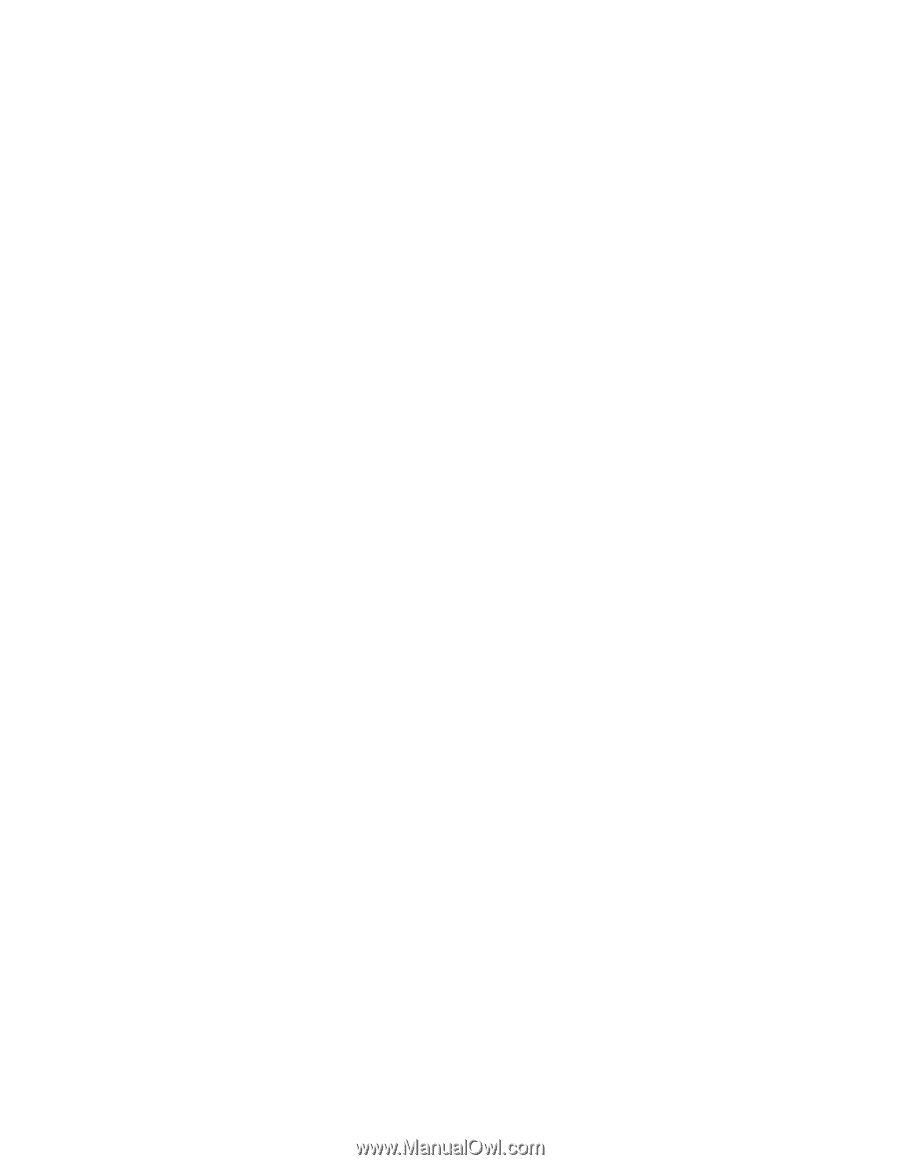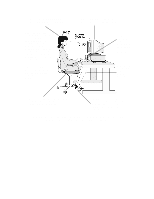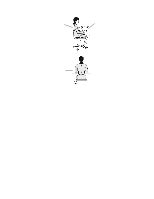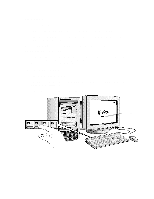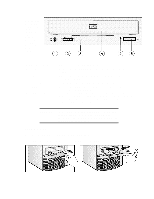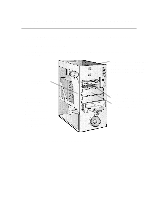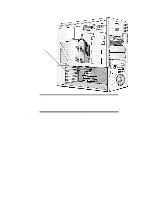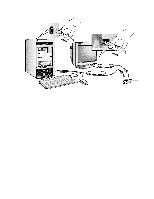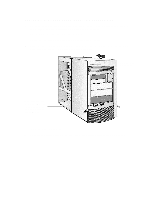HP Vectra XU 6/XXX HP Vectra XU6/150 PC - User’s Guide - Page 39
Ejecting A Cd When The Open/close Button Is Disabled, Tips For Using Your Pc
 |
View all HP Vectra XU 6/XXX manuals
Add to My Manuals
Save this manual to your list of manuals |
Page 39 highlights
3 Press the Open/Close button to close the drawer. The drawer can also be closed by gently pushing the drawer back into the drive. 4 To remove the CD, press the Open/Close button to open the drawer. Remove the CD. Press the Open/Close button to close the drawer. EJECTING A CD WHEN THE OPEN/CLOSE BUTTON IS DISABLED If the Open/Close button is disabled by software or a power failure, use this procedure to remove a CD: 1 Turn off the PC. 2 Insert a straight rod (for example, a straightened paper clip) into the emergency eject hole next to the Open/Close button. The drawer should eject by about 15mm. 3 Pull out the drawer by hand until the CD can be easily removed. 4 Remove the CD. 5 Push the drawer gently back into the drive. TIPS FOR USING YOUR PC If you want to: • Install hardware accessories. • Configure hardware accessories. • Install new applications, and set up and use an application. • Make more disk space available. • Make more memory available. • Display more colors. • Stop anyone from starting the PC in your absence. You need to: Refer to chapter 3 "How to Install Accessories Inside Your PC". Refer to chapter 3 "How to Install Accessories Inside Your PC". Read the manuals supplied with the application software. Delete unnecessary files and increase disk space by using a disk compression program. Install a larger disk drive. Install more main memory. Refer to chapter 3. Install more video memory. Refer to chapter 3. Run the built-in Setup program and set a Password. Refer to this chapter for details.