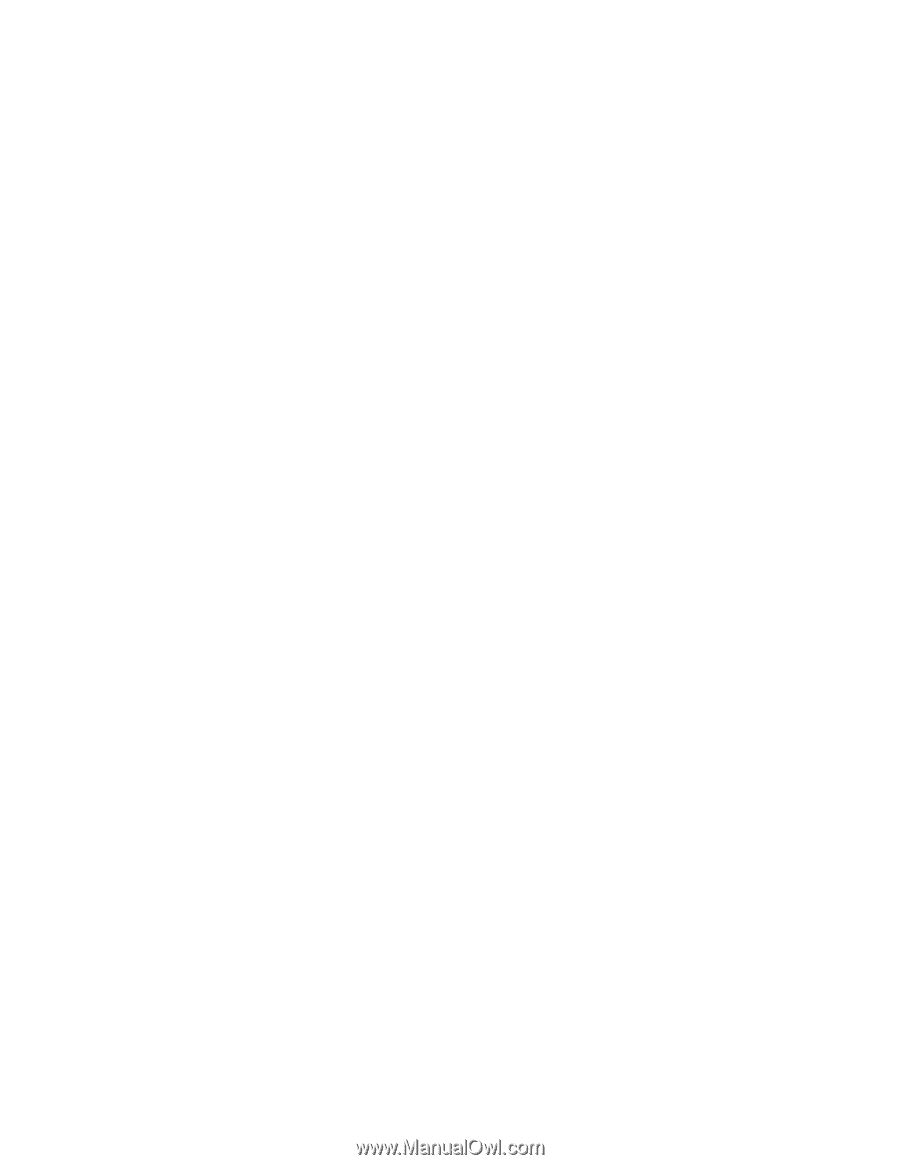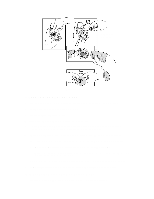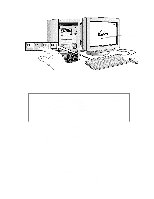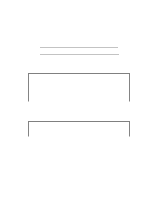HP Vectra XU 6/XXX HP Vectra XU6/150 PC - User’s Guide - Page 79
If Your Pc Has A Software Problem, If You Have Forgotten Your Password, If You Can't Start The Setup
 |
View all HP Vectra XU 6/XXX manuals
Add to My Manuals
Save this manual to your list of manuals |
Page 79 highlights
IF YOUR PC HAS A SOFTWARE PROBLEM IF YOU HAVE FORGOTTEN YOUR PASSWORD • If you forget the User Password and the System Administrator Password is set and known: 1 Restart the PC. If the keyboard is locked, unplug the power cord and plug it in again. 2 Wait for the message . 3 Press [F2] to start Setup. 4 Type the System Administrator Password to enter Setup. 5 Highlight the User Password field and set a new User Password. 6 Press [F3] to save the new User Password and exit Setup. • If you forget both the User Password and the System Administrator Password: 1 Switch off the PC. 2 Remove the computer's cover (refer to chapter 3). 3 Set switch 2 (PSWRD) on the system board switch block to ON (refer to chapter 5 for the switch location). 4 Switch on the PC and allow it to complete its startup routine. 5 Switch off the computer. 6 Reset switch 2 (PSWRD) to OFF. 7 Replace the computer's cover (refer to chapter 3). 8 Switch on the PC and allow it to complete its startup routine. 9 Press [F2] when prompted to use Setup. 10 Set new User and System Administrator Passwords. 11 Press [F3] to save the new passwords and exit Setup. IF YOU CAN'T START THE SETUP PROGRAM This may happen if the copy of the PC's configuration stored in memory is corrupted. You will need to erase this bad configuration. To clear the configuration: 1 Switch off the PC and remove the cover (refer to chapter 3). 2 Set the system board switch 1 (CONFG) on the switch block to ON to clear the configuration (refer to "System Connectors and Switches" in chapter 5 for the switch location).