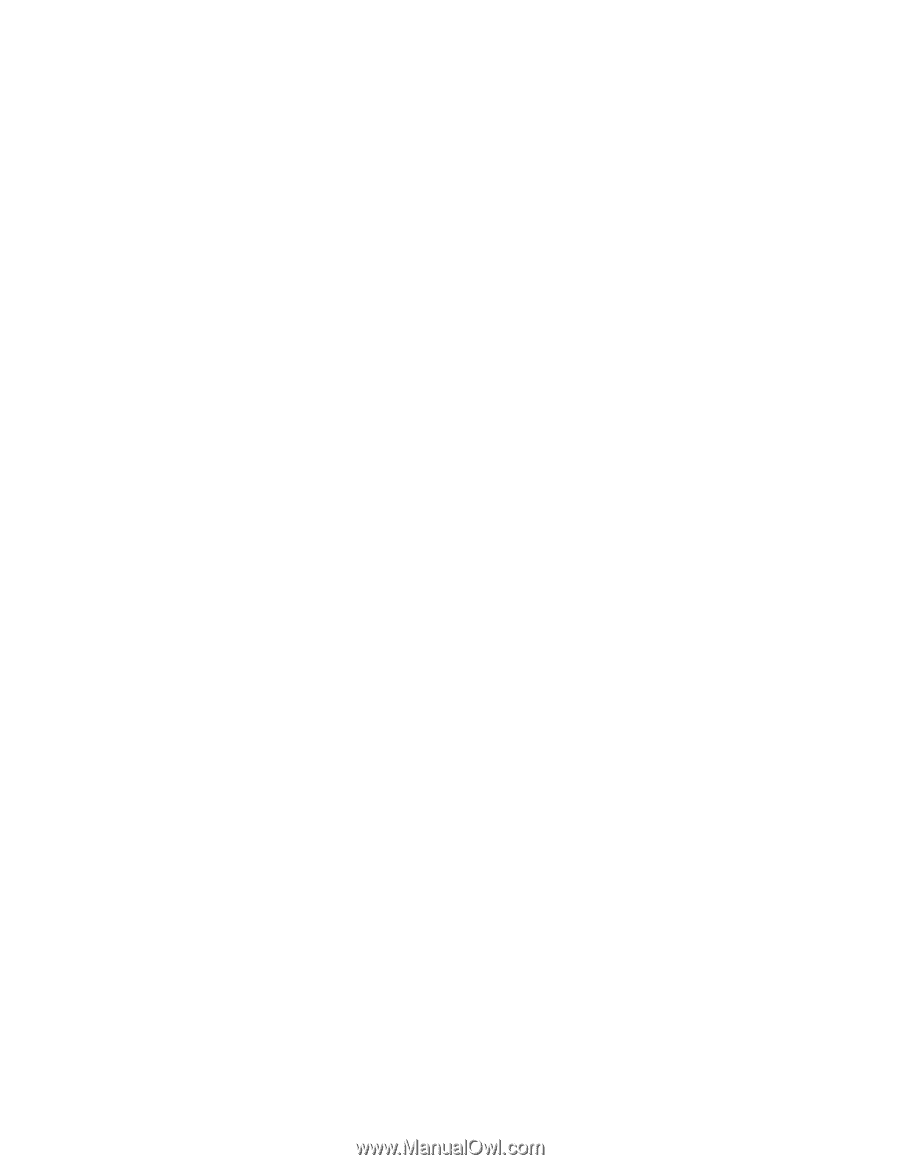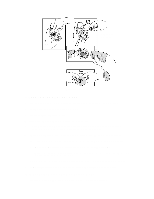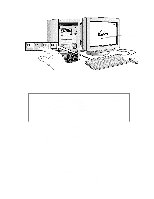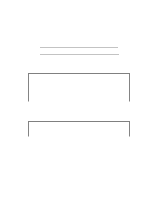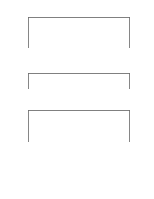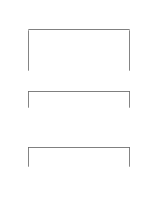HP Vectra XU 6/XXX HP Vectra XU6/150 PC - User’s Guide - Page 81
If The Cd-rom Drive Has A Problem
 |
View all HP Vectra XU 6/XXX manuals
Add to My Manuals
Save this manual to your list of manuals |
Page 81 highlights
The Volume is Too Low The computer has two output jacks, Stereo Out on the rear of the computer and a headphones jack on the front panel, which provide the same output signal. This is a low-distortion output that cannot drive (without amplification) low-impedance devices such as speakers. If you plug devices with a low-impedance (less than 32 ohms) into the Stereo Out jack or the headphones jack, the volume will be low. Audio Input from the Microphone is Too Low, or No Audio At All Check that the microphone specifications meet the requirements of the 16-bit sound components. The microphone should be a 600-ohm dynamic type. Humming Noise If the power grounding of your audio components is inadequate, a humming noise may be generated. This may happen if your PC is connected to a hi-fi system. Plug all devices into adjacent power outlets (outlets within 5 cm / 2 inches of each other), or use line filters. Occasional Crackles When Playing Back Sounds These crackles are usually the result of your PC being unable to transfer audio samples within the required time. A solution is to use a lower sampling rate. Recording and playing back at 22 kHz is less demanding upon system resources than recording audio at 44 kHz. The PC Hangs While Recording Uncompressed digital audio can eventually fill your hard disk. For example, one minute of stereo sound recorded at a resolution of 44 kHz will occupy about 10.5 MB. Before recording, check that there is enough free space on your hard disk. Data compression can reduce the space required. The A-law and m-law hardware compression used by the audio interface enables the sampling of sound at a resolution of 16-bits, but it generates the same quantity of data as an 8-bit sample. MS-DOS Games Give "Not enough memory" Errors Many games require a large amount of base memory and may not execute if many drivers or TSR (Terminate and Stay Resident) programs are installed. You may solve this problem by loading device drivers and TSRs into high memory. Refer to your MS-DOS manual for details of how to do this. IF THE CD-ROM DRIVE HAS A PROBLEM Check that the software is correctly installed and the system correctly configured before removing your computer's cover to check the CD-ROM cable connections and jumper settings. No Sound from the CD-ROM Drive If you are having problems with sound when playing a CD: • Check that the volume control (if present) on the CD-ROM drive front panel is not set to the minimum.