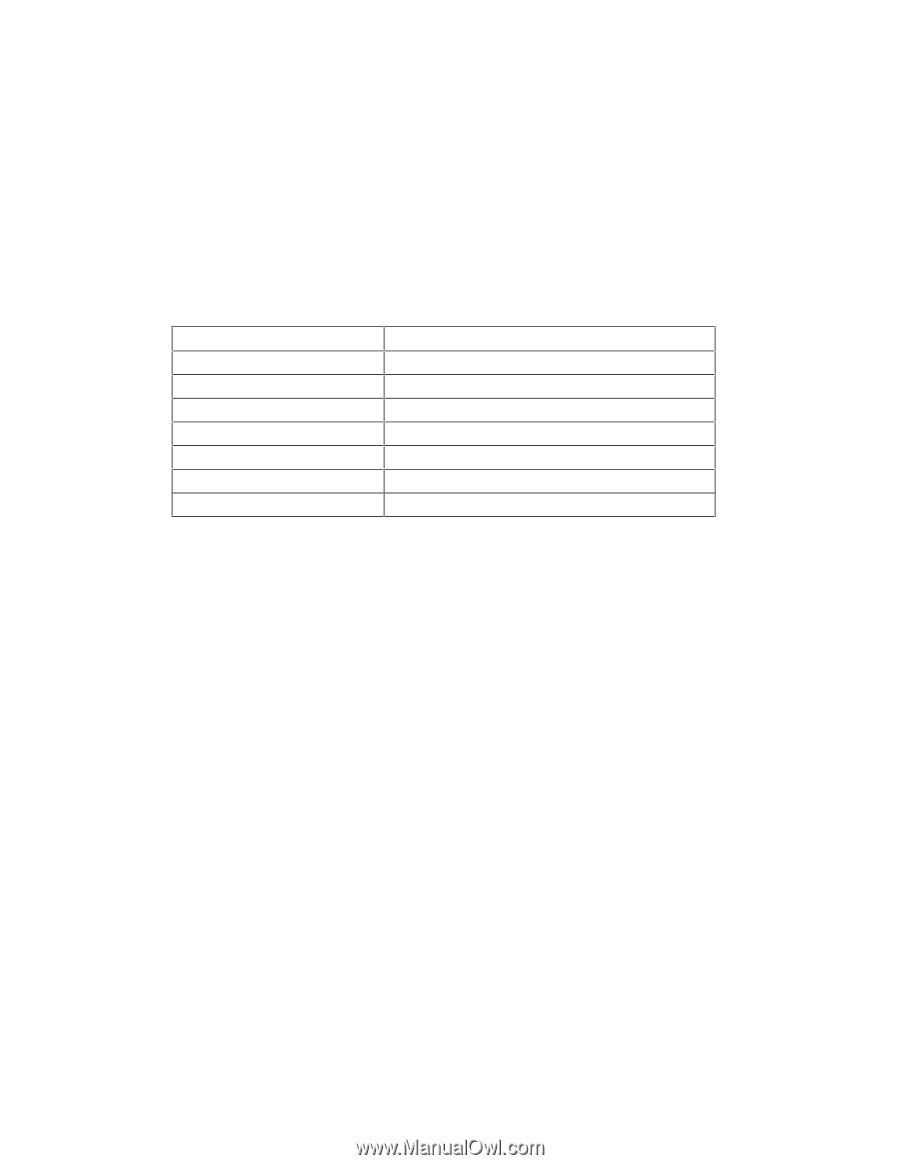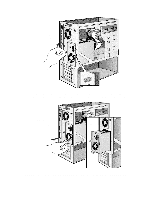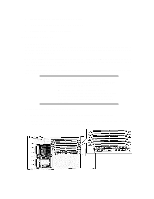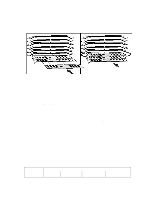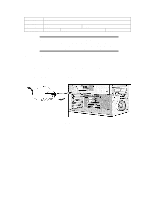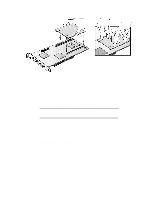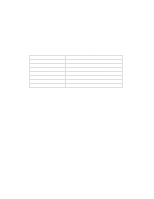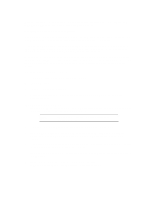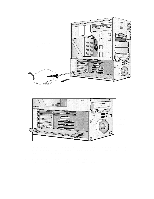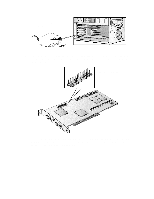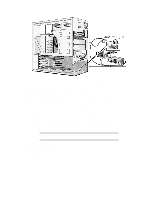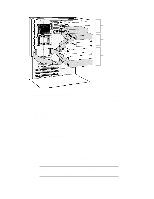HP Vectra XU 6/XXX HP Vectra XU6/150 PC - User’s Guide - Page 51
Configuring Plug and Play with the Setup program, Configuring Accessory Boards with Windows 95
 |
View all HP Vectra XU 6/XXX manuals
Add to My Manuals
Save this manual to your list of manuals |
Page 51 highlights
Plug and Play is an industry standard for automatically configuring your PC's hardware resources and the accessory boards installed in it. Accessory boards which support the Plug and Play standard can be detected and configured automatically by your PC. Your PC has configurable support for Plug and Play in the system BIOS. When you start your PC, the Plug and Play system BIOS can detect automatically which hardware resources (IRQs, DMAs, memory ranges, and I/O addresses) are used by the system-based components. Operating System Support for Plug and Play Plug and Play is not supported by all operating systems (OS). Use this table to check the level of support provided by your OS. Your Operating System Windows 3.11 Windows 95 Windows NT OS/2 Warp SCO Unix NextStep Solaris Level of Support for Plug and Play Supported by ISA Configuration Utility (ICU) Full support (integrated in OS) None Support for PCMCIA cards only None None None Configuring Plug and Play with the Setup program You can use the Setup program to select the level of support provided by the system BIOS for Plug and Play-compatible accessory boards. Configuring Setup for Windows 95 1 Turn on the PC and press [F2] when appears. 2 Highlight the Plug and Play Device Management line and use [F7] or [F8] to select Full. • When Full is selected, all Plug and Play accessories will be configured automatically. However, if you install a non-Plug and Play accessory board, you must use the Add New Hardware wizard to determine a conflict-free setting for the board. 3 Press [F3] to save your selection and exit from the Setup program. Configuring Setup for Other OS 1 Turn on the PC and press [F2] when appears. 2 Highlight the Plug and Play Device Management line and use [F7] or [F8] to select Full. When Full is selected, all Plug and Play accessories will be initialized by the BIOS. However, you will need to determine a conflict-free setting for the board. 3 Press [F3] to save your selection and exit from the Setup program. Configuring Accessory Boards with Windows 95 Plug and Play ISA Accessory Boards