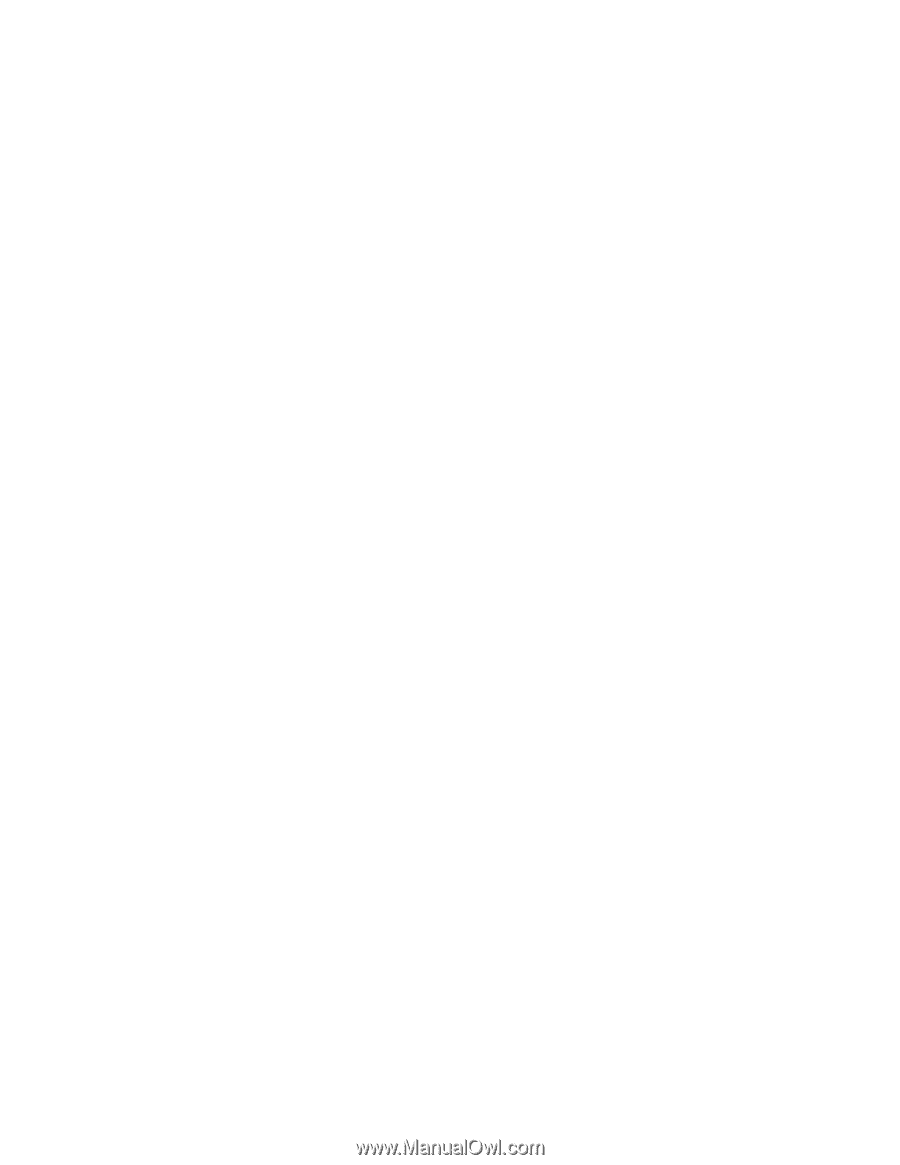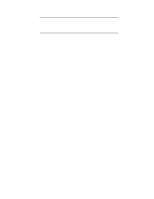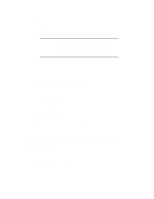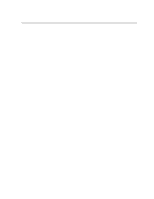HP Vectra XU 6/XXX HP Vectra XU6/150 PC - User’s Guide - Page 23
Remove the XU/VT Drivers and Documentation CD-ROM from the CD-ROM drive, insert
 |
View all HP Vectra XU 6/XXX manuals
Add to My Manuals
Save this manual to your list of manuals |
Page 23 highlights
6 Click on the Other Adapter button, when the Select Network Adapter dialog box appears. 7 Enter D:\LAN\IBM\OS2, when asked for the file location, and click OK. 8 The HP PCI Integrated 10/100VG Interface will be displayed in the Drivers Found dialog box. Select Ethernet as the Type of LAN. 9 When the Select Network Adapter dialog box appears, the HP PCI Integrated 10/100VG Interface is highlighted in the adapter list. 10 Remove the "XU/VT Drivers and Documentation" CD-ROM from the CD-ROM drive, insert the OS/2 Warp Connect CD-ROM and then click OK. 11 Click OK in the Select Network Adapter dialog box, to accept the selection of the adapter. 12 Click OK, then click OK again in the configuration dialog box. 13 Click the Install button in the Ready to Install window. 14 Select OK to confirm the shutdown of the operating system. Leave the OS/2 Warp Connect CD-ROM in the drive (some files will be copied from the CD-ROM when the operating system restarts). Installing the HP Video Driver After successful installation of OS/2, you should install the HP video driver from the "XU/VT Drivers and Documentation" CD-ROM. 1 Insert the "XU/VT Drivers and Documentation" CD-ROM in the CD-ROM drive. 2 In the OS/2 System folder, open the Command Prompts folder and click on the OS/2 Full Screen icon. 3 At the command prompt, type the following: D: [ENTER] CD VIDEO\DISK5 [ENTER] INSTALL /U [ENTER] This will start an 'unattended' installation of the video drivers. 4 When the installation of the drivers has completed, exit from the command prompt, shutdown the operating system, then restart the system. Selecting a Display 1 In the OS/2 System folder, open the Command Prompts folder and click on the OS/2 Full Screen icon. 2 At the command prompt, type the following: CD \MGA\OS2 [ENTER] MGAMON [ENTER]