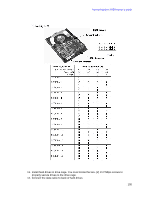HP Workstation i2000 hp workstation i2000 owner's guide (a6037-90003) - Page 100
Installing the SCSI Controller
 |
View all HP Workstation i2000 manuals
Add to My Manuals
Save this manual to your list of manuals |
Page 100 highlights
hp workstation i2000 owner's guide 8.4 Installing the SCSI Controller Use the following steps to install the SCSI controller to the system. /NOTE The WXB PCI buses (S2 and slots 1, 2, 3, and 4) support 3.3 V cards, while the PXB PCI bus (slots 5 and 6) support 5 V cards. Both WXB and PXB PCI buses support universal cards. Please make certain that the PCI slot used is compatible with the PCI card inserted in that slot. / NOTE For continued EMC compliance of the system, use only those peripheral devices having an external output connector (i.e., audio, video) which are marked as FCC tested for home or office use (FCC Class B), and marked as Canada ICES-003 Class B compliant. For European installations, these devices are required to be CE marked with declaration of conformity to the EMC directives (89/336/EEC). 1. Insert the Qlogic* SCSI controller into a PCI slot (slot 3 recommended, refer to Figure 49) making sure that the controller is completely seated. Install the retaining screw. 2. Attach the 68-pin SCSI cable connector (labeled P1) to the top connector of the Qlogic* controller (labeled J3). Refer to Figure 54 and 3. Figure 55. Drive activity cable should be attached to J9 Figure 55. Qlogic 1280* SCSI Adapter 100