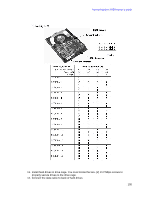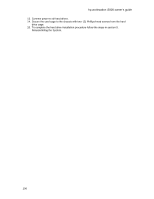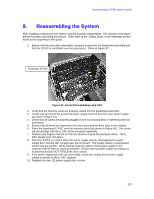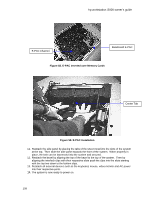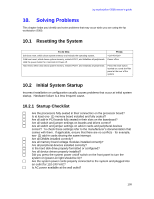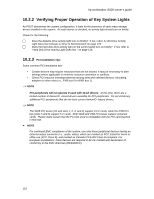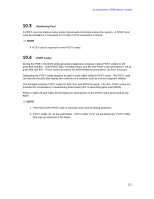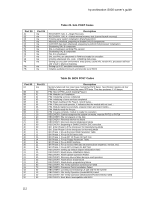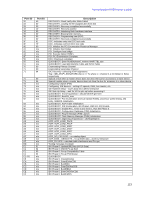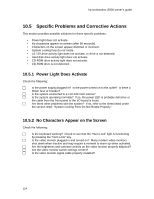HP Workstation i2000 hp workstation i2000 owner's guide (a6037-90003) - Page 109
Solving Problems
 |
View all HP Workstation i2000 manuals
Add to My Manuals
Save this manual to your list of manuals |
Page 109 highlights
hp workstation i2000 owner's guide 10. Solving Problems This chapter helps you identify and solve problems that may occur while you are using the hp workstation i2000. 10.1 Resetting the System To do this: Soft boot reset, which clears system memory and reloads the operating system. Cold boot reset, which clears system memory, restarts POST, and initializes all peripherals. Hold the power button for 4 seconds to Power off. Hard reset, which also clears system memory, restarts POST, and initializes all peripherals. Press: Power off/on Press the reset switch located on a card slot filler panel at the rear of the system 10.2 Initial System Startup Incorrect installation or configuration usually causes problems that occur at initial system startup. Hardware failure is a less frequent cause. 10.2.1 Startup Checklist c Are the processors fully seated in their connectors on the processor board? c Is at least one- (1) memory board installed and fully seated? c Are all add-in PCI boards fully seated in their slots on the baseboard? c Are all switch and jumper settings on boards and drives correct? c Are all switch and jumper settings on add-in cards and peripheral devices correct? To check these settings refer to the manufacturer's documentation that comes with them. If applicable, ensure that there are no conflicts - for example, two- (2) add-in cards sharing the same interrupt. c Are all DIMMs installed correctly? c Are all memory board voltage modules installed correctly? c Are all peripheral devices installed correctly? c Is the hard disk drive properly formatted or configured? c Are all device drivers properly installed? c Did you press the system power on/off switch on the front panel to turn the system on (power-on light should be lit)? c Are the system power cords properly connected to the system and plugged into an outlet for 110-240 VAC? c Is AC power available at the wall outlet? 109