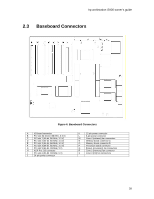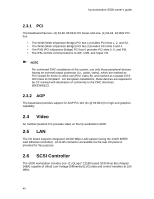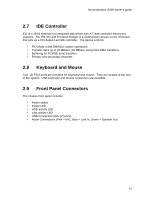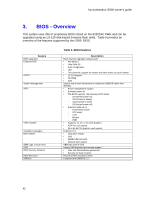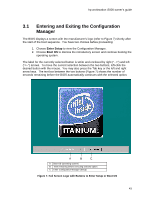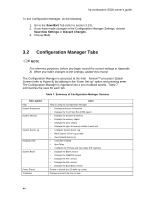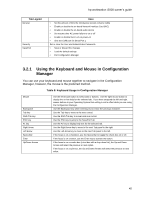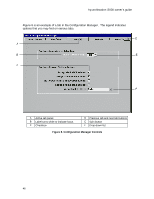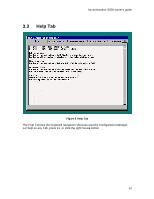HP Workstation i2000 hp workstation i2000 owner's guide (a6037-90003) - Page 44
Configuration Manager Tabs
 |
View all HP Workstation i2000 manuals
Add to My Manuals
Save this manual to your list of manuals |
Page 44 highlights
hp workstation i2000 owner's guide To exit Configuration Manager, do the following: 1. Go to the Save/Exit Tab (refer to section 3.13). 2. If you have made changes in the Configuration Manager Settings, choose Save New Settings or Discard Changes. 3. Choose Exit. 3.2 Configuration Manager Tabs / NOTE For reference purposes, before you begin record the current settings in Appendix B. When you make changes to the settings, update this record. The Configuration Manager is accessed at the Intel® Itanium™ processor Splash Screen (refer to Figure 8) by tabbing to the "Enter Set-up" option and pressing enter. The Configuration Manager is organized into a set of tabbed panels. Table 7 summarizes the uses for each tab. Table 7. Summary of Configuration Manager Screens Tab Legend Help System Processors System Memory System Event Log Integrated IDE System BIOS Power Events Time/Date Uses Help on using the Configuration Manager • Displays processor information • Displays the Front Side Bus (FSB) speed • Displays the amount of memory • Displays the memory speed • Displays the ECC setting • Displays the type of memory module in each slot • Configure System Event Log • Mark System Event Log as read • View System Event Log • Controller Enabled • Spin Delay • Configure the Primary and Secondary IDE channels • Displays the BIOS version • Displays the SMBIOS version • Displays the PAL version • Displays the SAL version • Displays the Boot Block version Enable or disable the S5 wake-up events Displays and sets the time or date 44