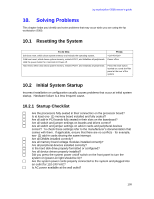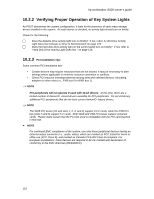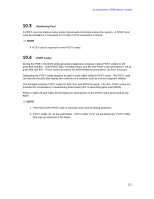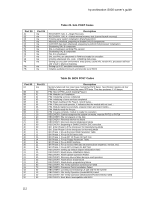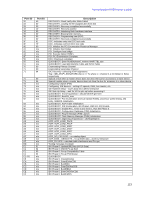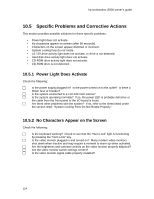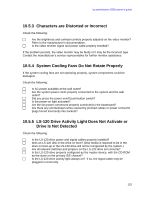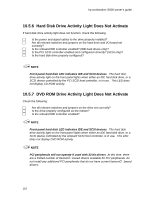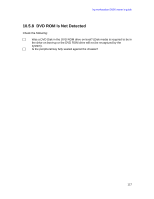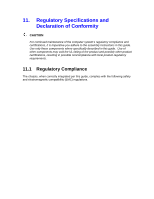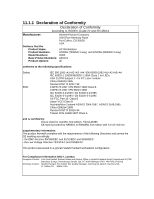HP Workstation i2000 hp workstation i2000 owner's guide (a6037-90003) - Page 114
Specific Problems and Corrective Actions
 |
View all HP Workstation i2000 manuals
Add to My Manuals
Save this manual to your list of manuals |
Page 114 highlights
hp workstation i2000 owner's guide 10.5 Specific Problems and Corrective Actions This section provides possible solutions for these specific problems: • Power light does not activate. • No characters appear on screen (after 90 seconds). • Characters on the screen appear distorted or incorrect. • System cooling fans do not rotate. • LS-120 drive activity light does not activate, or drive is not detected. • Hard disk drive activity light does not activate. • CD-ROM drive activity light does not activate. • CD-ROM drive is not detected. 10.5.1 Power Light Does Activate Check the following: c Is the power supply plugged in? Is the power turned on to the outlet? Is there a blown fuse or breaker? c Is the system connected to a 110-240 VAC source? c Is the system operating normally? If so, the power LED is probably defective or the cable from the front panel to the I/O board is loose. c Are there other problems with the system? If so, refer to the items listed under the section titled, "System Cooling Fans Do Not Rotate Properly." 10.5.2 No Characters Appear on the Screen Check the following: c Is the keyboard working? Check to see that the "Num Lock" light is functioning by pressing the "Num Lock" key. c Is the video monitor plugged in and turned on? Many modern video monitors shut down when inactive and may require a moment to warm up when activated. c Are the brightness and contrast controls on the video monitor properly adjusted? c Are the video monitor switch settings correct? c Is the video monitor signal cable properly installed? 114