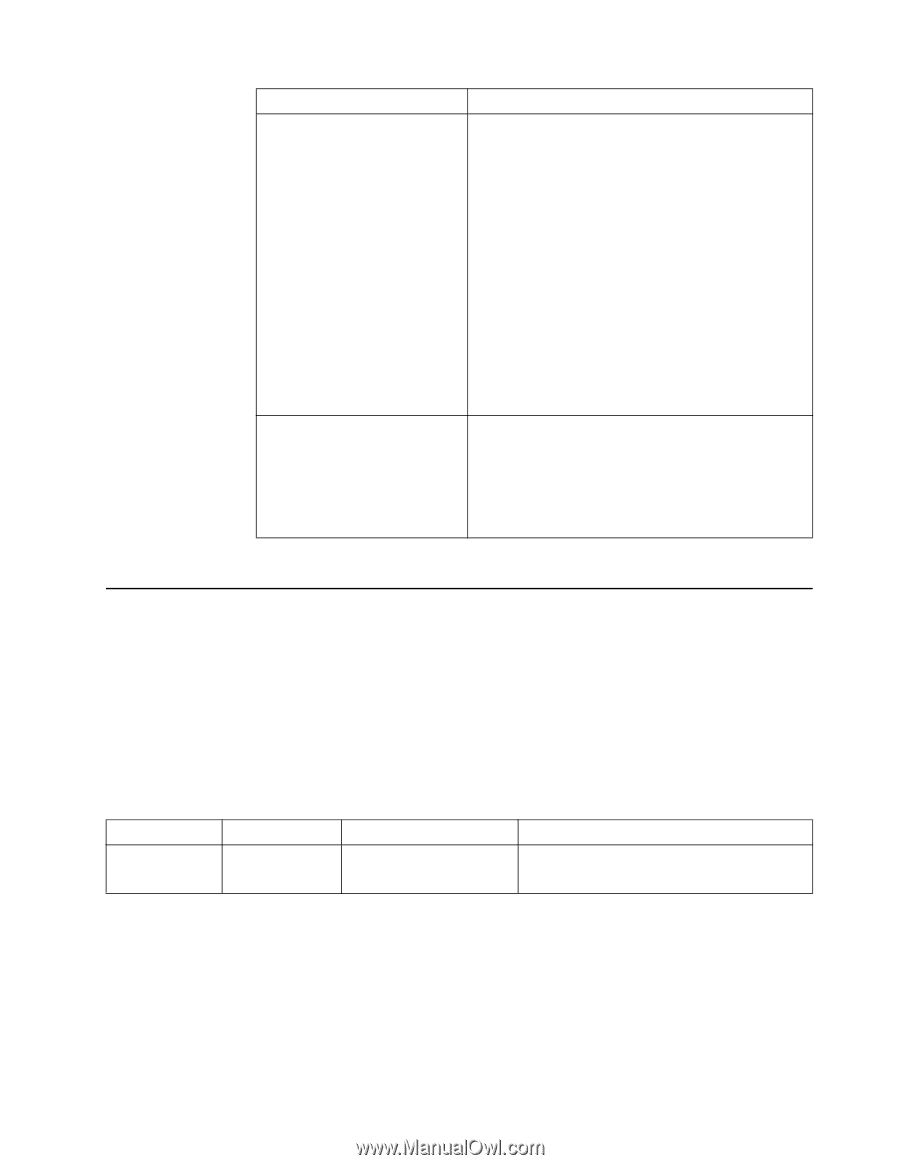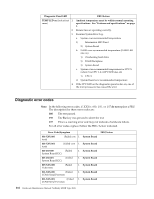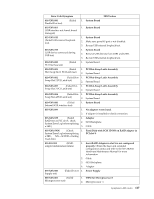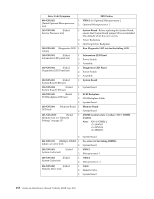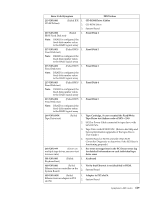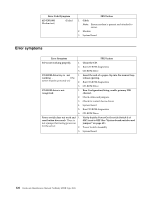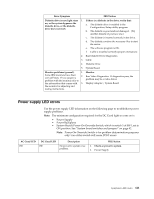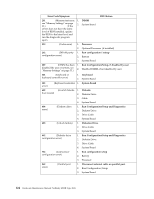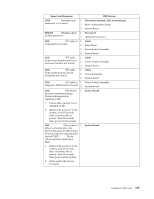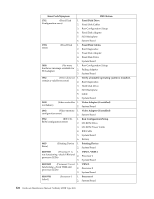IBM 4500R Hardware Maintenance Manual - Page 129
Power supply LED errors, ON position. See
 |
UPC - 087944567837
View all IBM 4500R manuals
Add to My Manuals
Save this manual to your list of manuals |
Page 129 highlights
Error Symptom FRU/Action Diskette drive in-use light stays 1. If there is a diskette in the drive, verify that: on, or the system bypasses the diskette drive, or the diskette drive does not work a. The diskette drive is enabled in the Configuration/Setup utility program. b. The diskette is good and not damaged. (Try another diskette if you have one.) c. The diskette is inserted correctly in the drive. d. The diskette contains the necessary files to start the server. e. The software program is OK. f. Cable is installed correctly (proper orientation) 2. Run Diskette Drive Diagnostics 3. Cable 4. Diskette Drive 5. System Board Monitor problems (general). 1. Monitor Some IBM monitors have their own self-tests. If you suspect a problem with the monitor, refer to 2. Run Video Diagnostics. If diagnostics pass, the problem may be a video driver. the information that comes with 3. Display Adapter / System Board the monitor for adjusting and testing instructions. Power supply LED errors Use the power supply LED information on the following page to troubleshoot power supply problems. Note: The minimum configuration required for the DC Good light to come on is: • Power Supply • Power Backplane • System Board (Power-On Override Switch, which is switch 5 of SW1, set to ON position. See "System board switches and jumpers" on page 42. Note: Power-On Override Switch is for problem determination purposes only. Use of this switch will cause POST errors. AC Good LED Off DC Good LED Off Description No power to system or ac problem. FRU/Action 1. Check ac power to system. 2. Power Supply Symptom-to-FRU index 121