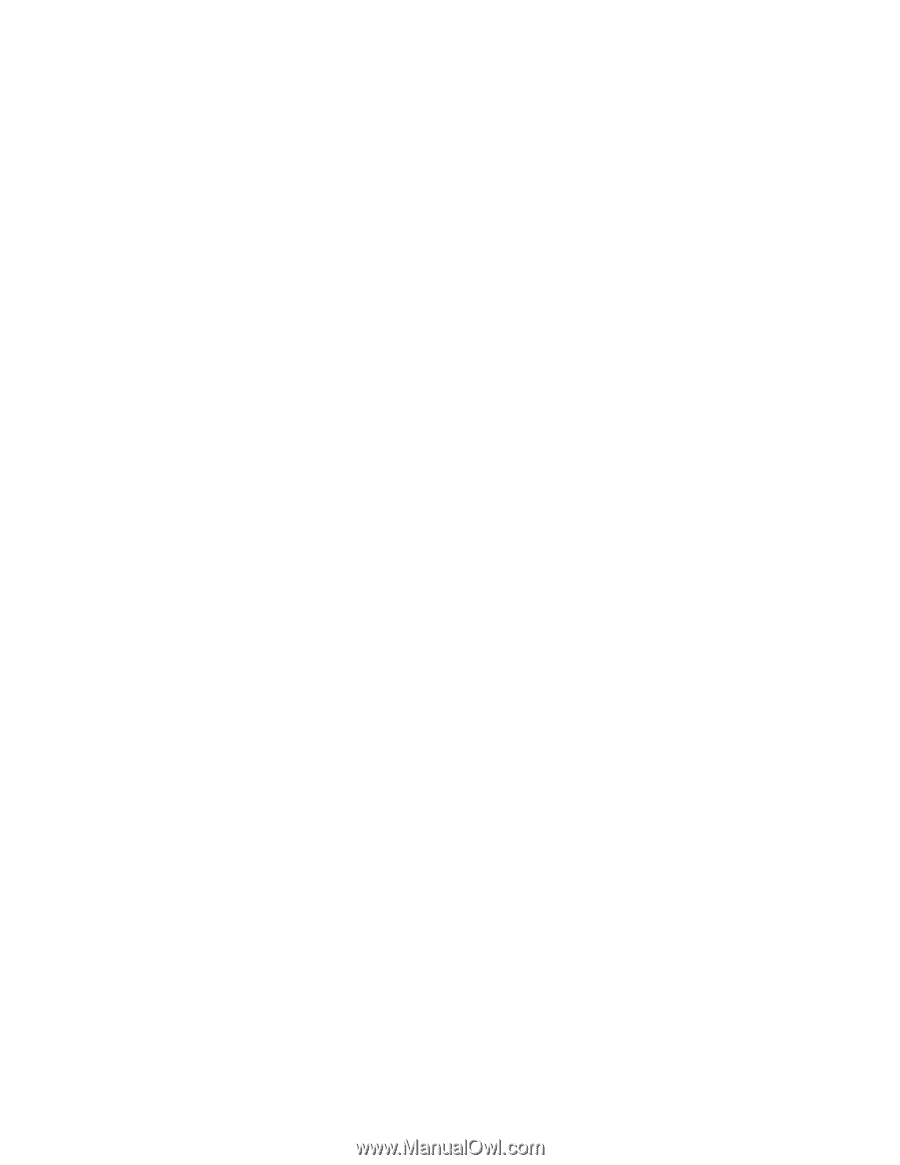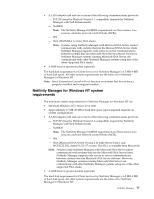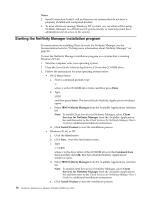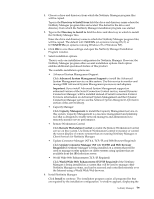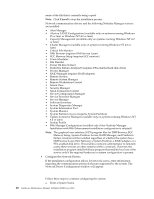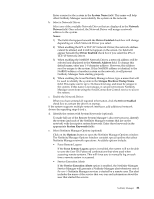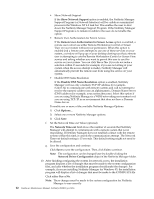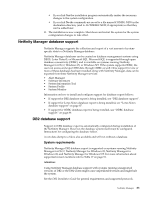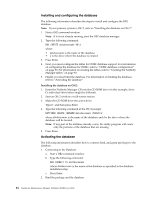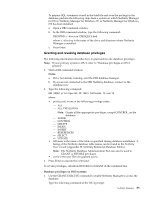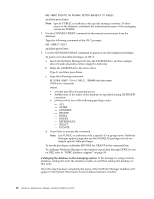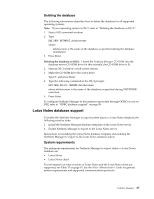IBM 4500R Hardware Maintenance Manual - Page 90
Show Network Support, Remote User Authorization for Screen Access, Disable DNS Name Resolution
 |
UPC - 087944567837
View all IBM 4500R manuals
Add to My Manuals
Save this manual to your list of manuals |
Page 90 highlights
• Show Network Support If the Show Network Support option is enabled, the Netfinity Manager Support Program (or Network Interface) will be visible as a minimized process in the Windows NT 4.0 task bar. This enables the user to shut down the Netfinity Manager Support Program. If the Netfinity Manager Support Program is to remain invisible to the user, do not enable this option. • Remote User Authorization for Screen Access If the Remote User Authorization for Screen Access option is enabled, a remote user cannot use either Remote Workstation Control or Screen View on your system without your permission. When this option is enabled and a remote user attempts to use one of these services on your system, a window will pop up on your desktop alerting you that a remote user is attempting to use the Remote Workstation Control or Screen View service and asking whether you want to permit this user to use this service on your system. You can click Yes or No. If you do not make a selection within 15 seconds (for example, if you are not sitting at your system when the access attempt is made), Netfinity Manager will automatically prevent the remote user from using the service on your system. • Disable DNS Name Resolution If the Disable DNS Name Resolution option is enabled, Netfinity Manager will use only a numeric TCP/IP address (for example, 8.24.67.32) to communicate with remote systems and will not attempt to resolve the numeric address into an alphanumeric, Domain Name Server (DNS) address (for example, your.system.ibm.com). Select this option if you are using Netfinity Manager is a WINS networking environment or if you are using TCP/IP in an environment that does not have a Domain Name Server. To enable one or more of the available Netfinity Manager Options: 1) Click Options.... 2) Select one or more Netfinity Manager options. 3) Click Save. f. Set the Network Time-out Value (optional). The Network Time-out field shows the number of seconds that Netfinity Manager will attempt to communicate with a remote system that is not responding. If Netfinity Manager does not establish contact with the remote system within this time, it cancels the communication attempt. The Network Time-out default setting is 15 seconds. This default setting might not need to be altered. g. Save the configuration and continue. Click Save to save the configuration. Then, click Exit to continue. Note: The configuration can be changed later by double-clicking the Network Driver Configuration object in the Netfinity Manager folder. 10. After finishing configuring the system for network access, the installation program displays a list of changes that must be made to the system configuration files, and asks whether the installation program should make the changes. For example, if you are installing Netfinity Manager for Windows 95, the installation program will display a list of changes that must be made to the CONFIG.SYS file. Click either Yes or No. Note: These changes must be made to the system configuration for Netfinity Manager to run correctly. 82 Hardware Maintenance Manual: Netfinity 4500R Type 8656