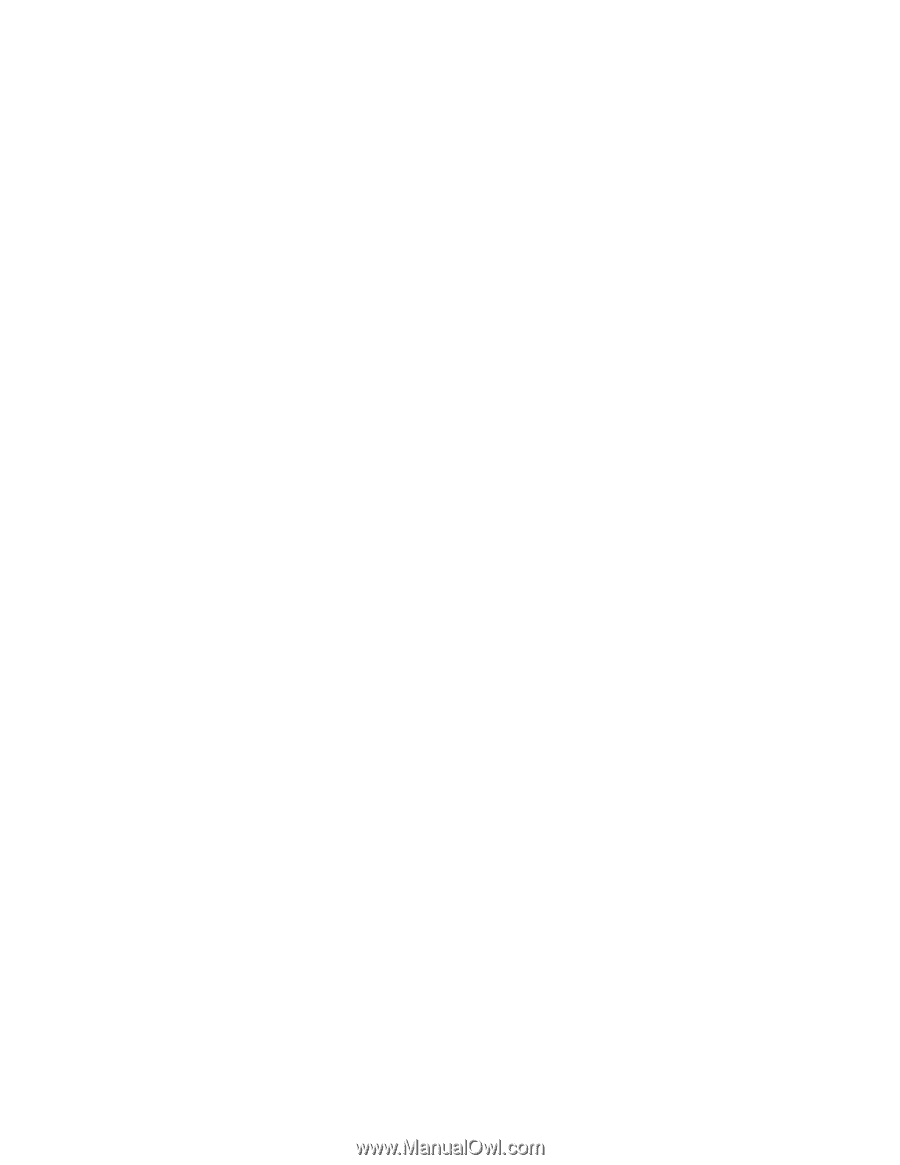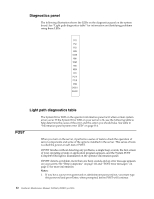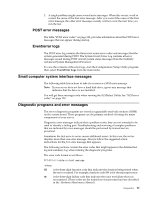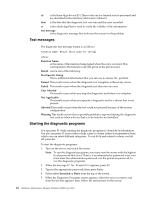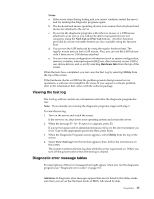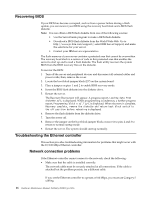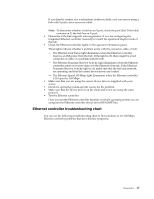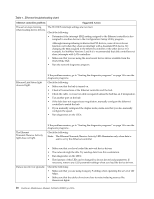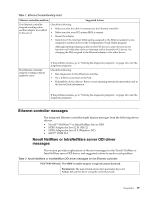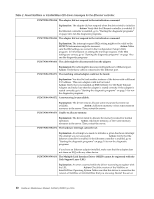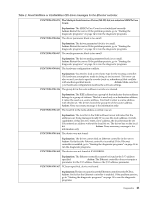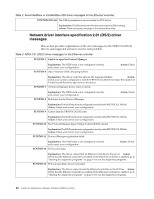IBM 4500R Hardware Maintenance Manual - Page 25
Ethernet controller troubleshooting chart - specifications
 |
UPC - 087944567837
View all IBM 4500R manuals
Add to My Manuals
Save this manual to your list of manuals |
Page 25 highlights
If you directly connect two workstations (without a hub), or if you are not using a hub with X ports, use a crossover cable. Note: To determine whether a hub has an X port, check the port label. If the label contains an X, the hub has an X port. • Determine if the hub supports auto-negotiation. If not, try configuring the integrated Ethernet controller manually to match the speed and duplex mode of the hub. • Check the Ethernet controller lights on the operator information panel. These lights indicate whether a problem exists with the connector, cable, or hub. - The Ethernet Link Status light illuminates when the Ethernet controller receives a LINK pulse from the hub. If the light is off, there might be a bad connector or cable, or a problem with the hub. - The Ethernet Transmit/Receive Activity light illuminates when the Ethernet controller sends or receives data over the Ethernet Network. If the Ethernet Transmit/Receive Activity light is off, make sure that the hub and network are operating and that the correct device drivers are loaded. - The Ethernet Speed 100 Mbps light illuminates when the Ethernet controller LAN speed is 100 Mbps. • Make sure that you are using the correct device drivers, supplied with your server. • Check for operating system-specific causes for the problem. • Make sure that the device drivers on the client and server are using the same protocol. • Test the Ethernet controller. How you test the Ethernet controller depends on which operating system you are using (see the Ethernet controller device driver README file). Ethernet controller troubleshooting chart You can use the following troubleshooting chart to find solutions to 10/100 Mbps Ethernet controller problems that have definite symptoms. Diagnostics 17