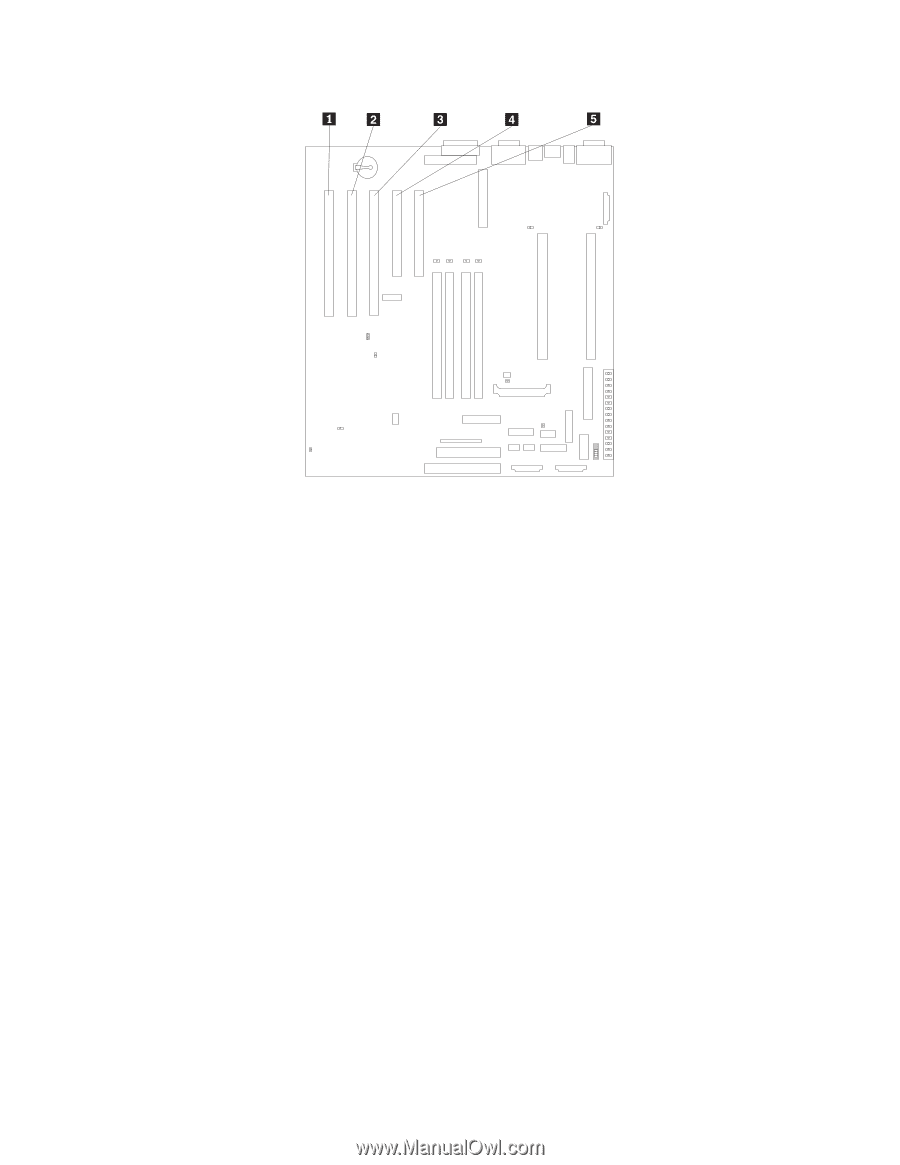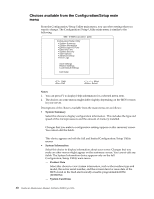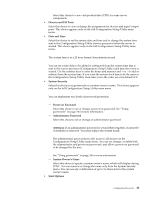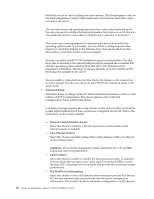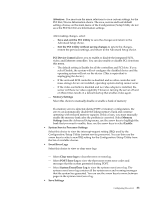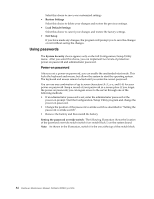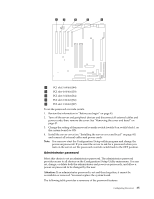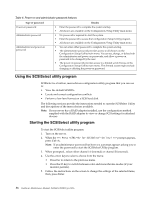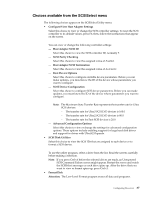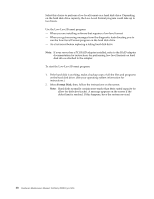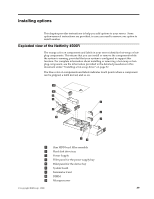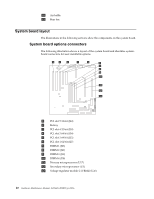IBM 4500R Hardware Maintenance Manual - Page 43
Administrator password, Attention
 |
UPC - 087944567837
View all IBM 4500R manuals
Add to My Manuals
Save this manual to your list of manuals |
Page 43 highlights
1 PCI slot 5 64-bit (J44) 2 PCI slot 4 64-bit (J39) 3 PCI slot 3 64-bit (J34) 4 PCI slot 2 32-bit (J32) 5 PCI slot 1 32-bit (J27) To set the password override switch: 1. Review the information in "Before you begin" on page 45. 2. Turn off the server and peripheral devices and disconnect all external cables and power cords; then, remove the cover. See "Removing the cover and bezel" on page 47. 3. Change the setting of the password override switch (switch 8 on switch block 1 on the system board) to ON. 4. Install the server cover (see "Installing the server cover and bezel" on page 60) and connect all external cables and power cords. Note: You can now start the Configuration/Setup utility program and change the power-on password. If you want the server to ask for a password when you turn on the server, set the password override switch back to the OFF position. Administrator password Select this choice to set an administrator password. The administrator password provides access to all choices on the Configuration/Setup Utility main menu. You can set, change, or delete both the administrator and power-on passwords, and allow a power-on password to be changed by the user. Attention: If an administrator password is set and then forgotten, it cannot be overridden or removed. You must replace the system board. The following table provides a summary of the password features. Configuring the server 35