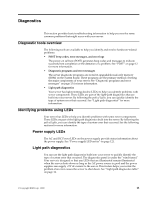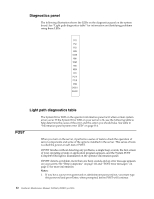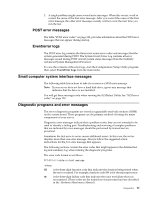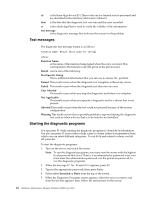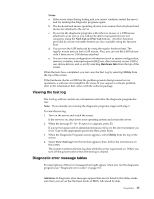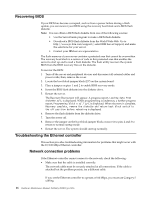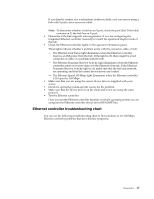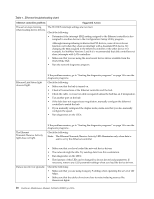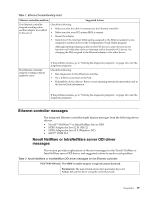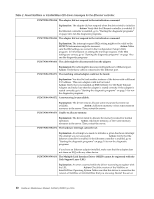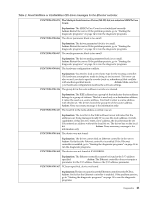IBM 4500R Hardware Maintenance Manual - Page 24
Recovering BIOS, Troubleshooting the Ethernet controller, Network connection problems - boot
 |
UPC - 087944567837
View all IBM 4500R manuals
Add to My Manuals
Save this manual to your list of manuals |
Page 24 highlights
Recovering BIOS If your BIOS has become corrupted, such as from a power failure during a flash update, you can recover your BIOS using the recovery boot block and a BIOS flash diskette. Note: You can obtain a BIOS flash diskette from one of the following sources: • Use the ServerGuide program to make a BIOS flash diskette. • Download a BIOS flash diskette from the World Wide Web. Go to http://www.pc.ibm.com/support/, select IBM Server Support, and make the selections for your server. • Contact your IBM service representative. The flash memory of your server contains a protected area that cannot be overwritten. The recovery boot block is a section of code in this protected area that enables the server to start up and to read a flash diskette. The flash utility recovers the system BIOS from the BIOS recovery files on the diskette. To recover the BIOS: 1. Turn off the server and peripheral devices and disconnect all external cables and power cords; then, remove the cover. 2. Locate the boot-block jumper block (J37) on the system board. 3. Place a jumper on pins 1 and 2 to enable BIOS recovery mode. 4. Insert the BIOS flash diskette into the diskette drive. 5. Restart the server. The Recovery Boot screen will appear. A progress report, Loading data from diskette xx%, is displayed. When programming is underway, a further progress report, Programming block n of 7 yy%, is displayed. When recovery is complete, Recovery complete, remove the diskette and return boot block switch to the off position before rebooting is displayed. 6. Remove the flash diskette from the diskette drive. 7. Turn the server off. 8. Remove the jumper on the boot-block jumper block or move it to pins 2 and 3 to return to normal startup mode. 9. Restart the server. The system should start up normally. Troubleshooting the Ethernet controller This section provides troubleshooting information for problems that might occur with the 10/100 Mbps Ethernet controller. Network connection problems If the Ethernet controller cannot connect to the network, check the following: • Make sure that the cable is installed correctly. The network cable must be securely attached at all connections. If the cable is attached but the problem persists, try a different cable. If you set the Ethernet controller to operate at 100 Mbps, you must use Category 5 cabling. 16 Hardware Maintenance Manual: Netfinity 4500R Type 8656