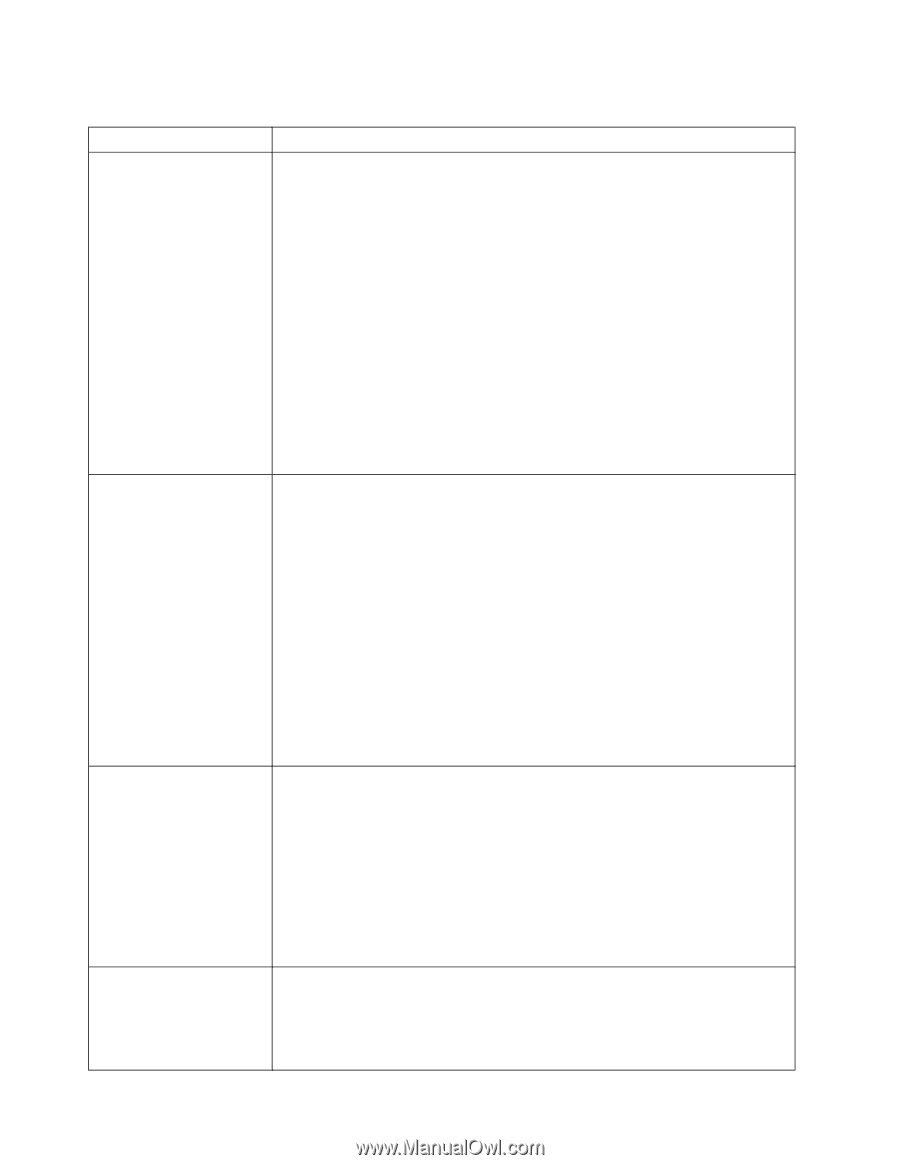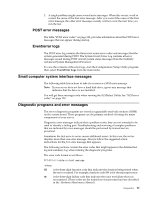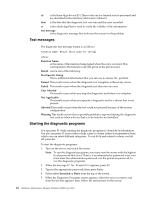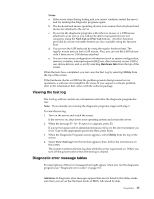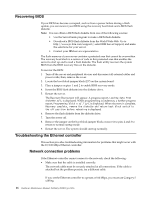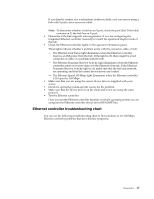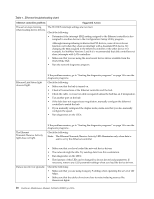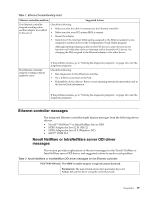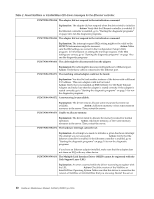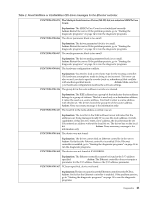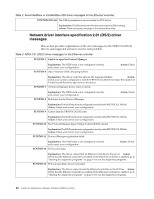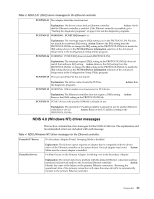IBM 4500R Hardware Maintenance Manual - Page 26
Ethernet controller problem, Suggested Action, Table 1. Ethernet troubleshooting chart.
 |
UPC - 087944567837
View all IBM 4500R manuals
Add to My Manuals
Save this manual to your list of manuals |
Page 26 highlights
Table 1. Ethernet troubleshooting chart. Ethernet controller problem Suggested Action The server stops running The PCI BIOS interrupt settings are incorrect. when loading device drivers. Check the following: • Determine if the interrupt (IRQ) setting assigned to the Ethernet controller is also assigned to another device in the Configuration/Setup Utility program. Although interrupt sharing is allowed for PCI devices, some devices do not function well when they share an interrupt with a dissimilar PCI device. Try changing the IRQ assigned to the Ethernet controller or the other device. For example, for NetWare Versions 3 and 4 it is recommended that disk controllers not share interrupts with LAN controllers. • Make sure that you are using the most recent device driver available from the World Wide Web. • Run the network diagnostic program. Ethernet Link Status light does not light. If the problem remains, go to "Starting the diagnostic programs" on page 14 to run the diagnostic programs. Check the following: • Make sure that the hub is turned on. • Check all connections at the Ethernet controller and the hub. • Check the cable. A crossover cable is required unless the hub has an X designation. • Use another port on the hub. • If the hub does not support auto-negotiation, manually configure the Ethernet controller to match the hub. • If you manually configured the duplex mode, make sure that you also manually configure the speed. • Run diagnostics on the LEDs. The Ethernet Transmit/Receive Activity light does not light. If the problem remains, go to "Starting the diagnostic programs" on page 14 to run the diagnostic programs. . Check the following: Note: The Ethernet Transmit/Receive Activity LED illuminates only when data is sent to or by this Ethernet controller. • Make sure that you have loaded the network device drivers. • The network might be idle. Try sending data from this workstation. • Run diagnostics on the LEDs. • The function of this LED can be changed by device driver load parameters. If necessary, remove any LED parameter settings when you load the device drivers. Data is incorrect or sporadic. Check the following: • Make sure that you are using Category 5 cabling when operating the server at 100 Mbps. • Make sure that the cables do not run close to noise-inducing sources like fluorescent lights. 18 Hardware Maintenance Manual: Netfinity 4500R Type 8656