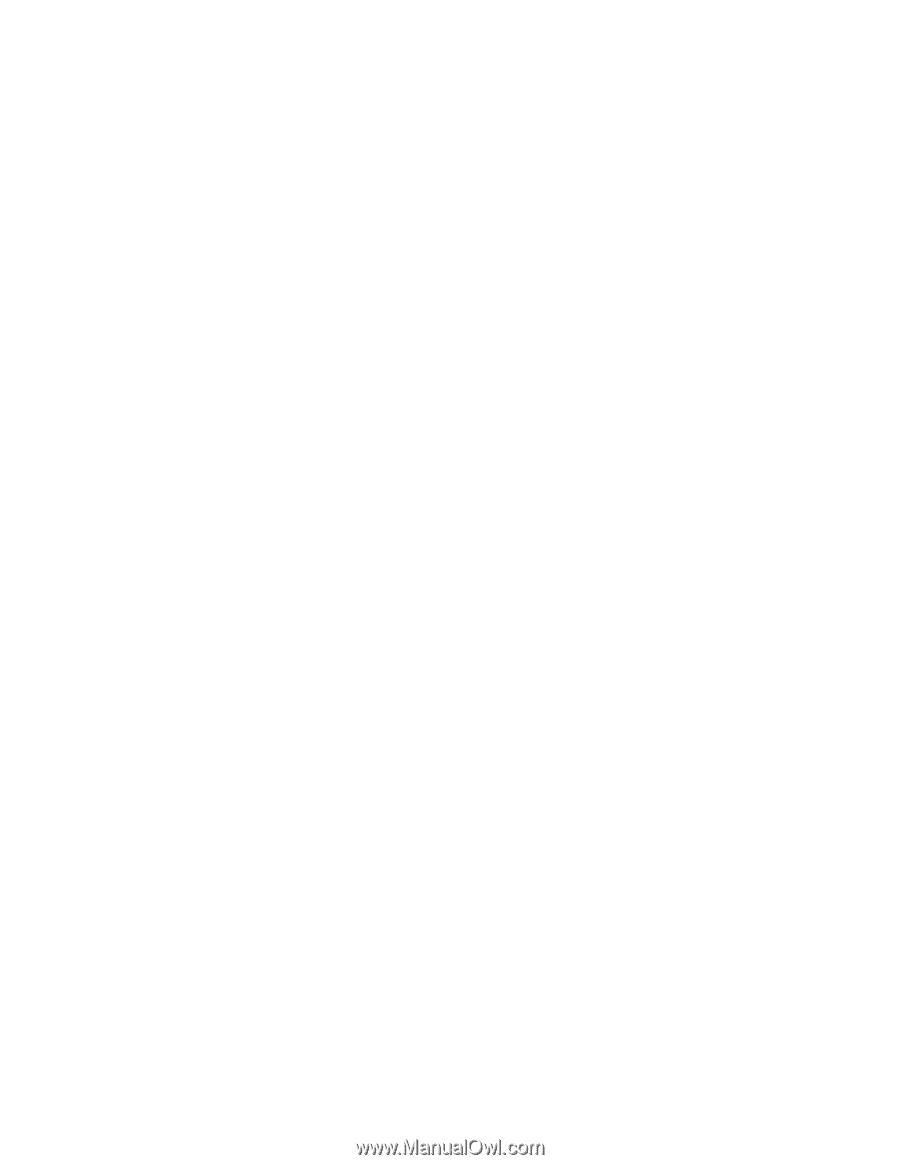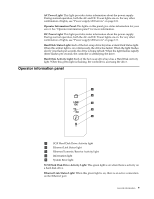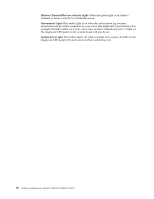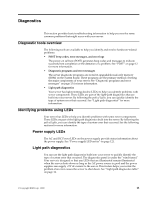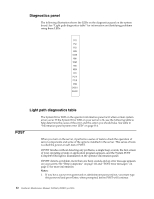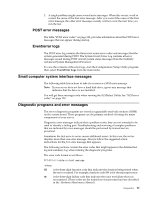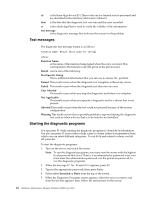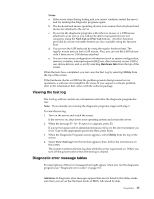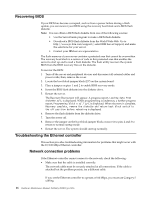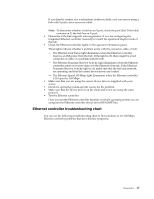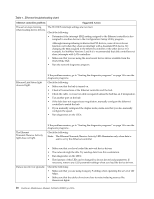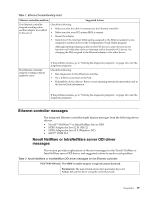IBM 4500R Hardware Maintenance Manual - Page 22
Text messages, Starting the diagnostic programs, Function Name, Result, Test Specific String, Passed - netfinity user manual
 |
UPC - 087944567837
View all IBM 4500R manuals
Add to My Manuals
Save this manual to your list of manuals |
Page 22 highlights
iii is the three-digit device ID. (These codes are for trained service personnel and are described in the Hardware Maintenance Manual.) date is the date that the diagnostic test was run and the error recorded. cc is the check digit that is used to verify the validity of the information. text message is the diagnostic message that indicates the reason for the problem. Text messages The diagnostic text message format is as follows: Function Name: Result (test specific string) where: Function Name is the name of the function being tested when the error occurred. This corresponds to the function code (fff) given in the previous list. Result can be one of the following: Test Specific String This is additional information that you can use to anayze the problem. Passed This result occurs when the diagnostic test completes without any errors. Failed This result occurs when the diagnostic test discovers an error. User Aborted This result occurs when you stop the diagnostic test before it is complete. Not Applicable This result occurs when you specify a diagnostic test for a device that is not present. Aborted This result occurs when the test could not proceed because of the system configuration. Warning This result occurs when a possible problem is reported during the diagnostic test, such as when a device that is to be tested is not installed. Starting the diagnostic programs You can press F1 while running the diagnostic programs to obtain Help information. You also can press F1 from within a help screen to obtain online documentation from which you can select different categories. To exit Help and return to where you left off, press Esc. To start the diagnostic programs: 1. Turn on the server and watch the screen. Note: To run the diagnostic programs, you must start the server with the highest level password that is set. That is, if an administrator password is set, you must enter the administrator password, not the power-on password, to run the diagnostic programs. 2. When the message F2 for Diagnostics appears, press F2. 3. Type in the appropriate password; then, press Enter. 4. Select either Extended or Basic from the top of the screen. 5. When the Diagnostic Programs screen appears, select the test you want to run from the list that appears; then, follow the instructions on the screen. 14 Hardware Maintenance Manual: Netfinity 4500R Type 8656