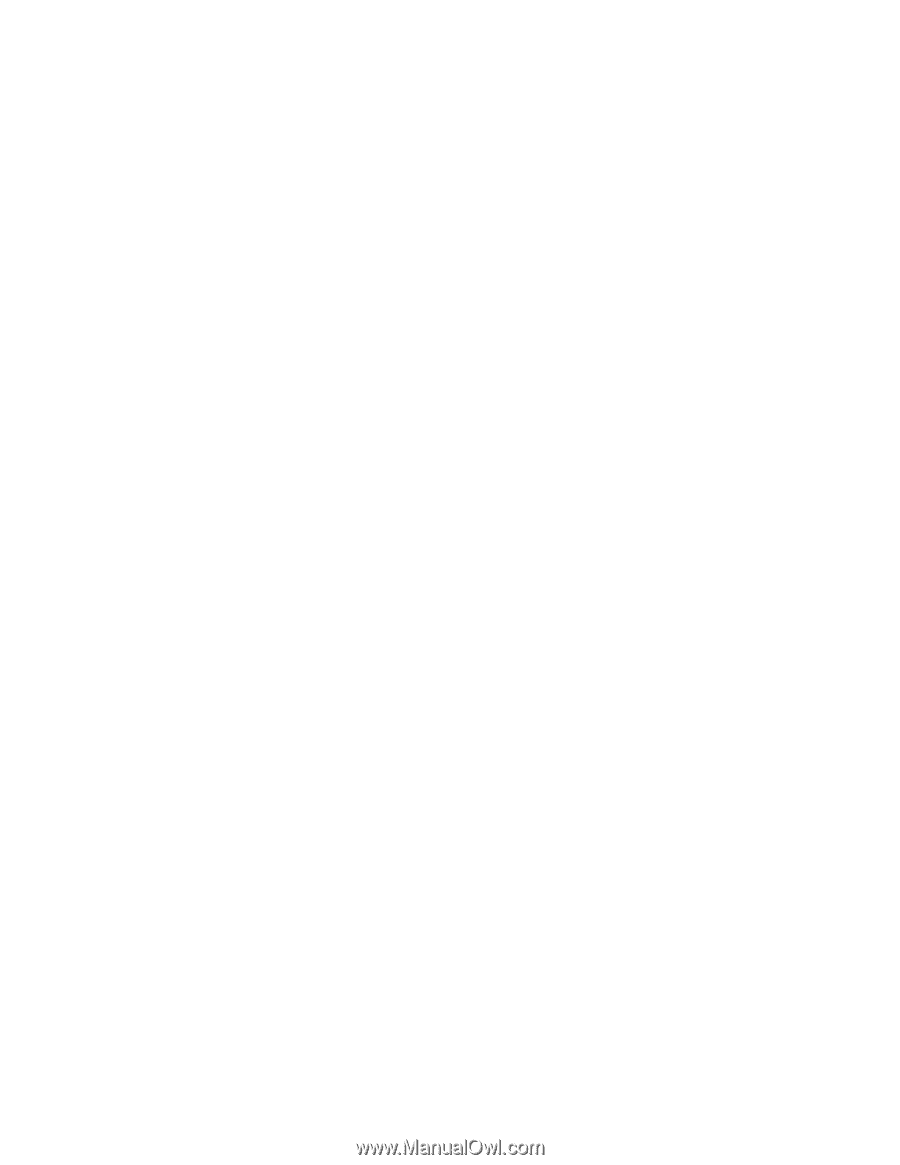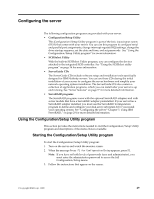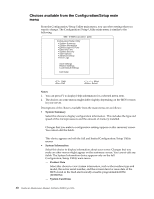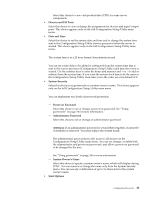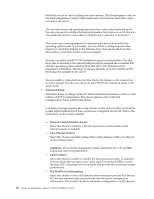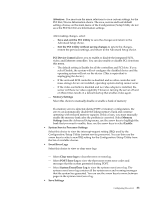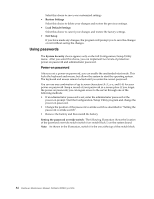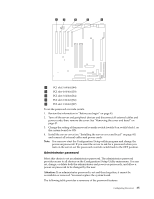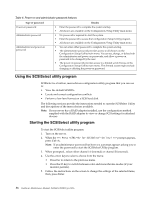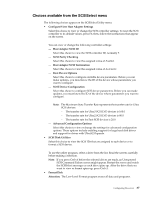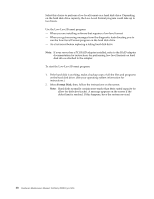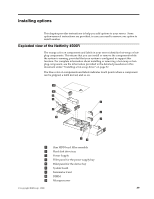IBM 4500R Hardware Maintenance Manual - Page 42
Using passwords, Power-on password
 |
UPC - 087944567837
View all IBM 4500R manuals
Add to My Manuals
Save this manual to your list of manuals |
Page 42 highlights
Select this choice to save your customized settings. • Restore Settings Select this choice to delete your changes and restore the previous settings. • Load Default Settings Select this choice to cancel your changes and restore the factory settings. • Exit Setup If you have made any changes, the program will prompt you to save the changes or exit without saving the changes. Using passwords The System Security choice appears only on the full Configuration/Setup Utility menu. After you select this choice, you can implement two levels of protection: power-on password and administrator password. Power-on password After you set a power-on password, you can enable the unattended-start mode. This locks the keyboard and mouse, but allows the system to start the operating system. The keyboard and mouse remain locked until you enter the correct password. You can use any combination of up to seven characters (A-Z, a-z, and 0-9) for your power-on password. Keep a record of your password in a secure place. If you forget the power-on password, you can regain access to the server through one of the following methods: • If an administrator password is set, enter the administrator password at the power-on prompt. Start the Configuration/Setup Utility program and change the power-on password. • Change the position of the password override switch as described in "Setting the password override switch". • Remove the battery and then install the battery. Setting the password override switch: The following illustration shows the location of the password override switch (switch 8 on switch block 1) on the system board. Note: As shown in the illustration, switch 8 is the one at the top of the switch block. 34 Hardware Maintenance Manual: Netfinity 4500R Type 8656