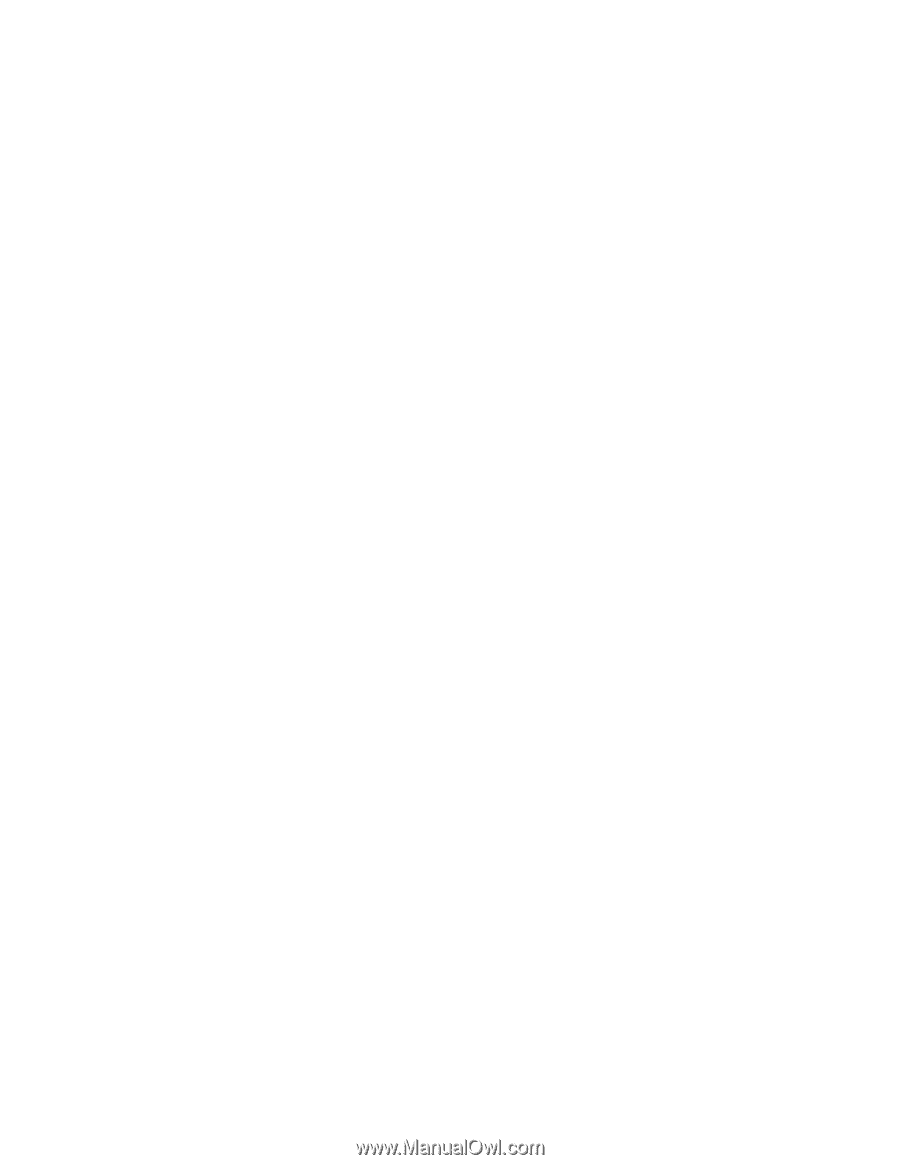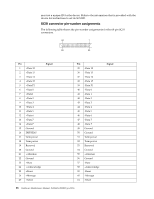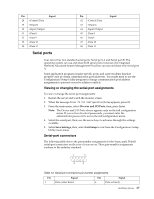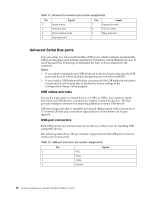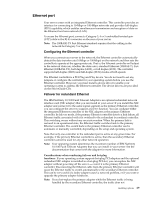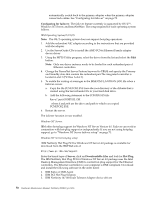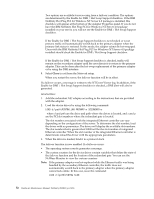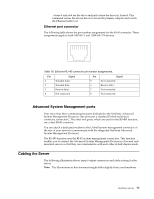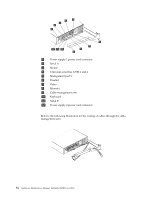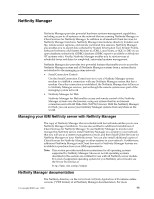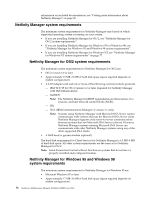IBM 4500R Hardware Maintenance Manual - Page 79
Control Panel, Network, Adapters
 |
UPC - 087944567837
View all IBM 4500R manuals
Add to My Manuals
Save this manual to your list of manuals |
Page 79 highlights
Note: The order of installation is important. You must install the IBM Netfinity Hot Plug for Windows NT Note: The order of installation is important. You must install the IBM Netfinity Hot Plug for Windows NT Server 4.0 package before you install the IBM Netfinity 10/100 Fault Tolerant Adapter driver. If you install the adapter device driver before the PCI Hot Plug Solution package, the adapter device driver will not recognize the hot-plug code. This happens because the adapter device driver only checks the NT registry for the Hot Plug package during installation. If the PCI Hot Plug Solution package is added after the adapter device driver is installed, the adapter must be removed and added again in order for it to detect the PCI Hot-Plug Solution code. To install the IBM Failover DMI Agent: 1. Download the DMI EXE file from the Netfinity Support web page and extract the files onto a diskette. 2. Insert the diskette into the diskette drive. 3. From the Start menu, select the Run option. 4. Type A:\SETUP.EXE in the Open box. 5. Click Ok. The setup wizard opens. 6. Follow the instructions that are given by the setup wizard until the program is installed. 7. Restart the server. To install the IBM PCI Hot Plug Solution package: 1. Download the IBM PCI Hot Plug Services EXE file from the Netfinity Support web page and extract the files onto a diskette. 2. Log on to Windows NT Server as a user in the Administrator group. 3. Insert the diskette into the diskette drive. 4. From the Start menu, select the Run option. 5. Type A:\SETUP.EXE in the Open box. 6. Click OK. The Setup wizard opens. 7. Follow the instructions given by the setup wizard until the program is installed. Windows NT Server failover setup: To install the IBM Netfinity 10/100 Fault Tolerant Adapter device drivers: 1. Add the redundant NIC adapter according to the instructions that are provided with the adapter. 2. Use the ServerGuide CDs to install the AMD PCNet Ethernet Family adapter device driver. 3. Do not select the Grouping box at this point; you must first restart the machine. 4. From the Windows NT Server desktop, select Control Panel, then select the Network icon, then select the Adapters tab. 5. Highlight one of the adapters that will be in the redundant pair and then click the Properties... button. 6. Check the Grouping box. This will show the possible combinations for redundant pairs. 7. Select the adapter pair you want and then select OK. Note that the integrated Ethernet controller is located at PCI bus A, slot 2. Installing options 71