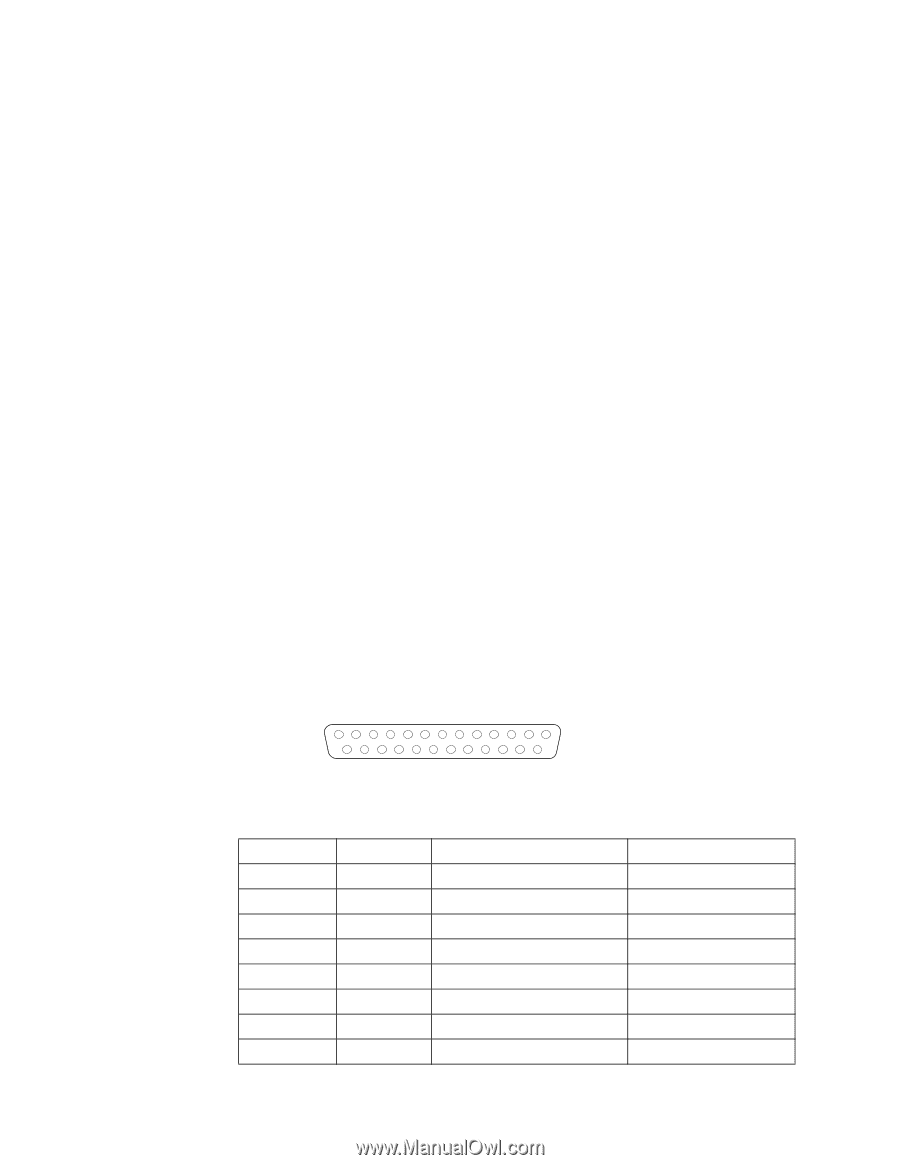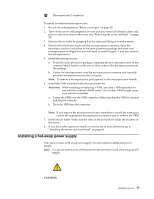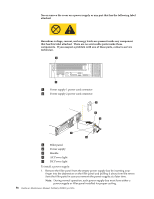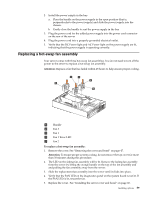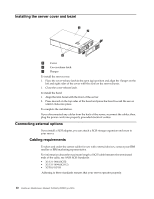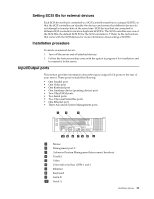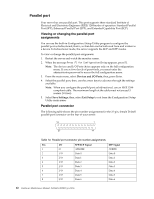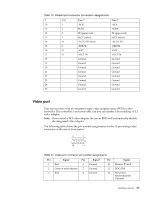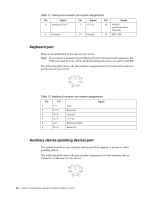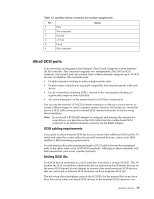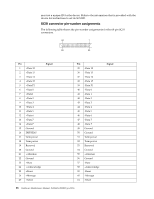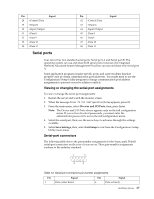IBM 4500R Hardware Maintenance Manual - Page 70
Parallel port, Viewing or changing the parallel-port assignments, Parallel port connector, assignments
 |
UPC - 087944567837
View all IBM 4500R manuals
Add to My Manuals
Save this manual to your list of manuals |
Page 70 highlights
Parallel port Your server has one parallel port. This port supports three standard Institute of Electrical and Electronics Engineers (IEEE) 1284 modes of operation: Standard Parallel Port (SPP), Enhanced Parallel Port (EPP), and Extended Capability Port (ECP). Viewing or changing the parallel-port assignments You can use the built-in Configuration/Setup Utility program to configure the parallel port as bidirectional; that is, so that data can be both read from and written to a device. In bidirectional mode, the server supports the ECP and EPP modes. To view or change the parallel-port assignment: 1. Restart the server and watch the monitor screen. 2. When the message Press F1 for Configuration/Setup appears, press F1. Note: The devices and I/O Ports choice appears only on the full configuration menu. If you set two levels of passwords, you must enter the administrator password to access the full configuration menu. 3. From the main menu, select Devices and I/O Ports; then, press Enter. 4. Select the parallel port; then, use the arrow keys to advance through the settings available. Note: When you configure the parallel port as bidirectional, use an IEEE 1284- compliant cable. The maximum length ot the cable must not exceed 3 meters (9.8 feet). 5. Select Save Settings; then, select Exit Setup to exit from the Configuration/Setup Utility main menu. Parallel port connector The following table shows the pin-number assignments for the 25-pin, female D-shell parallel-port connector on the rear of your server. 13 1 25 14 Table 10. Parallel-port connector pin-number assignments. Pin I/O SPP/ECP Signal 1 O -STROBE 2 I/O Data 0 3 I/O Data 1 4 I/O Data 2 5 I/O Data 3 6 I/O Data 4 7 I/O Data 5 8 I/O Data 6 EPP Signal -WRITE Data 0 Data 1 Data 2 Data 3 Data 4 Data 5 Data 6 62 Hardware Maintenance Manual: Netfinity 4500R Type 8656