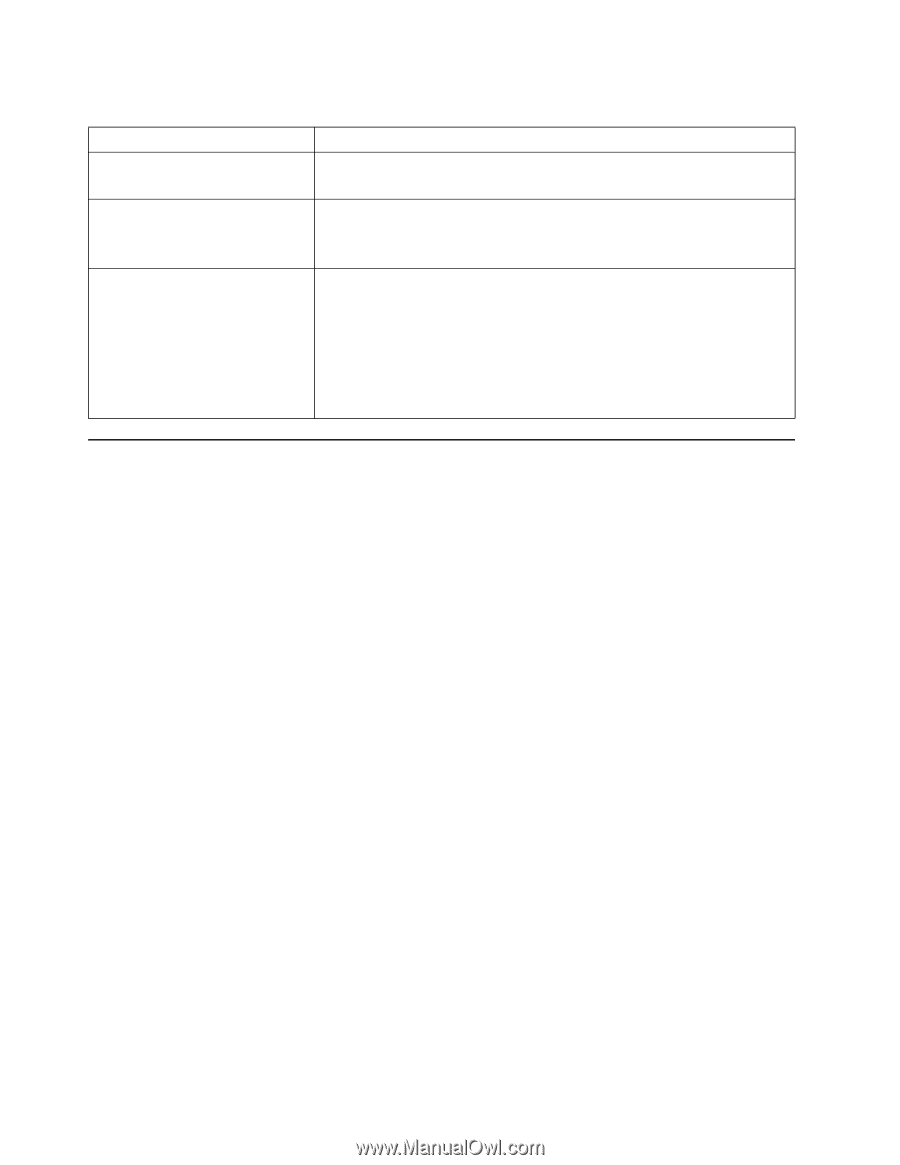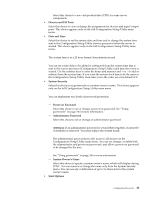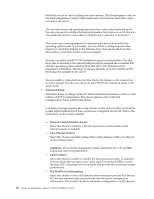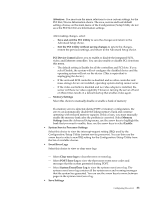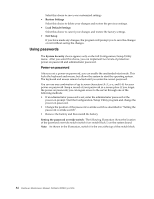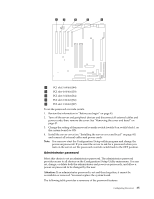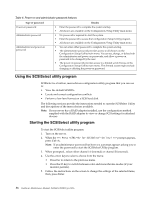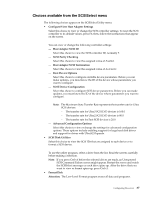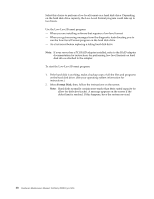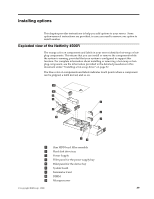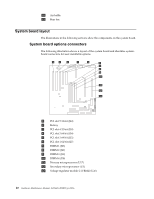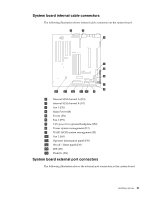IBM 4500R Hardware Maintenance Manual - Page 44
Using the SCSISelect utility program, View the default SCSI IDs
 |
UPC - 087944567837
View all IBM 4500R manuals
Add to My Manuals
Save this manual to your list of manuals |
Page 44 highlights
Table 6. Power-on and administrator password features. Type of password Power-on password Administrator password Administrator and power-on password Results • Enter the password to complete the system startup. • All choices are available on the Configuration/Setup Utility main menu. • No password is required to start the system. • Enter the password to access the Configuration/Setup Utility program. • All choices are available on the Configuration/Setup Utility main menu. • You can enter either password to complete the system startup. • The administrator password provides access to all choices on the Configuration/Setup Utility main menu. You can set, change, or delete both the administrator and power-on passwords, and allow a power-on password to be changed by the user. • The power-on password provides access to a limited set of choices on the Configuration/Setup Utility main menu. This limited access might include changing or deleting the power-on password. Using the SCSISelect utility program SCSISelect is a built-in, menu-driven configuration utility program that you can use to: • View the default SCSI IDs • Locate and correct configuration conflicts • Perform a low-level format on a SCSI hard disk The following sections provide the instructions needed to start the SCSISelect Utility and descriptions of the menu choices available. Note: If your server has a RAID adapter installed, use the configuration method supplied with the RAID adapter to view or change SCSI settings for attached devices. Starting the SCSISelect utility program To start the SCSISelect utility program: 1. Turn on the server. 2. When the > prompt appears, press Ctrl+A. Note: If an administrator password has been set, a prompt appears asking you to enter the password to start the SCSISelect Utility program. 3. When prompted, select either channel A (internal) or channel B (external). 4. Use the arrow keys to select a choice from the menu. • Press Esc to return to the previous menu. • Press the F5 key to switch between color and monochrome modes (if your monitor permits). 5. Follow the instructions on the screen to change the settings of the selected items; then, press Enter. 36 Hardware Maintenance Manual: Netfinity 4500R Type 8656