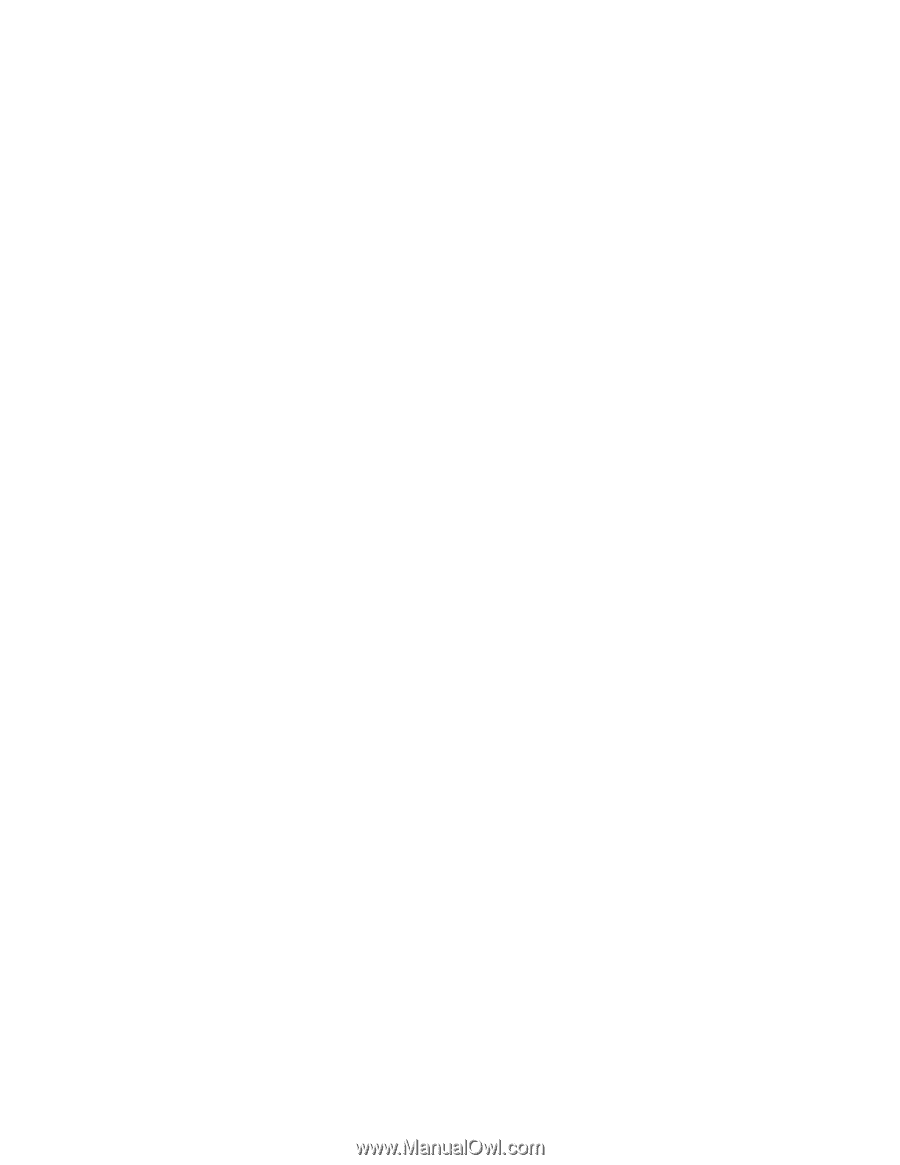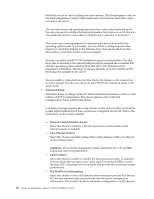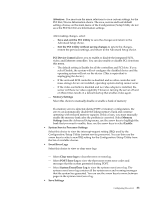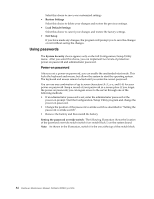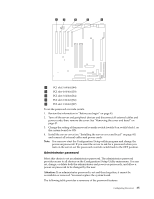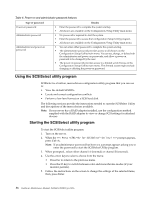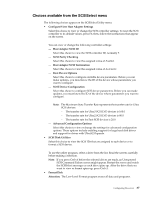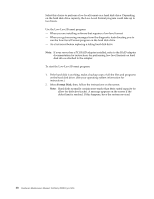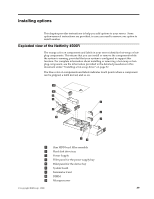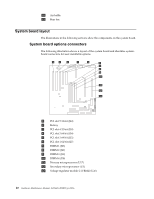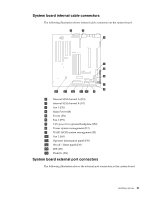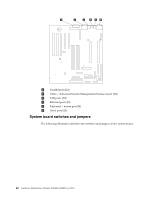IBM 4500R Hardware Maintenance Manual - Page 45
Choices available from the SCSISelect menu, Con View Host Adapter Settings
 |
UPC - 087944567837
View all IBM 4500R manuals
Add to My Manuals
Save this manual to your list of manuals |
Page 45 highlights
Choices available from the SCSISelect menu The following choices appear on the SCSISelect Utility menu: • Configure/View Host Adapter Settings Select this choice to view or change the SCSI controller settings. To reset the SCSI controller to its default values, press F6; then, follow the instructions that appear on the screen. You can view or change the following controller settings: - Host Adapter SCSI ID Select this choice to view the SCSI controller ID, normally 7. - SCSI Parity Checking Select this choice to view the assigned value of Enabled. - Host Adapter SCSI Termination Select this choice to view the assigned value of Automatic. - Boot Device Options Select this choice to configure startable device parameters. Before you can make updates, you must know the ID of the device whose parameters you want to configure. - SCSI Device Configuration Select this choice to configure SCSI device parameters. Before you can make updates, you must know the ID of the device whose parameters you want to configure. Note: The Maximum Sync Transfer Rate represents the transfer rate for Ultra SCSI devices. - The transfer rate for Ultra3 SCSI LVD devices is 160.0 - The transfer rate for Ultra2 SCSI LVD devices is 80.0 - The transfer rate for Fast SCSI devices is 20.0 - Advanced Configuration Options Select this choice to view or change the settings for advanced configuration options. These options include enabling support for large hard disk drives and support for drives with UltraSCSI speeds. • SCSI Disk Utilities Select this choice to view the SCSI IDs that are assigned to each device or to format a SCSI device. To use the utility program, select a drive from the list. Read the screens carefully before making a selection. Note: If you press Ctrl+A before the selected drives are ready, an Unexpected SCSI Command Failure screen might appear. Restart the server and watch the SCSISelect messages as each drive spins up. After the drive that you want to view or format spins up, press Ctrl+A. • Format Disk Attention: The Low-Level Format program erases all data and programs. Configuring the server 37