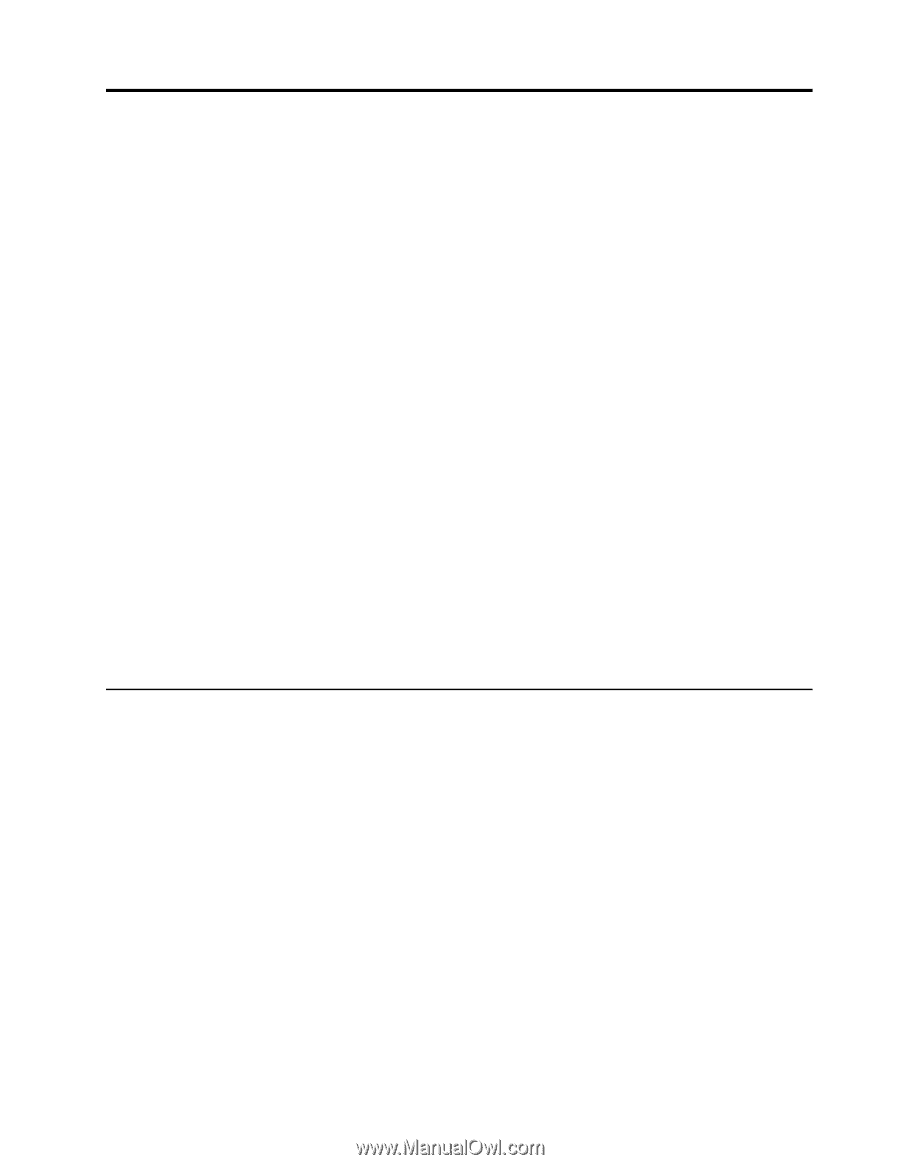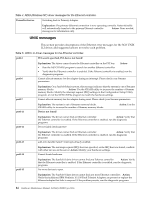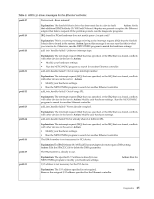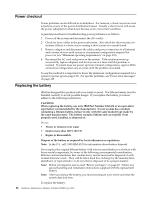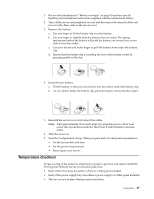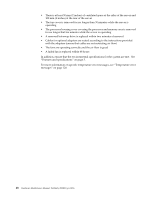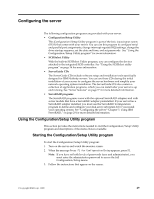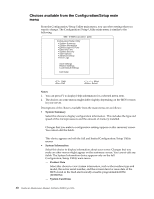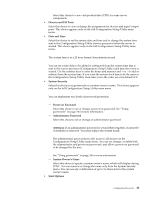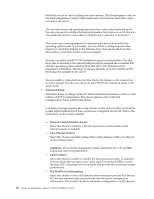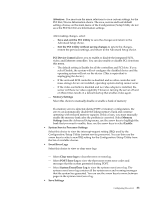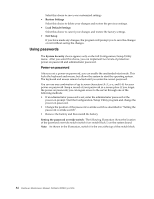IBM 4500R Hardware Maintenance Manual - Page 37
Configuring the server, Using the Configuration/Setup Utility program, Configuration/Setup Utility
 |
UPC - 087944567837
View all IBM 4500R manuals
Add to My Manuals
Save this manual to your list of manuals |
Page 37 highlights
Configuring the server The following configuration programs are provided with your server: • Configuration/Setup Utility This Configuration/Setup Utility program is part of the basic input/output system (BIOS) that comes with your server. You can use this program to configure serial and parallel port assignments, change interrupt request (IRQ) settings, change the drive startup sequence, set the date and time, and set passwords. See "Using the Configuration/Setup Utility program" for more information. • SCSISelect Utility With the built-in SCSISelect Utility program, you can configure the devices attached to the integrated SCSI controller. See "Using the SCSISelect utility program" on page 36 for more information. • ServerGuide CDs The ServerGuide CDs include software setup and installation tools specifically designed for IBM Netfinity servers. You can use these CDs during the initial installation of your server to configure the server hardware and simplify your network operating system installation. The ServerGuide CDs also contain a collection of application programs, which you can install after your server is up and running. See "Server features" on page 5" for more detailed information. • ServeRAID programs The ServeRAID programs come with the optional ServeRAID adapters and with server models that have a ServeRAID adapter preinstalled. If your server has a ServeRAID adapter installed, you must use the ServeRAID Configuration program to define and configure your disk-array subsystem before you install your operating system. See "Configuring the server""Chapter 5. Using IBM ServeRAID," on page 29 for more detailed information. Using the Configuration/Setup Utility program This section provides the instructions needed to start the Configuration/Setup Utility program and descriptions of the menu choices available. Starting the Configuration/Setup Utility program To start the Configuration/Setup Utility program: 1. Turn on the server and watch the monitor screen. 2. When the message Press F1 for Configuration/Setup appears, press F1. Note: If you have set both levels of passwords (user and administrator), you must enter the administrator password to access the full Configuration/Setup menu. 3. Follow the instructions that appear on the screen. © Copyright IBM Corp. 2000 29