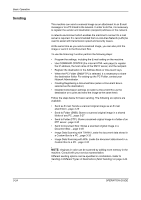Kyocera KM-4050 3050/4050/5050 Operation Guide Rev-3 (Basic) - Page 108
Printing - Printing from Applications, Print, Number of copies, Collate, Properties, Basic, Size
 |
View all Kyocera KM-4050 manuals
Add to My Manuals
Save this manual to your list of manuals |
Page 108 highlights
Basic Operation Printing - Printing from Applications Follow the steps below to print documents from applications. NOTE: To print the document from applications, install the printer driver on your computer from the supplied CD-ROM (Product Library). 1 Create a document using an application. 2 Click File and select Print in the application. The Print dialog box appears. 3 Click the T button next to the Name field and select this machine from the list. 4 Enter the desired print quantity in the Number of copies box. Enter any number up to 999. When there is more than one document, select Collate to print out one by one in the sequence of the page numbers. 5 Click Properties button. The Properties dialog box appears. 6 Select the Basic tab and click Page Size button to select the paper size. 3-22 OPERATION GUIDE