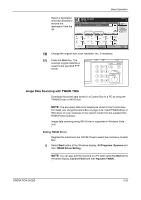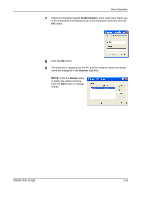Kyocera KM-4050 3050/4050/5050 Operation Guide Rev-3 (Basic) - Page 119
Image Data Scanning with TWAIN / WIA, Start, Setting TWAIN Driver, All Programs, Kyocera - driver download
 |
View all Kyocera KM-4050 manuals
Add to My Manuals
Save this manual to your list of manuals |
Page 119 highlights
Basic Operation 10 Select a destination and press [Delete] to remove the destination from the list. Ready to send. Place original. Destination ABC Detail SCANDATA To: 1/1 On Hook Chain Detail/Edit Delete Recall 001 002 003 004 005 No. AAA BBB CCC DDD EEE 006 007 008 009 010 1/10 FFF GGG HHH III JJJ Destination Quick Setup Status Executing TX job **. Type of Original/ Transmission Color/Image Change the original size, scan resolution, etc. if necessary. Destination 1 Address Book E-mail Addr Entry Folder Path Entry Advanced Setup 10/5/200 6 10:10 11 Press the Start key. The scanned original data file is saved to the specified FTP server. Image Data Scanning with TWAIN / WIA Download document data stored in a Custom Box to a PC by using the TWAIN Driver or WIA Driver. NOTE: The document data must already be stored in the Custom Box. For detail, see Using Document Box on page 3-43. Install TWAIN driver or WIA driver on your computer in the custom mode from the supplied CDROM (Product Library). Image data scanning using WIA Driver is supported in Windows Vista only. Setting TWAIN Driver Register this machine to the TWAIN Driver to select the machine's Custom Box. 1 Select Start button of the Windows display, All Programs, Kyocera and then TWAIN Driver Setting. NOTE: You can also add the machine to a PC when selecting Start of the Windows display, Control Panel and then Kyocera TWAIN. OPERATION GUIDE 3-33